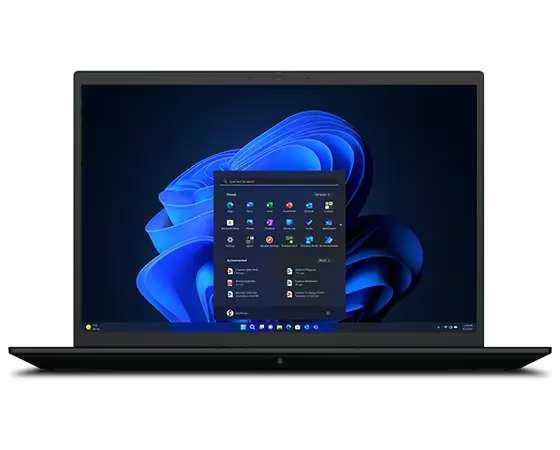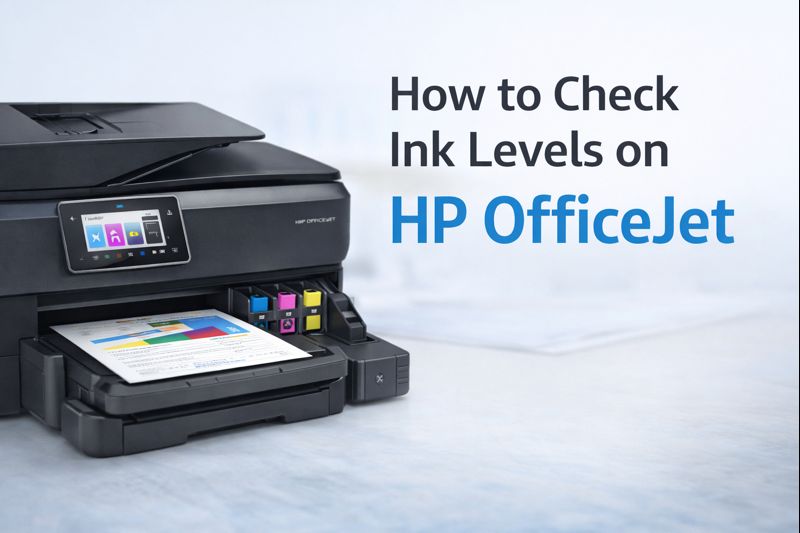How to Connect Your Brother Printer to wifi
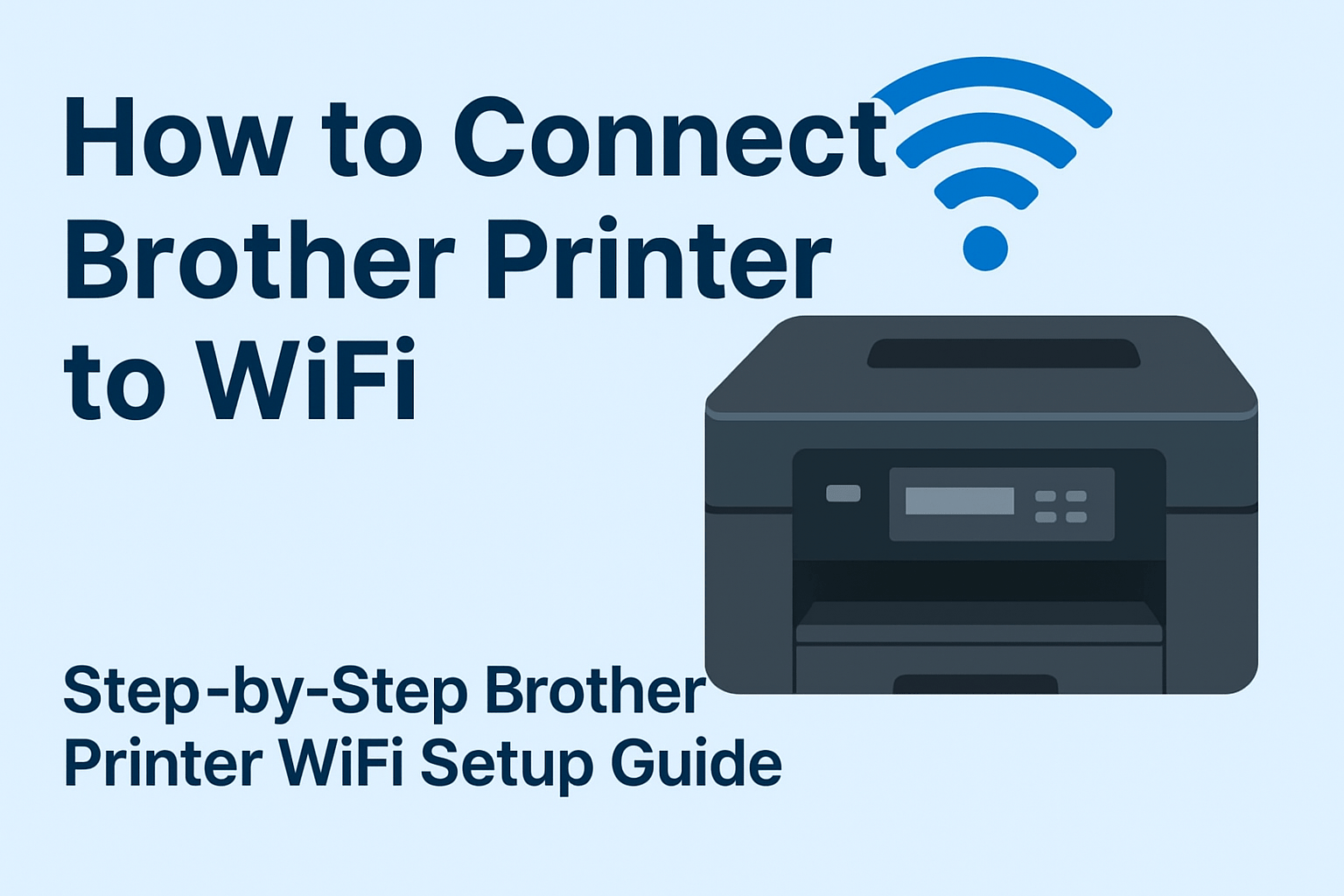
Christmas And New Year Smart Gadget Deals • Save 70%


Why Connect Your Brother Printer to WiFi?
Connecting your Brother printer to WiFi offers a simple and convenient way to print without being tied down by cables. With a Brother WiFi printer setup, you can easily print from laptops, smartphones, or tablets, making your workflow more flexible and efficient.
Benefits of connecting your Brother printer to WiFi:
- Flexibility: Print from anywhere in your home, office, or workspace without moving your printer.
- Convenience: No more tangled cables or limited device access—just seamless wireless printing.
- Multi-device Support: Multiple devices can connect to the same printer at the same time, perfect for households or offices with several users.
Whether you are performing a Brother laser printer WiFi setup or a Brother MFC printer WiFi setup, the steps are generally similar across models. A wireless setup ensures smoother printing, better accessibility, and a clutter-free environment.

Common Reasons Why Your Brother Printer Might Not Be Connecting
Sometimes, your Brother printer might not connect to Wi-Fi or other devices due to several reasons. Below are some common issues and their solutions:
Incorrect Wi-Fi Password: Ensure that you’ve entered the correct Wi-Fi password during setup. A single incorrect character can prevent your Brother printer from connecting.
Outdated Printer Firmware: Check if your Brother printer’s firmware is up-to-date. Outdated firmware can cause connectivity issues.
Weak Wi-Fi Signal: If your printer is too far from the router, the connection might fail. Move your printer closer to the router to ensure a stable connection.
Interference from Other Devices: Electronic devices like cordless phones, microwaves, or other wireless devices can interfere with your printer’s Wi-Fi signal. Make sure your router and printer are in a clear space, away from such devices.
Firewall or Security Software: Firewalls or security software on your PC, phone, or laptop can sometimes block your Brother printer from connecting. Temporarily disable these programs to see if it resolves the issue.
Driver or Software Issues: If you recently updated your operating system or changed your network settings, the printer drivers might not work correctly. Reinstalling the drivers can help fix this issue.
Network Configuration: If you’ve recently changed your Wi-Fi network name or password, you’ll need to reconnect your printer to the new network settings.

Quick Fixes
- Restart your Brother printer, router, and the device you want to connect.
- Ensure your printer’s Wi-Fi light is steady and not flashing.
- Check for any error messages on the printer display and resolve them accordingly.
- Reconnect your printer to the Wi-Fi network by going through the setup process again.

Buy Now HP Color LaserJet Pro 4201dw Fast Wireless Color Printer
Before starting, ensure you have:
A working WiFi network.
The network name (SSID) and password (network key).
Your Brother printer turned on and ready.
Tip: If you’re wondering, “what is network key on Brother printer?”, it’s the WiFi password that allows the printer to connect to your wireless network.
How to Connect Brother Printer to WiFi
There are several ways to set up WiFi on Brother printer depending on your model. Below are the most common methods:
Method 1: Using the Printer Control Panel
The most common way to connect your Brother printer to WiFi is through its built-in control panel. This method is ideal for users who want to connect Brother printer to WiFi without cable, as it doesn’t require any extra software or devices. Follow these steps carefully:
- Access the Control Panel: Turn on your Brother printer and go to its control panel. Most Brother printers have a clear LCD screen that allows easy navigation through menus.
- Navigate to Network Settings: On the screen, select Settings, then go to Network, and finally select WLAN (Wireless Local Area Network). This is where you manage all wireless connections.
- Select the Setup Wizard: Look for Setup Wizard or WiFi Setup Wizard. This feature scans for all available WiFi networks within range.
- Choose Your WiFi Network: From the list of detected networks, select your home or office WiFi network. Make sure you select the correct network name (SSID) to avoid connection issues.
- Enter the Network Key: Using the printer’s keypad, enter your WiFi password (also known as the network key). Double-check for accuracy, as an incorrect password will prevent the connection.
- Confirm and Connect: Once you’ve entered the password, confirm the connection. The printer will attempt to connect to your WiFi. If successful, the screen will display Connected or show a WiFi icon.
Using this method ensures that your printer is completely wireless, making it perfect for home offices or shared workspaces. Once connected, your Brother printer can print from multiple devices without using cables.
Method 2: Using WPS (Wi-Fi Protected Setup)
For a faster and simpler wireless setup, you can use WPS (Wi-Fi Protected Setup). This method is great if your router supports WPS because it avoids manually entering the network key. Here’s how to do it:
- Press the WPS Button on the Router: Most modern routers have a WPS button labeled “WPS” or with a WiFi icon. Press and hold it for a few seconds to activate WPS mode.
- Access WLAN on Your Printer: On the Brother printer, go to WLAN > WPS. This will allow your printer to look for the router’s WPS signal.
- Start the Connection: Press Start on your printer to begin connecting. The printer and router will communicate automatically.
- Automatic Connection: Within a few seconds, the printer should connect to your WiFi without needing to type any passwords. You will see a confirmation message on the printer display indicating a successful connection.
This method is ideal for those who want a quick Brother WiFi printer setup and don’t want to deal with network keys. It’s secure, efficient, and perfect for users who are new to wireless printing.
Method 3: Using Brother Printer Software
If you’re connecting your Brother printer to a computer or mobile device, using Brother’s official software is a reliable method. This works for both Windows and Mac users, and it helps in situations where the printer needs to be shared across multiple devices.
- Install the Software: Download and install the Brother printer software from the official Brother website or use the installation CD provided with your printer. Make sure you choose the correct model.
- Open the Software: Launch the Brother software and look for options like Network Connection, Wireless Setup, or Printer Setup Wizard.
- Follow On-Screen Instructions: The software will guide you step by step. You’ll select your WiFi network, enter the network key, and choose settings like default printer and sharing options.
- Connect Devices Seamlessly: Once the printer is connected to WiFi via the software, it can communicate with computers, laptops, tablets, and phones. You can also use this method to set up Brother printer on mobile devices using apps like Brother iPrint&Scan.
This approach is particularly useful for users who want to connect Brother printer to phone or computer without dealing with manual setup. It ensures that the printer works flawlessly across all devices connected to the same network.
Summary of the Three Methods
- Control Panel Method: Best for manual setup, no extra devices needed. Ideal for wireless Brother printer setup.
- WPS Method: Fastest way to connect without entering a password, perfect for beginners.
- Brother Software Method: Recommended for multi-device connectivity and mobile printing.
No matter which method you choose, once your Brother printer is connected to WiFi, you can enjoy wireless printing, printing from mobile devices, and a clutter-free workspace.
How to Connect Brother Printer to Phone
Printing directly from your phone has never been easier, thanks to modern wireless technology. With a Brother WiFi printer setup, you can send documents or photos from your smartphone without needing a computer. Here’s a step-by-step guide:
- Ensure Your Printer and Phone Are on the Same WiFi Network:
To enable smooth printing, both your Brother printer and your phone must be connected to the same wireless network. This is essential for your devices to “see” each other.
- Download the Brother iPrint&Scan App:
Available for both iOS and Android, the Brother iPrint&Scan app allows your phone to communicate directly with your printer. Simply go to the App Store or Google Play Store, download, and install the app.
- Open the App and Select Your Printer:
Launch the app, and it will automatically detect Brother printers connected to the same WiFi network. Choose your printer from the list to establish a connection.
- Print Documents or Photos Directly:
Once connected, you can print PDFs, documents, or photos directly from your phone with just a few taps. This makes it convenient for quick printing tasks without needing a PC.
This method is perfect for anyone searching “how to connect my Brother printer to WiFi” or “Brother WiFi printer setup” for mobile printing. It’s fast, convenient, and user-friendly.
How to Connect Your Brother Printer to a PC
Connecting your Brother printer to a PC allows you to print documents, photos, and files directly from your computer, providing a seamless and efficient workflow. Here’s a step-by-step guide to make the process simple:
Download the Printer Drivers: Begin by visiting the official Brother website and downloading the drivers specific to your printer model. Installing the correct drivers ensures your PC recognizes the printer and communicates with it properly.
Install the Drivers: Run the downloaded driver setup file and follow the on-screen instructions. This will install all necessary software and tools required for your Brother printer to function on your PC.
Ensure Your Printer Is Connected to WiFi: For wireless printing, your Brother printer must already be connected to your WiFi network. You can refer to the Brother printer WiFi setup steps to ensure it’s online.
Add the Printer on Your PC:
- Open the Control Panel and navigate to Devices and Printers.
- Click on Add a Printer. Your PC will search for available printers.
- Select your Brother printer from the list and click Next to complete the setup.
Print a Test Page: After adding your printer, print a test page to ensure it is connected correctly and working flawlessly.
Troubleshooting Tip: If your Brother printer does not appear on your PC, restart both the printer and the computer, then try adding the printer again. This often resolves connectivity issues.
This method is perfect for anyone searching “how to connect Brother printer to PC” or “Brother printer setup WiFi for PC”. Once connected, you can enjoy wireless printing without the hassle of cables.
How to Connect Your Brother Printer to a Laptop
Connecting a Brother printer to a laptop is very similar to setting it up on a PC. Whether you are using Windows or Mac, following these steps ensures your laptop can communicate with your printer wirelessly:
Download and Install Printer Drivers: Go to the Brother website and download the correct drivers for your printer model. Run the installation file and follow the on-screen instructions to complete the setup.
Ensure the Printer Is Connected to WiFi: Make sure your Brother printer is already connected to the same WiFi network that your laptop is using. A proper wireless connection is essential for smooth printing.
Add the Printer on Your Laptop:
- Open the Settings menu and go to Devices > Printers & Scanners.
- Click on Add a Printer. Your laptop will scan for available printers on the network.
- Select your Brother printer and follow the instructions on the screen to complete the setup.
Verify the Connection: After setup, print a test page or document to ensure the printer is functioning correctly.
Troubleshooting Tip: If your laptop does not detect the printer, restart both devices and make sure they are connected to the same WiFi network. Checking the WiFi signal strength can also help if the connection fails.
Troubleshooting: Brother Printer Not Connecting to WiFi
Even after following the setup steps, some users may experience issues with their WLAN Brother printer. Common troubleshooting tips include:
- Restart Devices: Turn off your Brother printer and router, wait for about 30 seconds, then turn them back on. Power cycling can often fix minor connectivity issues.
- Check Network Key: Ensure you are entering the correct WiFi password (network key). Even one incorrect character can prevent the printer from connecting.
- Move Closer to Router: Weak WiFi signals or interference from walls and electronics can affect connectivity. Place your printer closer to the router for a stronger signal.
- Update Firmware: Outdated printer firmware can cause connection problems. Visit Brother’s official website to download the latest firmware for your model.
- Reset Network Settings: If nothing else works, reset the printer’s network settings by going to Settings > Network > Reset Network. Then, set up the WiFi connection again.
If your Brother printer still shows “connecting WLAN”, it may require a manual IP setup. This advanced step ensures your printer receives a fixed network address, which can improve reliability.
How to Change WiFi on Brother Printer
If you switch your WiFi network or update your router, you need to reconnect your Brother printer. Here’s how to do it:
- Access Setup Wizard:
On your printer, navigate to Settings > Network > WLAN > Setup Wizard.
- Select the New WiFi Network:
From the list of available networks, choose your new WiFi network name (SSID).
- Enter the Network Key:
Input the WiFi password (network key) to establish a secure connection.
This method allows you to connect Brother printer to WiFi without cable even after changing networks. It ensures that your printer remains wireless and accessible from all your devices.
Brother Printer Models and WiFi Setup
Different models have slightly different steps:
Brother DCP-L2550DW WiFi Setup: Use the printer’s control panel or software wizard.
Brother TN-730 WiFi Setup: Supports WPS and manual setup.
Brother HL-L2305W Connect to WiFi 2026 Guide: Follow control panel instructions or Brother software.
For detailed steps, refer to your model’s manual for precise navigation through menus.
Tips for Smooth Brother Printer WiFi Setup
- Always use the latest printer drivers.
- Keep your router firmware updated.
- Use a stable WiFi network.
- Avoid network congestion during setup.
- Enable WiFi Direct Brother printer if supported for direct printing without a router.
Frequently Asked Questions (FAQs)
Q1: How do I connect Brother printer to WiFi without cable?
A1: Use the WLAN Setup Wizard on the printer’s control panel or WPS method to connect wirelessly.
Q2: What is the network key on Brother printer?
A2: It is your WiFi password required to connect your printer to the wireless network.
Q3: How to print from Brother printer via phone?
A3: Install the Brother iPrint&Scan app, connect to the same WiFi, and print directly.
Q4: Brother printer not connecting to WiFi – what to do?
A4: Restart devices, check network key, update firmware, and ensure strong WiFi signal.
Q5: Can I change WiFi on Brother printer?
A5: Yes, go to Settings > Network > WLAN Setup Wizard and select the new network.
Conclusion
Setting up a Brother WiFi printer is now easier than ever. Whether you’re learning how to connect Brother printer to WiFi, setting up Brother printer WiFi on phone, or troubleshooting Brother printer connecting WLAN issues, following these steps ensures a smooth and efficient connection. With the flexibility of wireless printing, you can enjoy seamless printing from your laptop, phone, or tablet. Remember to keep your network information handy, update your firmware, and use official Brother software for the best experience. Stop worrying about tangled cables and complicated setups—now you can connect Brother printer to WiFi with ease and efficiency.
 Premium Earbuds Limited Time Sale
Premium Earbuds Limited Time Sale
 Compact DVD Players Special Offer Week
Compact DVD Players Special Offer Week