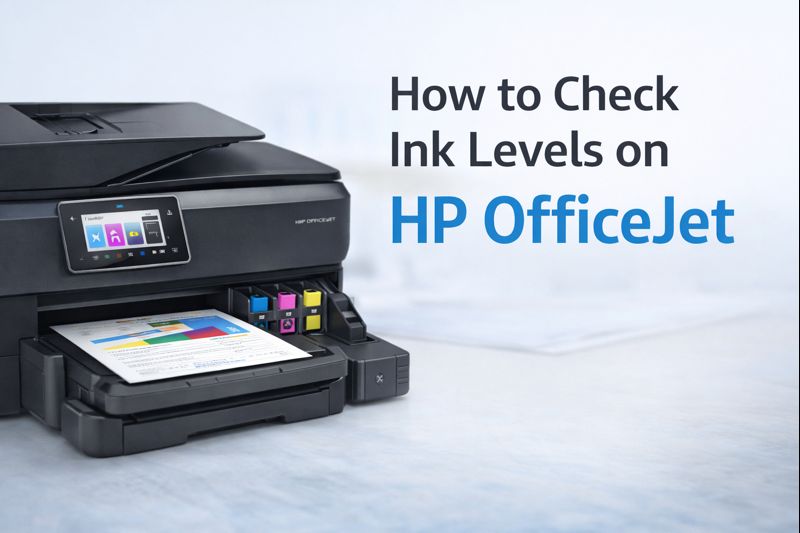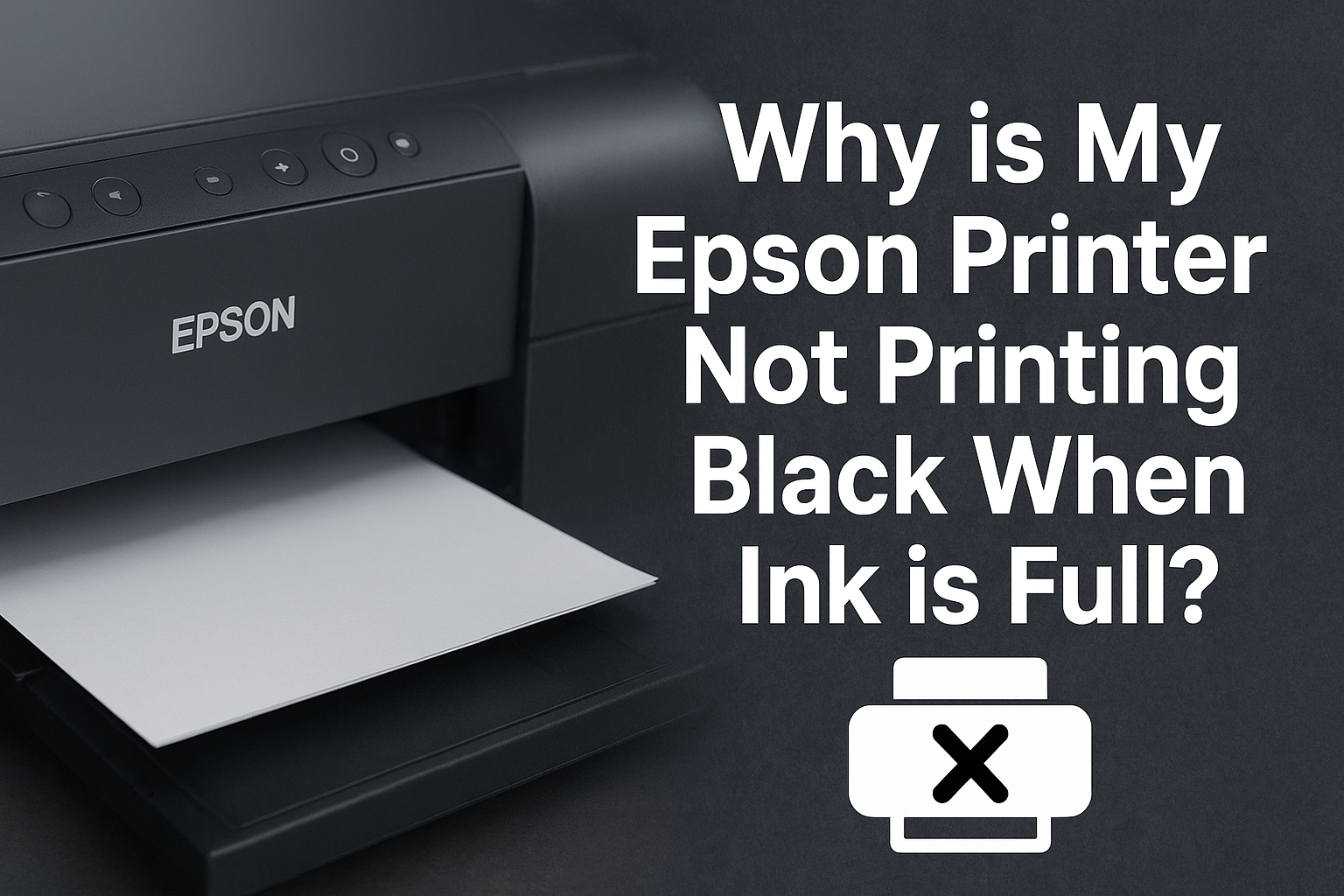Why Checking Ink Levels is Important
Regularly monitoring the ink levels of your HP OfficeJet printer is more than just a convenience—it is an essential practice for anyone who wants uninterrupted printing, high-quality output, and cost-effective operations. Ink management is critical whether you are printing for home, office, or business purposes. Below, we explore in detail why keeping track of ink levels matters and how it benefits your printing experience.
1. Avoiding Interruptions
Running out of ink during a print job can waste time and paper. By checking ink levels in advance, you can replace cartridges before they empty and keep your work moving without delays.
2. Maintaining Print Quality
Low ink often causes faded text, streaks, and poor color output. Regular ink checks ensure sharp text, clear images, and professional-looking documents every time you print.
3. Cost Efficiency
Knowing your ink usage helps you plan purchases, avoid urgent replacements, and reduce unnecessary spending. It also allows you to use cost-saving print modes when full quality is not required.
4. Extending Printer Lifespan
Printing with empty cartridges can damage internal printer parts. Maintaining proper ink levels helps protect the printhead and keeps your printer running reliably for longer.
5. Better Workflow Planning
Checking ink levels before large print jobs prevents last-minute issues. It helps you meet deadlines, manage supplies efficiently, and maintain a smooth printing routine.
6 Methods to Check Ink Levels on HP OfficeJet
Keeping an eye on your printer’s ink levels is crucial for smooth printing without interruptions. If you own an HP OfficeJet printer, you have multiple ways to check your ink status, whether directly from the printer, using a smartphone, or through your computer. In this guide, we’ll explore six easy methods to monitor ink levels so you never run out unexpectedly.
1. Using the Printer’s Control Panel
Most HP OfficeJet printers come with an intuitive control panel that allows you to check ink levels quickly. This method is straightforward and doesn’t require any additional devices or apps. Here’s how to do it:
- Turn on your HP OfficeJet printer: Ensure it is powered on and ready to use.
- Navigate to the Home menu: Use the arrow buttons on the control panel to access the main menu.
- Select Ink Levels or Status: Look for the option labeled “Ink Levels” or “Status” on the menu screen.
- View ink levels: The display will show the remaining ink for each cartridge, allowing you to see which ones need replacement soon.
This method is particularly helpful for quick checks before starting a large print job, and it doesn’t require any internet connection or extra software.
🔔 Don’t Wait Until Ink Runs Out
If your current printer often shows low ink warnings or slow performance, this is the right time to upgrade.
Recommended Printer (Limited Stock): HP OfficeJet Pro 8135e Wireless All-in-One Printer
HP OfficeJet Pro 8135e Wireless All-in-One Printer
$301 $399 (25% off) Free Shipping
Reliable ink tracking, wireless printing, and smart app support make this printer a smart long-term choice.
Order Now Before Prices Go Up
2. Using the HP Smart App
The HP Smart App is a convenient tool for managing your HP OfficeJet printer from a smartphone or tablet. Apart from checking ink levels, it allows you to print documents, scan, and manage other printer settings. Here’s how you can check ink using the app:
- Download and install the HP Smart App: Available on the App Store for iOS or Google Play for Android.
- Open the app and sign in: Create an account if you don’t already have one.
- Add your printer: Select your HP OfficeJet printer from the list or enter the printer’s details manually.
- Check ink levels: Tap on the printer icon and navigate to the ink levels section to view the current status of each cartridge.
This method is great for users who prefer remote monitoring. You can check your ink levels anytime and even receive notifications when ink is running low.
⏰ Act Before You Miss Important Prints
If you depend on mobile printing and remote monitoring, upgrading now can save you from last-minute problems.
Recommended Printer (High Demand):
 Canon imageCLASS LBP6030w Printer
Canon imageCLASS LBP6030w Printer
$139 $479 (71% off) Free Shipping
Fast wireless printing with low maintenance, perfect for daily document needs.
Order Now – Huge Discount Ending Soon
3. Using HP Support Assistant
If your computer has the HP Support Assistant installed, it can be another reliable way to monitor ink levels. This tool not only shows ink status but also provides troubleshooting, updates, and support options for your printer. Here’s how to use it:
- Open HP Support Assistant: Launch the program on your computer.
- Select your printer: Click on the “Printers” tab and choose your HP OfficeJet printer from the list.
- View ink levels: Look for the “Ink Levels” option and click on it. The software will display the remaining ink for each cartridge.
This method is especially useful if you often work on a desktop or laptop and want to track ink levels directly from your computer without touching the printer.
⚠️ Avoid Costly Downtime
If your current printer struggles with updates or shows inaccurate ink readings, replacing it now can improve productivity.
Recommended Printer (Best Value):

Built for durability and consistent output in office environments.
Order Now While Stock Is Available
4. Checking Through Your Computer’s Settings
You can also monitor ink levels via your computer’s printer settings. This method works for both Windows and macOS systems and doesn’t require installing additional apps.
- Open Control Panel: On a Windows PC, go to the Control Panel and navigate to “Devices and Printers.”
- Right-click your printer: Select your HP OfficeJet printer and click on “Printer Properties.”
- Check ink levels: Navigate to the “Services” tab and click on “Estimated Ink Levels” to see the status of each cartridge.
This method is reliable for routine checks, particularly when you’re preparing large printing tasks and want to avoid running out of ink mid-job.
⏳ Save Time and Printing Costs
If you print large volumes regularly, a faster and more efficient printer is a smart investment right now.
Recommended Printer (Office Favorite):

IMAGECLASS LBP122DW Mono Laser Printer
$197 $415 (53% off) Free Shipping
Fast printing with automatic duplex support for everyday office work.
Order Now Before This Deal Ends
5. Using a Web Browser
If your HP OfficeJet printer is connected to the internet, you can check ink levels through a web browser by accessing the printer’s embedded web server. This method allows remote monitoring without using any apps or software.
- Find your printer’s IP address: Print a Network Configuration Page from your printer settings.
- Access the web interface: Open a web browser and type your printer’s IP address in the address bar.
- Navigate to ink levels: In the printer’s embedded web server, locate the section displaying ink levels to see the current status.
This approach is excellent for offices or homes with multiple users, as anyone connected to the same network can quickly check ink levels.
🚨 Upgrade Before Network Printing Slows You Down
Older printers often struggle with network performance and ink tracking.
Recommended Printer (Limited-Time Deal):
Designed for business use with efficient ink consumption and professional output.
Order Now – Massive Discount Available
6. Using Printer Status Report
Most HP OfficeJet printers allow you to print a status report that includes the ink levels for each cartridge. This method provides a physical record of your ink status and is useful for tracking usage over time.
- Navigate to the Setup menu: On the printer’s control panel, access the “Setup” option.
- Select Reports: Choose “Printer Status Report” from the menu.
- Print the report: The report will include detailed information about your printer, including ink levels.
This method is handy if you want to keep a print record of your printer’s ink levels or share the information with colleagues in a shared office setup.
🕒 Don’t Delay Your Upgrade
If your printer frequently needs manual checks, switching to a newer model can save effort and time.
Recommended Printer (Great Value):

MANUFACTURERHP RENEWED3101FDW Wireless Printer
$216 $309 (30% off) Free Shipping
Reliable color printing with scanning and copying in one machine.
Order Now Before Stock Runs Out
Tips for Managing Your Ink Levels
Proper management of your printer's ink levels can save money, prevent printing interruptions, and maintain high print quality. Here are some practical strategies to keep your HP printer running efficiently:
1. Keep Track of Usage
Monitor how many pages you can print with each cartridge. Keeping a simple record helps you anticipate replacements and ensures you never run out during important print jobs.
2. Use Draft Mode
If you’re printing internal documents or rough drafts, consider using the draft mode. This setting reduces ink usage, extends cartridge life, and still provides readable text for non-final prints.
3. Purchase in Bulk
If you frequently replace cartridges, buying them in bulk can save money. It also ensures you always have backup cartridges ready, minimizing downtime and maintaining workflow efficiency.
4. Regular Maintenance
Cleaning your printheads regularly helps maintain efficient ink usage and ensures consistent print quality. Most HP printers offer a built-in cleaning tool accessible through the control panel or printer software.
Common Issues with Ink Levels
While checking ink levels is generally straightforward, users may encounter common issues. Understanding these problems and how to fix them can prevent frustration and maintain smooth printing.
1. Ink Levels Not Updating
If your printer’s ink levels do not update correctly, try the following troubleshooting steps:
- Restart the Printer: A simple restart can often refresh the system and correct display issues.
- Check Connections: Ensure all cables, including power and USB/network connections, are secure.
- Update Printer Drivers: Outdated drivers can cause display issues. Visit the HP website to download the latest drivers for your printer model.
2. Incorrect Ink Level Readings
Sometimes, the printer may display inaccurate ink levels. To fix this issue, consider the following:
- Check Cartridge Installation: Make sure cartridges are installed correctly. Improper installation can prevent the printer from detecting ink levels accurately.
- Use Genuine HP Ink: Non-genuine cartridges may not communicate properly with the printer, leading to incorrect readings.
3. Low Ink Warnings
If your printer displays a low ink warning, don’t panic. Here’s how to handle it:
- Check the Cartridge: Confirm which cartridge is low and prepare a replacement if necessary.
- Continue Printing Carefully: Some printers allow limited printing after a low ink warning. Avoid large print jobs until you replace the cartridge.
- Replace Cartridges Promptly: For optimal print quality and to prevent damage to the printhead, replace low cartridges in a timely manner.
Final Thoughts
Managing ink levels effectively can save time, reduce costs, and ensure consistent print quality. By keeping track of usage, using draft mode, purchasing cartridges in bulk, and performing regular maintenance, you can extend the life of your printer and cartridges. Additionally, knowing how to troubleshoot common ink issues like inaccurate readings or low ink warnings ensures your printing workflow remains smooth and uninterrupted.
FAQ
Q1: How can I extend the life of my printer ink?
Use draft mode for non-essential printing, maintain clean printheads, and store cartridges properly to maximize their lifespan.
Q2: Why does my printer show low ink even after replacing cartridges?
Ensure cartridges are genuine HP products and installed correctly. Restarting the printer or updating drivers may also resolve the issue.
Q3: Can I continue printing when the low ink warning appears?
Yes, but only for a limited number of pages. Replace cartridges as soon as possible to avoid damaging the printhead or experiencing poor print quality.