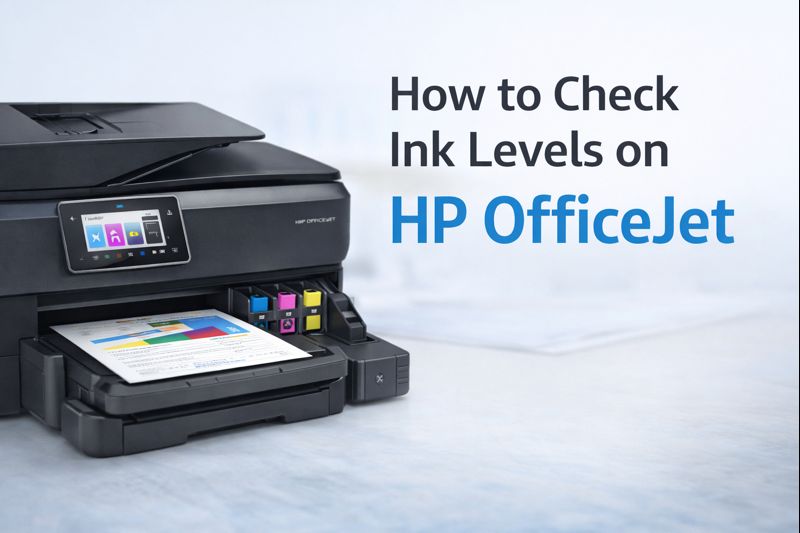How to Print from iPad to HP Printer: 10 Easy Methods

Whether you're using an HP DeskJet Series, HP Envy Series, HP Tango Series, HP OfficeJet Series, HP LaserJet Series, HP PageWide Series, HP DesignJet Series, HP Latex Series, HP Indigo Series, HP Scitex Series, or HP Stitch Series, these methods will help you get your documents and photos printed quickly and efficiently. Here’s a comprehensive guide on how to print from iPad to HP printer using 10 different methods.
1. Print via AirPrint
AirPrint is the simplest way to print from your iPad to an HP printer. This built-in feature allows you to print wirelessly without needing additional drivers or software.
Steps to Print via AirPrint:
1. Ensure Compatibility: Verify that your HP DeskJet Series, HP Envy Series, or any other HP printer supports AirPrint.
2. Connect to Wi-Fi: Make sure both your iPad and HP printer are connected to the same Wi-Fi network.
3. Open the Document: Open the document or photo you want to print on your iPad.
4. Select Print: Tap the Share button or the Print option.
5. Choose Printer: Select your HP printer from the list of available printers.
6. Print: Tap Print to start printing.
Using AirPrint is efficient and eliminates the need for additional software, making it ideal for bulk price printing tasks.
2. Print Using the HP Smart App
The HP Smart app provides enhanced functionality and additional settings for printing from your iPad.
Steps to Print Using HP Smart App:
1. Download HP Smart App: Install the HP Smart app from the App Store.
2. Connect Your Printer: Open the app and follow the prompts to connect your HP Tango Series or other HP printer models.
3. Select Your Document: Choose the document or photo you wish to print.
4. Customize Settings: Adjust settings such as paper size and print quality.
5. Print: Tap Print to send the job to your HP printer.
The HP Smart app allows you to manage print jobs and check ink levels, making it a versatile tool for printing from your iPad.
3. Print via Email
Most HP printers, including the HP OfficeJet Series and HP LaserJet Series, offer email printing capabilities.
Steps to Print via Email:
1. Find Printer Email Address: Locate your printer’s email address through the HP Smart app or printer settings.
2. Compose an Email: On your iPad, compose an email with the document or photo attached.
3. Send Email: Address the email to your printer’s email address and send it.
4. Print: Your HP printer will receive the email and start printing the attachment.
Using email printing is convenient for sending documents directly from your iPad, particularly useful for wholesale printing needs.
4. Print via Google Cloud Print
Though Google Cloud Print has been deprecated, some alternative cloud printing services can provide similar functionality.
Steps to Print via Cloud Printing Services:
1. Set Up Cloud Service: Choose a cloud printing service compatible with your HP printer, such as HP ePrint.
2. Upload Document: Upload your document to the cloud service using the iPad.
3. Select Printer: Choose your HP printer from the list of available printers.
4. Print: Follow the service’s instructions to print your document.
Cloud printing is effective for accessing and printing documents from anywhere, which is beneficial for cost-effective printing solutions.
5. Print via Bluetooth
If your HP printer supports Bluetooth, you can print wirelessly from your iPad without needing a Wi-Fi connection.
Steps to Print via Bluetooth:
1. Enable Bluetooth on Printer: Make sure Bluetooth is enabled on your HP printer.
2. Pair Devices: On your iPad, go to Settings > Bluetooth and pair with your HP printer.
3. Open Document: Open the document or photo you want to print.
4. Select Print: Tap Share or Print and choose your Bluetooth-enabled HP printer.
5. Print: Tap Print to send the document to your printer.
Bluetooth printing offers a direct, cable-free method to print documents from your iPad.
6. Print via USB Connection
For some HP printers, including HP PageWide Series and HP DesignJet Series, you may print using a USB connection with a compatible adapter.
Steps to Print via USB Connection:
1. Obtain Adapter: Get a Lightning to USB adapter for your iPad.
2. Connect USB Cable: Plug one end of the USB cable into the adapter and the other end into your HP printer.
3. Open Document: Open the document or photo you want to print on your iPad.
4. Select Print: Tap Share or Print and choose your connected HP printer.
5. Print: Tap Print to send the document via the USB connection.
USB printing provides a reliable option when wireless connections are not available.
7. Print via HP ePrint
HP ePrint allows you to print from your iPad by sending documents directly to your HP printer's unique email address.
Steps to Print via HP ePrint:
1. Find Printer Email Address: Obtain your HP printer’s ePrint email address from the HP Smart app or printer settings.
2. Compose Email: Create an email on your iPad with the document or photo as an attachment.
3. Send Email: Address and send the email to your printer’s ePrint address.
4. Print: Your HP printer will automatically print the email attachment.
HP ePrint is a versatile solution for printing documents without needing to install specific printer drivers.
8. Print via iCloud Drive
iCloud Drive allows you to store and access documents across your Apple devices, making it easier to print from your iPad.
Steps to Print via iCloud Drive:
1. Upload Document to iCloud Drive: Save the document or photo to iCloud Drive from your iPad.
2. Access Document: Open the Files app on your iPad and locate the document.
3. Select Print: Tap the Share button and select Print.
4. Choose Printer: Select your HP printer from the list.
5. Print: Tap Print to send the document to your printer.
Using iCloud Drive is helpful for seamless integration and printing from multiple Apple devices.
9. Print via AirDrop
AirDrop allows you to quickly share documents and photos between Apple devices, including printing from your iPad.
Steps to Print via AirDrop:
1. Enable AirDrop: Ensure AirDrop is enabled on both your iPad and HP printer (if supported).
2. Select Document: Open the document or photo you want to print on your iPad.
3. Share via AirDrop: Tap the Share button and select your HP printer from the AirDrop options.
4. Print: Confirm the print action on your HP printer.
AirDrop offers a fast and efficient way to print without needing a network connection.
10. Print Using Third-Party Apps
There are several third-party apps available that offer enhanced printing capabilities from your iPad to various HP printers.
Steps to Print Using Third-Party Apps:
1. Download App: Install a third-party printing app from the App Store, such as Printer Pro or PrintCentral.
2. Connect to Printer: Follow the app’s instructions to connect your iPad to your HP printer.
3. Open Document: Access the document or photo you want to print.
4. Select Print: Use the app to select print settings and choose your HP printer.
5. Print: Tap Print to send the document.
Third-party apps can offer advanced printing features and options for various HP printer models.
FAQs About Printing from iPad to HP Printer
1. How can I print from my iPad to an HP printer using AirPrint?
To print from your iPad using AirPrint, ensure your HP DeskJet Series, HP Envy Series, or other HP printers support AirPrint. Connect both your iPad and printer to the same Wi-Fi network. Open the document or photo you want to print, tap the Share button, select Print, choose your HP printer, and then tap Print. AirPrint makes printing easy without needing additional drivers.
2. What should I do if my HP printer doesn’t show up in AirPrint on my iPad?
If your HP Tango Series or other HP printer doesn’t appear in AirPrint, check if both devices are on the same Wi-Fi network. Ensure your printer is turned on and connected to the network. You may also need to update your printer’s firmware or restart both your iPad and printer. If issues persist, consult the printer’s manual or HP support.
3. How do I use the HP Smart app to print from my iPad?
Download the HP Smart app from the App Store and follow the setup instructions to connect your HP OfficeJet Series or other HP printers. Open the app, select the document or photo you want to print, adjust the settings as needed, and tap Print. The app provides additional features like checking ink levels and managing print jobs.
4. Can I print from my iPad using Bluetooth?
Yes, if your HP LaserJet Series or other HP printers support Bluetooth, you can print wirelessly. Enable Bluetooth on your printer and pair it with your iPad via Settings > Bluetooth. Once paired, open the document on your iPad, select Print, choose your Bluetooth-enabled HP printer, and tap Print.
5. How can I print from my iPad via email?
Find your printer’s email address through the HP Smart app or printer settings. Compose an email on your iPad with the document or photo attached and send it to your printer’s email address. Your HP printer will receive the email and print the attachment. This method is convenient for remote printing.
6. Is it possible to print from an iPad to an HP printer using a USB connection?
Yes, if you have a Lightning to USB adapter, you can connect your iPad directly to your HP PageWide Series or other compatible HP printers via USB. Plug the adapter into your iPad, connect the USB cable to your printer, open the document on your iPad, select Print, and choose your connected printer.
7. What are the steps for printing from my iPad using Google Cloud Print?
Google Cloud Print has been discontinued, but similar cloud printing services like HP ePrint can be used. Set up your HP printer with the cloud service, upload your document to the cloud, select your printer, and print. This method provides flexibility for printing from various locations.
8. How do I use iCloud Drive to print from my iPad?
Save your document or photo to iCloud Drive. Open the Files app on your iPad, locate the document, and tap the Share button. Choose Print, select your HP printer, and tap Print. iCloud Drive allows for easy access and printing across multiple Apple devices.
9. Can I print from my iPad to an HP printer using AirDrop?
If your HP printer supports AirDrop (or if using a compatible app), enable AirDrop on both devices. Open the document or photo on your iPad, tap the Share button, select your printer via AirDrop, and confirm the print job. AirDrop provides a fast, cable-free way to print.
10. Are there third-party apps that can help print from an iPad to an HP printer?
Yes, third-party apps like Printer Pro and PrintCentral offer advanced printing capabilities. Download one of these apps from the App Store, connect your iPad to your HP printer as directed by the app, open the document or photo, select the app’s print option, and print. These apps can offer additional features and support for various HP printer models.
Conclusion
Printing from an iPad to an HP printer has never been easier. With methods like AirPrint, the HP Smart app, and Wi-Fi Direct, you can choose the option that works best for your setup. By following the steps outlined in this guide, you’ll be able to print documents, photos, and more seamlessly. If you encounter any issues, refer to the troubleshooting section to resolve them quickly.
You Can also Read
My Canon Printer Won't Connect to Wi-Fi. What Should I Do?
How to Choose the Best Scanner for Your Office
How Do I Get My HP Printer Back Online
10 Questions to Ask When Buying a New Office Printer
12 Key Benefits of a Canon Multifunction Printer for Your Home and Office
A Step-by-Step Guide: Connecting HP DeskJet 2755 to WiFi