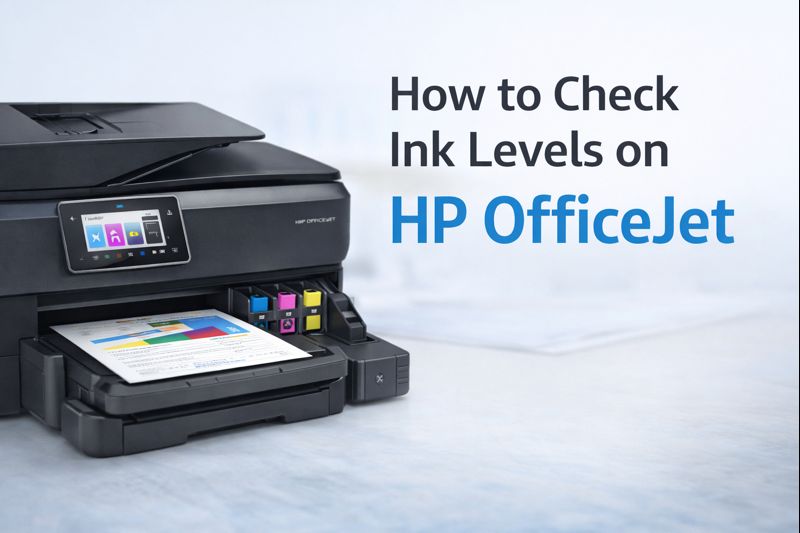The Ultimate Guide to Bluetooth Printers: Everything You Need to Know

What is a Bluetooth Printer?
A Bluetooth printer is a type of printer that uses Bluetooth technology to connect wirelessly to various devices. This means you can print directly from your smartphone, tablet, or laptop without needing physical connections. The convenience of wireless printing has made Bluetooth printers a popular choice for both personal and business use.
Bluetooth printers come in various forms, including Bluetooth photo printers, Bluetooth label printers, and Bluetooth thermal printers. Each type serves different purposes, making it important to choose the right one based on your specific needs.
Types of Bluetooth Printers
1. Bluetooth Photo Printer
A Bluetooth photo printer is designed for printing high-quality photos directly from your smartphone or tablet. These printers are compact and portable, making them ideal for printing photos on the go. They often use special photo paper and high-resolution technology to produce vibrant and sharp images.
Bluetooth photo printers are perfect for those who love to capture and share moments instantly. They are commonly used for printing event photos, vacation snaps, or any other memories you want to keep in physical form.
2. Bluetooth Label Printer
A Bluetooth label printer is used for printing labels and tags. This type of printer is invaluable in business settings where organization is key. Whether you need to label files, products, or shelves, a Bluetooth label printer allows you to print labels quickly and efficiently.
These printers are often used in retail, warehousing, and office environments. They are designed to handle various types of label materials and sizes, making them versatile tools for labeling needs.
3. Bluetooth Thermal Printer
A Bluetooth thermal printer uses heat to print on thermal paper, which is commonly used for receipts, tickets, and labels. This type of printer is known for its speed and reliability, making it a popular choice for businesses that need to print receipts or barcodes quickly.
Bluetooth thermal printers are often used in retail environments, restaurants, and logistics. They are compact and durable, designed to handle high-volume printing tasks efficiently.
Choosing the Best Bluetooth Printer
Selecting the best Bluetooth printer depends on your specific needs and preferences. Here are some factors to consider:
1. Purpose and Functionality
Determine what you need the printer for. Are you printing photos, labels, or receipts? Different Bluetooth printers are designed for different tasks. For example, if you need to print photos, a Bluetooth photo printer is the best choice. For labeling, look for a Bluetooth label printer. And for receipts or tickets, a Bluetooth thermal printer is ideal.
2. Print Quality
Check the print quality specifications of the printer. For high-resolution photos, a Bluetooth photo printer with a high DPI (dots per inch) will deliver better results. For labels and receipts, ensure the printer provides clear and legible text and images.
3. Connectivity and Compatibility
Ensure the printer is compatible with your devices. Most Bluetooth printers are designed to work with both iOS and Android devices, but it’s always good to check. For example, if you’re using an iPhone, make sure the Bluetooth printer for iPhone is compatible with your device.
4. Portability and Size
If you need a printer on the go, consider the size and portability of the printer. Bluetooth photo printers and Bluetooth thermal printers often come in compact sizes, making them easy to carry around. Bluetooth label printers can also vary in size, so choose one that fits your workspace needs.
5. Price and Budget
Lastly, consider your budget. Bluetooth printers come in a range of prices, from budget-friendly options to high-end models. Determine what features are essential for you and find a printer that offers the best value for your money.
How to Connect Your Bluetooth Printer
Connecting a Bluetooth printer to your phone or other devices is generally straightforward. Here’s a simple guide to help you with the setup:
1. How to Connect Bluetooth Printer to Phone
- Turn On the Printer: Ensure your Bluetooth printer is powered on and in pairing mode. Check the printer’s manual for specific instructions on how to enter pairing mode.
- Enable Bluetooth on Your Phone: Go to the Bluetooth settings on your smartphone and make sure Bluetooth is turned on.
- Search for Devices: Your phone should start scanning for available Bluetooth devices. Look for your Bluetooth printer in the list of devices.
- Pair the Printer: Select your printer from the list and follow any on-screen prompts to complete the pairing process.
- Install Printer Software: If necessary, download and install any printer-specific apps or drivers from the app store to ensure full functionality.
2. How to Connect Zebra Printer Bluetooth
- Turn On the Printer: Ensure your Zebra printer is on and in Bluetooth pairing mode.
- Enable Bluetooth on Your Device: Go to the Bluetooth settings on your device and make sure Bluetooth is active.
- Pair the Zebra Printer: Find your Zebra printer in the list of available devices and select it to pair. Follow any additional instructions provided by the printer.
3. Canon Bluetooth Printer How to Connect to iPhone
- Turn On the Printer: Make sure your Canon Bluetooth printer is turned on and ready for pairing.
- Activate Bluetooth on Your iPhone: Go to your phone’s Bluetooth settings and turn on Bluetooth.
- Pair the Printer: Locate your Canon printer in the list of available Bluetooth devices and select it to initiate the pairing process.
- Download the Canon App: For some Canon printers, you may need to download the Canon PRINT app for full functionality and features.
4. How to Connect HP Printer to Phone via Bluetooth
- Turn On the HP Printer: Ensure your HP printer is powered on and in Bluetooth pairing mode.
- Enable Bluetooth on Your Phone: Go to the Bluetooth settings on your phone and make sure Bluetooth is turned on.
- Find and Select the Printer: Search for your HP printer in the list of available devices and select it to pair.
- Install HP Smart App: Download and install the HP Smart app from the app store to manage printing tasks and settings.
5. How to Connect Bluetooth Printer
The general steps to connect a Bluetooth printer are as follows:
- Power On: Ensure your printer is turned on and in pairing mode.
- Activate Bluetooth: Enable Bluetooth on your smartphone, tablet, or computer.
- Search for Devices: Look for the printer in the list of available Bluetooth devices.
- Pair the Device: Select the printer and follow any prompts to complete the pairing process.
- Install Necessary Software: If required, download and install any specific apps or drivers to enable full functionality.
Top Brands for Bluetooth Printers
Several reputable brands offer high-quality Bluetooth printers. Here’s a look at some of the best:
1. Canon Canon is known for its reliable and high-quality printers. Their Bluetooth photo printers are particularly popular for their excellent photo print quality and ease of use. Canon printers often come with user-friendly apps for quick and convenient printing from your smartphone.
2. Brother Brother offers a range of Bluetooth printers, including Bluetooth label printers and Bluetooth thermal printers. Brother printers are well-regarded for their durability and functionality, making them a great choice for both home and business use.
3. Laxmark Laxmark specializes in Bluetooth thermal printers. Known for their speed and efficiency, Laxmark printers are ideal for businesses that need to print receipts or shipping labels quickly. Their printers are compact and designed for high-volume printing.
4. HP HP is a well-known name in the printing industry, offering a variety of Bluetooth printers. HP’s Bluetooth photo printers and Bluetooth thermal printers are popular for their quality and performance. HP printers often feature advanced connectivity options and support for multiple devices.
5. Xerox Xerox provides a range of Bluetooth printers suitable for various needs. Their printers are known for their high quality and reliability, making them a good choice for both home and office environments. Xerox offers Bluetooth thermal printers and other models designed for different printing tasks.
FAQs
How to Connect Bluetooth Printer to Phone?
To connect a Bluetooth printer to your phone, turn on the printer and make sure it is in pairing mode. Enable Bluetooth on your phone, search for the printer in the Bluetooth settings, and select it to pair. Follow any additional instructions provided by the printer.
How to Connect Zebra Printer Bluetooth?
To connect a Zebra printer via Bluetooth, turn on the printer and ensure it is in pairing mode. Enable Bluetooth on your device, search for the Zebra printer in the list of available devices, and select it to pair. Follow any specific instructions provided by the Zebra printer.
Canon Bluetooth Printer How to Connect to Phone?
To connect a Canon Bluetooth printer to your phone, turn on the printer and set it to pairing mode. Enable Bluetooth on your phone, find the Canon printer in the list of available devices, and select it. You may need to download the Canon PRINT app for additional features.
How to Connect HP Printer to Phone via Bluetooth?
To connect an HP printer to your phone via Bluetooth, ensure the printer is turned on and in pairing mode. Enable Bluetooth on your phone, search for the HP printer, and select it to pair. Download the HP Smart app for managing print tasks and settings if necessary.
How to Connect Bluetooth Printer?
To connect a Bluetooth printer, power on the printer and set it to pairing mode. Enable Bluetooth on your device, search for the printer in the list of available Bluetooth devices, and select it to pair. Install any required software or apps to ensure full functionality.
Conclusion
Bluetooth printers have revolutionized the way we print, offering convenience and flexibility in a wireless format. Whether you need a Bluetooth photo printer for preserving memories, a Bluetooth label printer for efficient organization, or a Bluetooth thermal printer for quick receipts, there’s a Bluetooth printer to meet your needs. By understanding the different types of Bluetooth printers and how to connect them, you can make an informed decision and enjoy seamless printing from your devices.