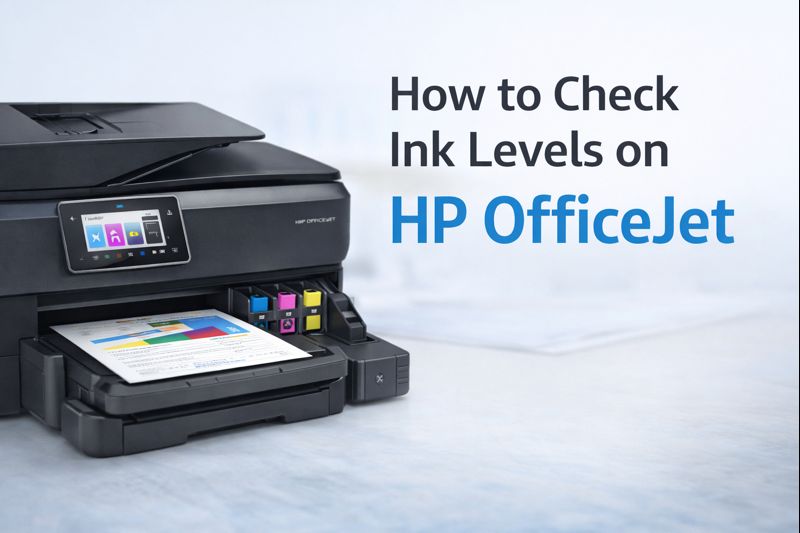How Do I Get My HP Printer Back Online – Easy Step-by-Step Guide
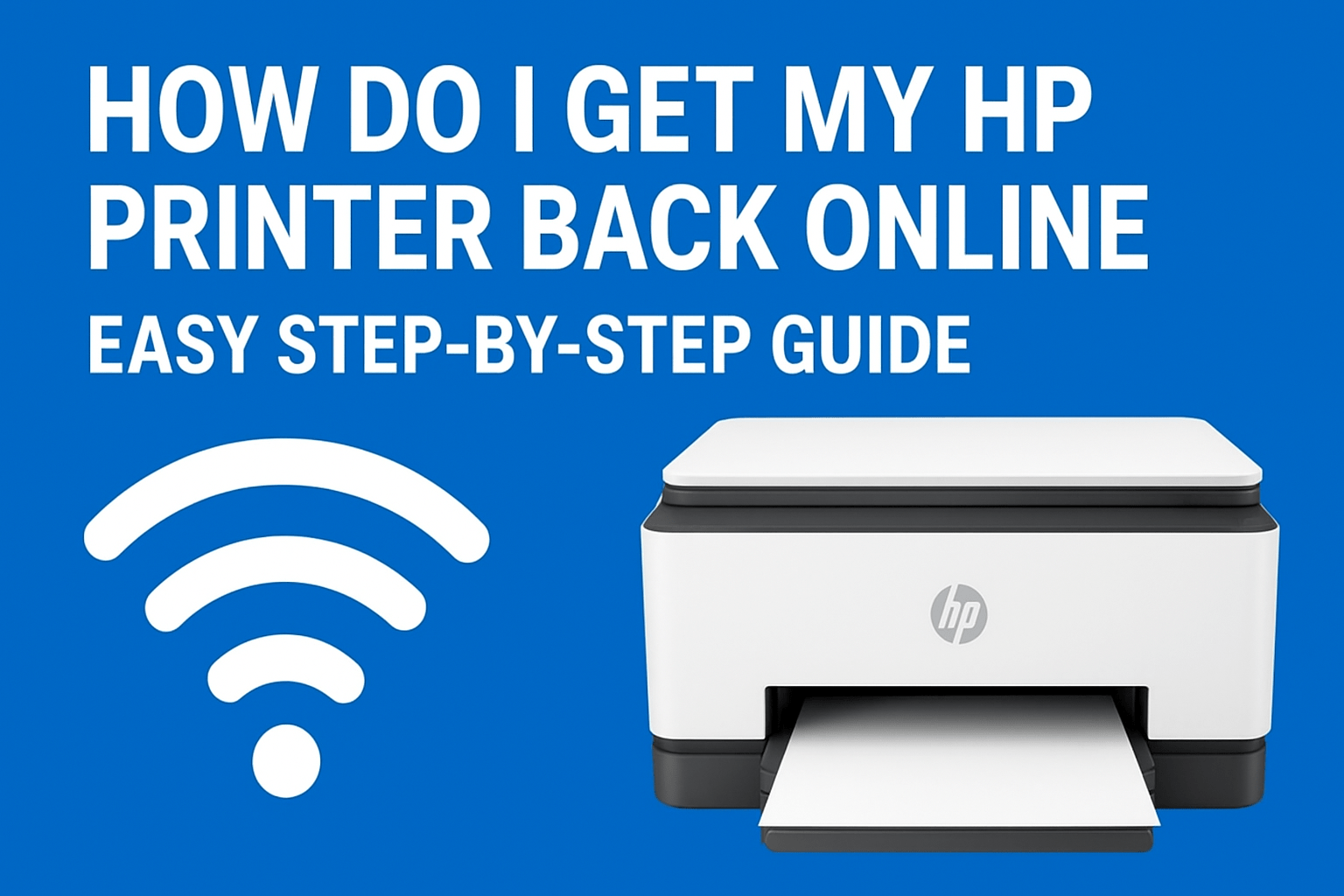
This guide explains everything you need to know about how to get your HP printer online again. You’ll learn why your printer is showing offline, how to make your HP printer online, and what to do if the issue keeps coming back.
Understanding the HP Printer Offline Problem
When your HP printer shows “offline,” it means your computer or device can’t communicate with the printer. It doesn’t necessarily mean that your printer is broken—it’s usually a connection or software issue.
If you see messages like:
- “HP printer says offline”
- “Why is my HP printer offline but connected to WiFi”
then it’s time to bring your printer back online.
Why Is My HP Printer Offline
Before fixing it, let’s understand what causes this issue. Common reasons include:
1. Network Connection Errors: If your printer is wireless and the WiFi signal drops, your printer may go offline automatically.
2. Outdated Printer Drivers: If your HP printer driver is outdated or corrupted, your computer may fail to detect the printer.
3. Wrong Printer Settings: Sometimes, the printer status might be set to “Use Printer Offline” by mistake.
4. Hardware or Cable Issues: If you’re using a USB or Ethernet connection, a loose cable can cause the printer to appear offline.
5. Power or Sleep Mode: HP printers that go into sleep mode can sometimes lose connection with the network. Understanding the reason helps you choose the right fix for your situation.
How Do I Get My HP Printer Back Online (Simple Fixes)
Let’s go step-by-step through different ways to fix your HP printer offline issue and turn it back online.
- Your printer is turned on.
- The power cable is securely connected.
- The USB or network cable is properly plugged in (for wired printers).
- If it’s a wireless HP printer, ensure your printer and computer are on the same WiFi network.
- If your printer is powered on and connected but still shows offline, move to the next step.
- Open Control Panel on your computer.
- Select Devices and Printers.
- Right-click your HP printer and click Set as default printer.
- If it’s already the default, a green check mark will appear next to it.
- Now, try printing a test page. If it still says offline, continue with the next method.
3. Disable “Use Printer Offline” Mode
Sometimes Windows sets the printer to offline mode accidentally. Here’s how to fix it:
- Go to Control Panel → Devices and Printers.
- Right-click your HP printer and select See what’s printing.
- In the new window, click Printer on the top menu.
- Make sure Use Printer Offline is unchecked.
- Close the window and check your printer status again.
- Turn off your printer and unplug it from the power source.
- Restart your computer.
- After a minute, plug your printer back in and turn it on.
- Restarting refreshes all network and driver settings and often resolves temporary communication errors.
- Go to Wireless Settings or Network Setup.
- Check the WiFi status.
- If it’s disconnected, reconnect it to your WiFi network.
- If you’re using the HP Smart App, you can reconnect your printer by following the in-app setup instructions.
- Once reconnected, print a test page to confirm that your HP printer is online again.
- Download and open the HP Print and Scan Doctor from the HP website.
- Run the tool and let it detect your printer.
- Follow the on-screen instructions to fix the offline issue.
- This tool automatically resolves many common errors that cause HP printers to go offline.
- Open the Device Manager on your computer.
- Expand Printers or Print queues.
- Right-click your HP printer and choose Update driver.
- Select Search automatically for drivers.
- If that doesn’t work, uninstall the printer and reinstall it using the latest driver from HP’s official website.
- Press Windows + R and type services.msc.
- Scroll down and find Print Spooler.
- Right-click it and select Restart.
- Once restarted, check your printer status again.
- Print a Network Configuration Page from your printer’s control panel.
- Compare the IP address with what your computer is using.
- If they don’t match, update it in your printer settings.
- This helps reconnect your HP printer back to your network.10. Add Your HP Printer AgainIf all else fails, try removing and re-adding your printer.
- Open Settings → Bluetooth & Devices → Printers & Scanners.
- Select your HP printer and click Remove device.
- Then click Add a printer or scanner and let Windows find your HP printer again.
- This resets your printer connection and usually brings it back online.
How to Get HP Printer Back Online on Mac
If you’re using a Mac and your HP printer is offline, try this:
- Go to System Preferences → Printers & Scanners.
- Select your HP printer.
- Click Open Print Queue and make sure Resume Printer is selected.
- If the printer still shows offline, delete it and add it again using the “+” sign.
- Now try printing a test document to confirm it’s working.
How to Get HP Printer Online via HP Smart App
For wireless and HP Smart printers, the HP Smart App is a powerful tool.
Here’s what to do:
- Open the HP Smart App on your phone or PC.
- Make sure your printer and device are on the same WiFi.
- If your printer shows offline, tap Printer Settings → Reconnect Printer.
- Follow the guided setup to reconnect your printer.
- After reconnecting, you can print directly from the HP Smart App or any connected device.
How to Keep HP Printer Online Permanently
If your HP printer keeps going offline frequently, here are a few tips to prevent it from happening again:
1. Use a Static IP Address:
Set a permanent IP address for your printer in the router settings. This prevents network changes from disconnecting the printer.
2. Keep Drivers Updated:
Regularly check for and install HP printer driver updates.
3. Disable Sleep Mode:
In your printer’s settings, turn off or adjust sleep mode so it doesn’t lose connection.
4. Keep WiFi Signal Strong:
Make sure your printer is close to the router for stable wireless connectivity.
5. Use the HP Smart App Regularly:
It helps monitor and maintain your printer connection easily.
HP Printer Offline But Connected to WiFi
If your HP printer is connected to WiFi but still shows offline, it means your computer can’t reach it through the network.
Here’s what to do:
- Restart your router, printer, and computer.
- Check that both devices are on the same WiFi band (2.4GHz or 5GHz).
- Disable any firewall temporarily to test if it’s blocking the printer connection.
- Once you confirm the connection, your printer should automatically turn online.
Special Cases: HP Envy and HP LaserJet Printers
For HP Envy Printers:
If your HP Envy printer is offline, go to the printer’s touchscreen, select Wireless Setup Wizard, and reconnect it to WiFi. Then restart both printer and computer.
For HP LaserJet Printers:
If your HP LaserJet printer goes offline often, assign it a static IP address and update the firmware. This ensures it stays connected and responsive.
High-Resolution Thermal Inkjet Printing for $297 – Save 58% Today! Rated 4.7⭐ by Satisfied Users.
Common Questions About HP Printer Offline Fixes
Q1. How do I get my HP printer back online wireless?
Go to your printer’s wireless settings and reconnect it to your WiFi. Then restart your printer and router.
Q2. Why is my HP printer saying it’s offline?
It may have lost connection to your network or be set to “Use Printer Offline” mode.
Q3. How do I turn my HP printer online?
Uncheck the “Use Printer Offline” option in the Devices and Printers window and set it as your default printer.
Q4. My HP printer is offline but connected to WiFi. What should I do?
Restart your printer, router, and computer. Ensure they are all on the same WiFi network.
Q5. How can I make my HP printer online permanently?
Use a static IP, update your drivers, and keep your WiFi stable to prevent frequent disconnections.
Conclusion: Get Your HP Printer Back Online Easily
If you’ve been asking yourself, how do I get my HP printer back online, you now have the complete answer. The offline issue is common, but the fixes are simple.
By following the steps above—checking connections, resetting settings, updating drivers, and using the HP Smart App—you can quickly bring your HP printer online and enjoy seamless printing.
Whether you have an HP Envy, DeskJet, OfficeJet, or LaserJet model, these methods work across all HP printers.