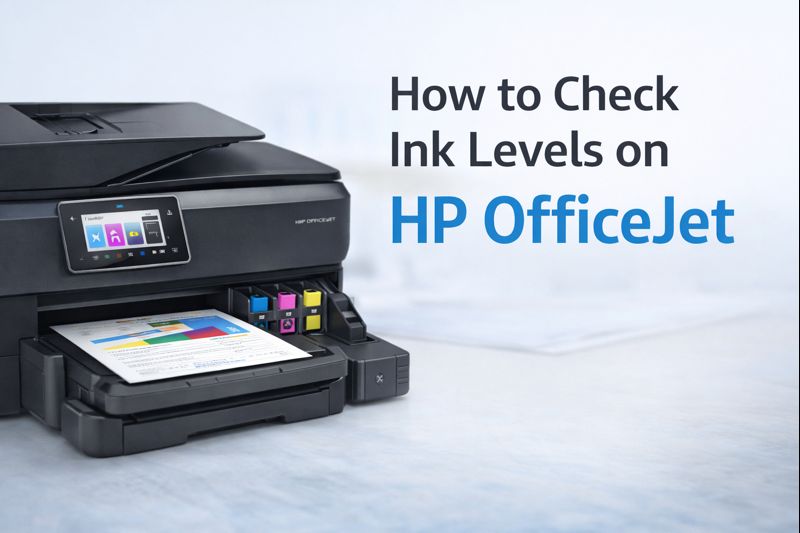November 28, 2025
Print Media
Why Is My Epson Printer Not Printing Black When Ink Is Full?
If you own an Epson printer, you might face a frustrating issue: why is my Epson printer not printing black when ink is full? It can be disheartening to discover that your printer is not producing the black text or images you need, especially when you know that your ink cartridges are full. In this guide, we'll explore the potential reasons behind this problem and provide solutions to help you get your printer back on track.
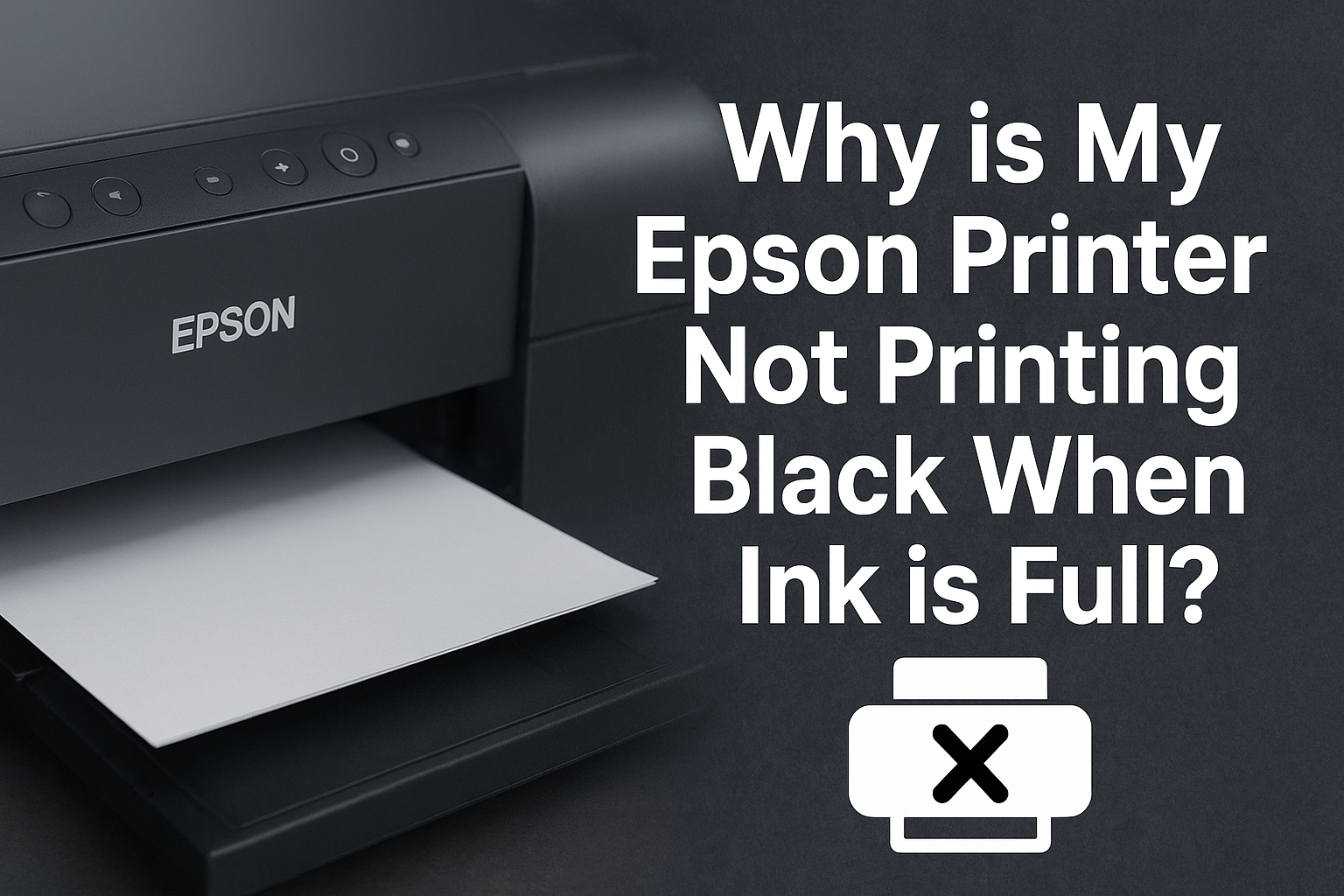
Buy Best Printers for Home & Office

$301 $399 (25% off) Free Shipping

$139 $479 (71% off) Free Shipping

$169 $270 (37% off) Free Shipping

$197 $415 (53% off) Free Shipping

$209 $699 (70% off) Free Shipping
$216 $309 (30% off) Free Shipping
$234 $387 (40% off) Free Shipping
Understanding the Issue
As a printer user, you expect reliable performance, especially when it comes to important documents or creative projects. When your Epson printer is not printing black even though the ink is full, it can cause delays and frustration. Understanding the possible causes is the first step to resolving the issue.
Common Causes of Black Printing Issues
Several factors could lead to your Epson printer not printing black despite having a full ink cartridge. Let’s take a closer look at the most common culprits:
1. Clogged Print Head
One of the primary reasons your Epson printer might not print black is due to a clogged print head. Over time, ink residue can dry up and block the nozzles. This issue is especially common if you haven’t used your printer for a while.
2. Incorrect Printer Settings
Sometimes, the problem may be as simple as incorrect printer settings. If your printer is set to use a different color ink or to print in grayscale, it may not produce the desired black print.
3. Faulty Ink Cartridge
Even if the ink cartridge appears full, it might be defective. Manufacturing defects can prevent ink from flowing correctly, leading to printing issues. This can happen with new cartridges as well.
4. Software Glitches
Software issues or outdated printer drivers can lead to various printing problems, including your Epson printer not printing black. If your printer’s software isn’t updated, it may not function properly.
5. Air Bubbles in the Ink Line
Air bubbles in the ink line can disrupt the flow of ink, resulting in incomplete or missing colors. This issue can occur if the ink cartridge is not installed correctly or if there has been a sudden change in pressure.

Buy Lenovo ThinkPad L14 Gen 6 – Best Business Laptop for Work & Productivity
How to Troubleshoot Black Printing Issues
Now that we've identified potential causes, let’s explore effective troubleshooting steps to resolve the issue of your Epson printer not printing black.
1. Run a Print Head Cleaning
One of the most effective ways to resolve a clogged print head is by running the print head cleaning function. Here’s how to do it:
Open the Printer Utility: On your computer, navigate to the Printers & Scanners section in your settings.
Select Your Epson Printer: Click on your printer and open the printer utility.
Choose Print Head Cleaning: Follow the prompts to initiate the cleaning process.
Test Print: After cleaning, run a test print to see if the issue is resolved.
2. Check Printer Settings
Before assuming there’s a hardware issue, double-check your printer settings:
Open Printer Preferences: Access the printer settings on your computer.
Ensure Correct Settings: Make sure your printer is set to use the correct ink cartridge and that color settings are not forcing grayscale printing.
Test Print: After making adjustments, perform a test print to verify the settings are effective.
3. Replace the Ink Cartridge
If cleaning the print head doesn’t work, it may be time to replace the ink cartridge:
-Remove the Cartridge: Open the printer and carefully remove the black ink cartridge.
-Inspect for Defects: Check for any visible damage or leakage.
-Install a New Cartridge: If necessary, replace the cartridge with a new one. Make sure to buy a compatible cartridge for your Epson printer model.
-Test Print: After installation, run a test print to check if the problem is resolved.
4. Update Printer Drivers
Outdated printer drivers can lead to numerous issues, including black printing problems. To update your drivers:
Visit the Epson Support Website: Navigate to the official Epson support website.
Download the Latest Drivers: Find your printer model and download the latest drivers.
Install the Drivers: Follow the installation prompts to complete the update.
Restart Your Computer: After updating, restart your computer and test the printer again.
5. Perform a Power Cycle
Sometimes, a simple power cycle can resolve temporary glitches:
Turn Off the Printer: Disconnect the power cord and wait for at least 5 minutes.
Reconnect and Turn On: Plug the power cord back in and turn the printer on.
Test Print: Once the printer is fully powered up, run a test print.
Tips for Maintaining Your Epson Printer
To prevent issues like your Epson printer not printing black in the future, consider these maintenance tips:
Print Regularly: Even if you don’t need to print documents often, running a print job every couple of weeks can help keep the print head clean.
Use Genuine Ink Cartridges: Always use genuine Epson ink cartridges to ensure the best performance and compatibility.
Keep the Printer Clean: Regularly clean the exterior and interior of your printer to prevent dust and debris buildup.
Store Cartridges Properly: If you have extra ink cartridges, store them in a cool, dry place and keep them sealed until you’re ready to use them.
Check for Software Updates: Regularly check for software updates from Epson to ensure your printer runs smoothly.
When to Seek Professional Help
If you’ve tried all the troubleshooting steps and your Epson printer still isn’t printing black, it may be time to seek professional help. Consider these scenarios:
Persistent Printing Issues: If the problem persists after multiple attempts to resolve it, a professional technician can diagnose the underlying issue.
Mechanical Problems: If your printer has mechanical problems, such as issues with the ink delivery system, it may require specialized repair.
Warranty Coverage: If your printer is still under warranty, reach out to Epson for support or a possible replacement.
Conclusion
Dealing with an Epson printer not printing black can be frustrating, especially when you know your ink is full. By understanding the common causes of this issue and following the troubleshooting steps outlined in this guide, you can often resolve the problem quickly and efficiently. Regular maintenance and proper care can help you avoid similar issues in the future, ensuring your printer remains a reliable tool for all your printing needs.
Buy Best Printers for Home & Office
$526 $839 (37% off) Free Shipping
$584 $812 (28% off) Free Shipping
$1180 $1499 (21% off) Free Shipping
$194 $210 (7% off)
$352 $527 (33% off) Free Shipping
Related Blogs