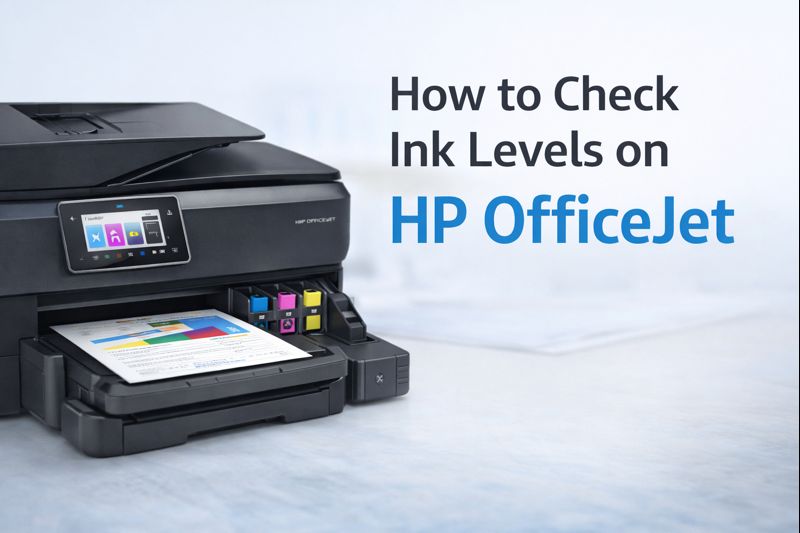November 28, 2025
Print Media
HP Envy 6455e WiFi Setup: Your Complete Guide
To set up WiFi on your HP Envy 6455e, turn on the printer and access the Wireless Setup Wizard from the control panel. Choose your WiFi Network and enter the SSID and WiFi password. Confirm the connection and use the HP Smart App to finalize the setup for wireless printing.
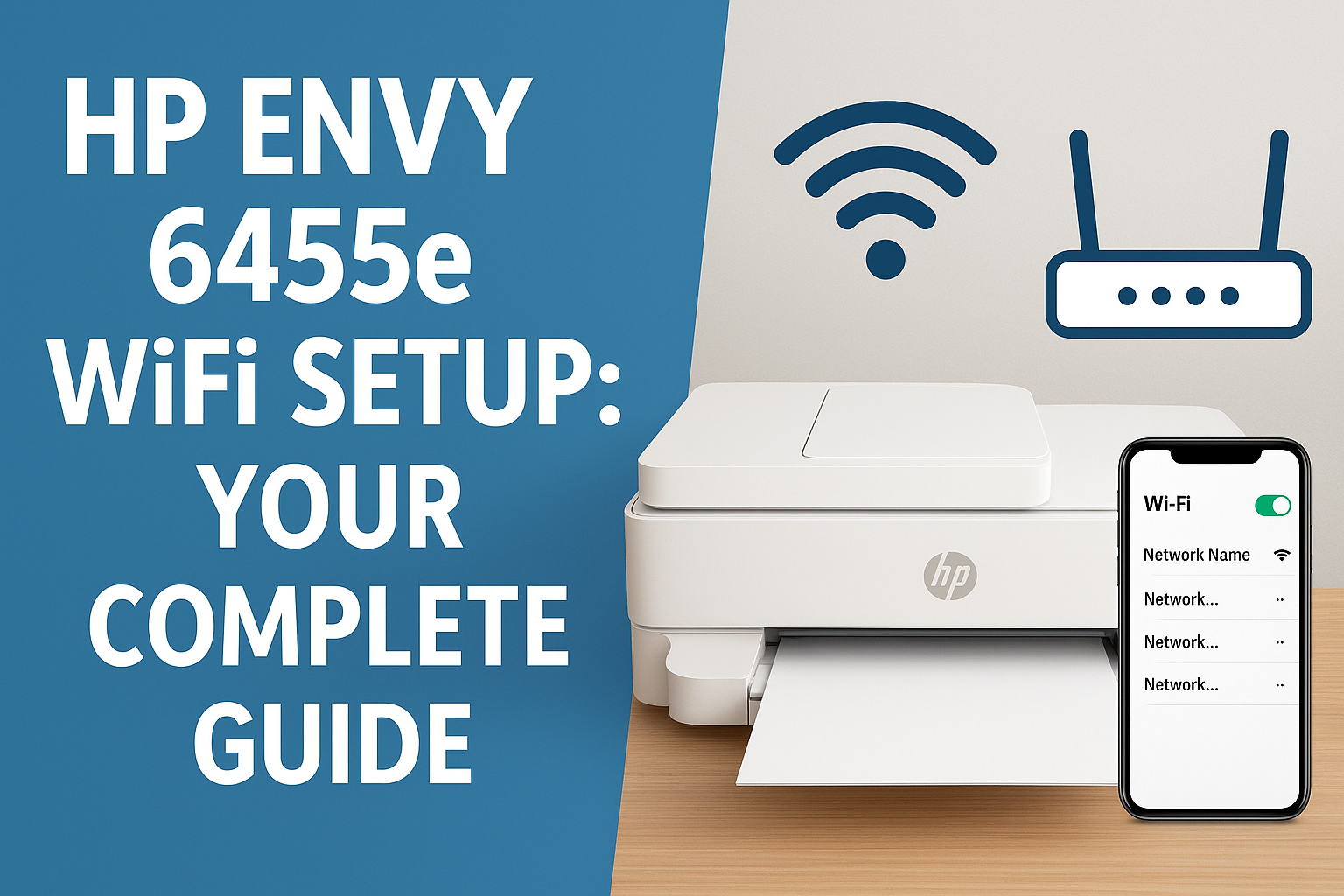
Buy Best Printers for Home & Office

$301 $399 (25% off) Free Shipping

$139 $479 (71% off) Free Shipping

$169 $270 (37% off) Free Shipping

$197 $415 (53% off) Free Shipping

$209 $699 (70% off) Free Shipping
$216 $309 (30% off) Free Shipping
$234 $387 (40% off) Free Shipping
Setting up your HP Envy 6455e for a WiFi Network connection doesn’t have to be complicated. Whether you’re a first-time user or troubleshooting an issue, this guide will help you navigate through the HP Envy 6455e WiFi setup process with ease. We’ll cover everything from initial setup to troubleshooting common issues, including HP Envy 6455e Bluetooth setup and connecting to various devices.
Step-by-Step Guide to HP Envy 6455e WiFi Setup
1. Unboxing and Initial Setup
Before diving into the wireless setup, ensure that your HP Envy 6455e is properly unboxed and assembled. Install the ink cartridges and load paper into the input tray. Connect the printer to a power source and turn it on.
2. Access the Printer's Control Panel
The HP Envy 6455e features an intuitive control panel. Navigate to the Wireless settings, which are essential for connecting your printer to a WiFi Network. The control panel is where you’ll start the wireless setup.
3. Using the Wireless Setup Wizard
To connect your HP Envy 6455e to a WiFi Network, select the Wireless Setup Wizard from the control panel menu. This tool will help your printer find available networks and connect to the one you choose.
4. Select Your WiFi Network
The Wireless Setup Wizard will display a list of available SSID (network names). Choose your WiFi Network from the list. If you do not see your network, ensure that your router is broadcasting and within range.
5. Enter the Network Password
After selecting your SSID, you will be prompted to enter the WiFi Network password. Make sure to enter it correctly to avoid connection issues.
6. Confirm the Connection
Once your HP Envy 6455e is connected to the WiFi Network, the control panel should display a confirmation message. If the connection fails, recheck your password or try connecting again.

Buy Lenovo ThinkPad L14 Gen 6 – Best Business Laptop for Work & Productivity
Troubleshooting Common Issues
1. Unable to Connect
If you’re experiencing issues where your HP Envy 6455e is unable to connect to your WiFi Network, try these steps:
If you’re experiencing issues where your HP Envy 6455e is unable to connect to your WiFi Network, try these steps:
-Check Your Network Connection: Ensure your router is functioning properly and that other devices can connect to it.
-Restart Your Devices: Power cycle your HP Envy 6455e and your router.
-Reconfigure the Wireless Setup: Re-run the Wireless Setup Wizard from your printer’s control panel.
-Restart Your Devices: Power cycle your HP Envy 6455e and your router.
-Reconfigure the Wireless Setup: Re-run the Wireless Setup Wizard from your printer’s control panel.
2. HP Envy 6455e Lost WiFi Connection and Unable to Reset
If your HP Envy 6455e has lost WiFi connection and is unable to reset, follow these steps:
-Reset Network Settings: On the control panel, navigate to Network Configuration and select the option to reset network settings.
-Reconnect to Your Network: Use the Wireless Setup Wizard to reconnect your printer to your WiFi Network.
-Update Firmware: Check for and install any available firmware updates via the HP Smart App.
3. Printer Setup Issues
If you encounter issues during the printer setup, ensure that:
Printer Drivers are Installed: Download and install the latest drivers from the HP website.
Correct Network Settings: Verify that your printer is using the correct SSID and password.

Order Now -Wholesale Ink, Toner Cartridges & Paper Supplies- Big Savings at Discount
HP Envy 6455e Bluetooth Setup
1. Enabling Bluetooth
To set up HP Envy 6455e Bluetooth, enable Bluetooth on your printer via the control panel. This setting allows you to connect wirelessly without needing a WiFi Network.
2. Pairing with Your Device
Make sure Bluetooth is enabled on your device (computer or smartphone). Search for available devices, select your HP Envy 6455e, and complete the pairing process as instructed.
3. Installing Necessary Drivers
For optimal performance, install any necessary drivers for Bluetooth printing. These can be found on the HP website or through the HP Smart App.
To set up HP Envy 6455e Bluetooth, enable Bluetooth on your printer via the control panel. This setting allows you to connect wirelessly without needing a WiFi Network.
2. Pairing with Your Device
Make sure Bluetooth is enabled on your device (computer or smartphone). Search for available devices, select your HP Envy 6455e, and complete the pairing process as instructed.
3. Installing Necessary Drivers
For optimal performance, install any necessary drivers for Bluetooth printing. These can be found on the HP website or through the HP Smart App.
How to Connect HP Envy 6455e to Computer
1. Using USB Connection
If you prefer a wired connection, connect your HP Envy 6455e to your computer using a USB cable. Your computer should automatically detect the printer and install the necessary drivers.
2. Using the HP Smart App
For a more integrated setup, use the HP Smart App to connect your HP Envy 6455e to your computer. This app simplifies the setup process and helps you manage your printer’s settings.
If you prefer a wired connection, connect your HP Envy 6455e to your computer using a USB cable. Your computer should automatically detect the printer and install the necessary drivers.
2. Using the HP Smart App
For a more integrated setup, use the HP Smart App to connect your HP Envy 6455e to your computer. This app simplifies the setup process and helps you manage your printer’s settings.
Connecting HP Envy 6455e to Phone or iPhone
1. Using the HP Smart App
Download the HP Smart App from the App Store or Google Play. Open the app and follow the instructions to connect your HP Envy 6455e to your phone or iPhone. This app allows you to print, scan, and manage your printer from your mobile device.
2. Direct Wireless Printing
If your phone or iPhone supports WiFi Direct, you can print directly to your HP Envy 6455e without needing to connect through a WiFi Network. Enable WiFi Direct on your printer and connect your phone directly.
Advanced Configuration
1. WPS (WiFi Protected Setup)
For a hassle-free setup, use WPS (WiFi Protected Setup) if your router supports it. Press the WPS button on your router and then on your HP Envy 6455e to automatically connect without entering a password.
2. Manual Network Configuration
If you need to manually configure your network settings, access the Network Configuration menu on your printer. Enter your network details, including the SSID and password, to connect to your WiFi Network.
3. Updating Firmware
Keep your printer’s firmware up to date to ensure it functions correctly with your network and devices. Use the HP Smart App to check for and install firmware updates.
10 FAQ About HP Envy 6455e WiFi Setup
1. How do I start the wireless setup on my HP Envy 6455e?
To start the wireless setup, navigate to the Wireless Setup Wizard on your printer’s control panel. Follow the prompts to select your SSID and enter your WiFi Network password.
2. Why is my HP Envy 6455e unable to connect to my WiFi Network?
This issue can be caused by incorrect SSID or password, network issues, or printer settings. Ensure your WiFi Network is functioning and try re-entering the password.
3. What should I do if my HP Envy 6455e lost WiFi connection and is unable to reset?
Try resetting your printer’s network settings through the Network Configuration menu, then reconnect using the Wireless Setup Wizard. Also, check for firmware updates.
4. How can I set up HP Envy 6455e Bluetooth?
Enable Bluetooth on your printer and your device, then search for and pair the devices. Install any necessary drivers from the HP website.
5. How do I connect HP Envy 6455e to computer?
You can connect via a USB cable or use the HP Smart App for a wireless setup. Follow the prompts in the app to complete the connection.
6. Can I connect my HP Envy 6455e to my phone or iPhone?
Yes, you can use the HP Smart App to connect your printer to your phone or iPhone. Alternatively, use WiFi Direct for direct wireless printing.
7. What is WPS (WiFi Protected Setup)?
WPS is a feature that allows you to connect your printer to your WiFi Network without entering a password. Press the WPS button on your router and printer to connect.
8. How do I manually configure my network settings?
Access the Network Configuration menu on your printer’s control panel to enter your network settings, including SSID and password.
9. How do I update my printer’s firmware?
Use the HP Smart App to check for and install firmware updates. Keeping your firmware up to date ensures optimal performance.
10. What should I do if my printer is still not connecting after troubleshooting?
If problems persist, consult the HP support website or contact HP customer service for further assistance.
To start the wireless setup, navigate to the Wireless Setup Wizard on your printer’s control panel. Follow the prompts to select your SSID and enter your WiFi Network password.
2. Why is my HP Envy 6455e unable to connect to my WiFi Network?
This issue can be caused by incorrect SSID or password, network issues, or printer settings. Ensure your WiFi Network is functioning and try re-entering the password.
3. What should I do if my HP Envy 6455e lost WiFi connection and is unable to reset?
Try resetting your printer’s network settings through the Network Configuration menu, then reconnect using the Wireless Setup Wizard. Also, check for firmware updates.
4. How can I set up HP Envy 6455e Bluetooth?
Enable Bluetooth on your printer and your device, then search for and pair the devices. Install any necessary drivers from the HP website.
5. How do I connect HP Envy 6455e to computer?
You can connect via a USB cable or use the HP Smart App for a wireless setup. Follow the prompts in the app to complete the connection.
6. Can I connect my HP Envy 6455e to my phone or iPhone?
Yes, you can use the HP Smart App to connect your printer to your phone or iPhone. Alternatively, use WiFi Direct for direct wireless printing.
7. What is WPS (WiFi Protected Setup)?
WPS is a feature that allows you to connect your printer to your WiFi Network without entering a password. Press the WPS button on your router and printer to connect.
8. How do I manually configure my network settings?
Access the Network Configuration menu on your printer’s control panel to enter your network settings, including SSID and password.
9. How do I update my printer’s firmware?
Use the HP Smart App to check for and install firmware updates. Keeping your firmware up to date ensures optimal performance.
10. What should I do if my printer is still not connecting after troubleshooting?
If problems persist, consult the HP support website or contact HP customer service for further assistance.
Conclusion
Setting up your HP Envy 6455e for WiFi Network printing is a straightforward process with the right guidance. From the initial printer setup to troubleshooting connectivity issues like being unable to connect and handling HP Envy 6455e Bluetooth setup, this guide has you covered. Utilize the HP Smart App for managing your printer, and explore advanced features like WPS for a hassle-free setup. With these tips, you'll be printing wirelessly in no time!
Buy Best Printers for Home & Office
$526 $839 (37% off) Free Shipping
$584 $812 (28% off) Free Shipping
$1180 $1499 (21% off) Free Shipping
$194 $210 (7% off)
$352 $527 (33% off) Free Shipping
$297 $699 (58% off)
$411 $739 (44% off) Free Shipping
$498 $798 (38% off) Free Shipping
Lexmark MX431adn - Monochrome Laser - Duplex Printing
$407 $607 (33% off) Free Shipping
Related Blogs