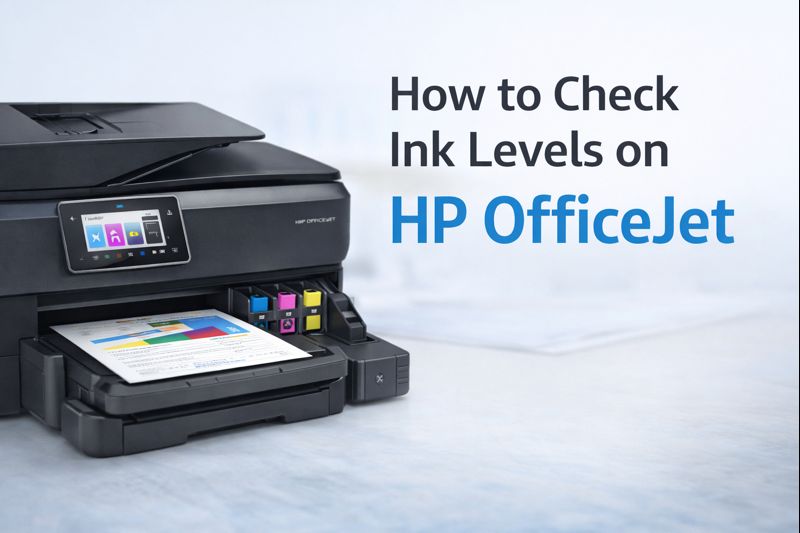HP Envy 6455e Ink and Cartridge Troubleshooting: Fix Common Problems Fast

If you own an HP Envy 6455e wireless color inkjet printer, keeping your HP Envy 6455e ink and ink cartridges in optimal condition is key to maintaining high-quality prints. From HP Envy 6455e ink cartridge replacement to resolving common issues, this comprehensive guide will walk you through troubleshooting steps to address typical problems you might encounter with your HP Envy 6455e.
Understanding HP Envy 6455e Ink
The HP Envy 6455e is a versatile wireless all-in-one inkjet printer designed for home and office use. It offers high-quality printing for documents and photos, but maintaining the right ink levels is essential for optimal performance.
Types of Ink for HP Envy 6455e
The HP Envy 6455e uses a specific set of ink cartridges that are crucial for its operation. Understanding these types can help you make informed decisions about ink cartridge replacement and maintenance.
Standard Ink Cartridges:
Description: These cartridges are designed for regular, everyday printing tasks. They come in standard sizes and are generally more affordable.
Benefits: Suitable for moderate printing needs, cost-effective for occasional use.
High-Yield Ink Cartridges:
Description: High-yield cartridges contain more ink than standard cartridges, allowing for a greater number of prints.
Benefits: More economical for heavy users, reduces the frequency of cartridge replacements.
Genuine HP Ink Cartridges:
Description: These are original cartridges manufactured by HP specifically for the HP Envy 6455e.
Benefits: Ensures the highest quality prints, compatibility, and reliability. Reduces the risk of printer damage.
Finding the Right Ink Cartridge for HP Envy 6455e
When it comes to choosing the right ink cartridge for HP Envy 6455e, you have several options. Here’s a quick guide:
Genuine HP Ink Cartridges: These are the recommended option for your HP Envy 6455e. They are designed specifically for your printer and provide consistent, high-quality results. They are often labeled as HP 67 or HP 67XL cartridges.
Compatible Cartridges: These are third-party options that can work with your HP Envy 6455e but may not offer the same quality or reliability as genuine HP cartridges.
Refilled Cartridges: These cartridges have been previously used and refilled. While they may be more affordable, they can sometimes cause issues with your printer.
Replacing HP Envy 6455e Ink Cartridges
When to Replace Ink Cartridges
The HP Envy 6455e will alert you when your ink cartridges are running low. Look for messages on the printer’s display or notifications from the HP Smart App. It’s important to replace cartridges promptly to avoid print quality issues.
How to Replace HP Envy 6455e Ink Cartridges
Open the Printer Access Door: Gently lift the printer access door to access the ink cartridges.
Remove the Old Cartridges: Press down on the old cartridge to release it from its slot and then pull it out.
Install the New Cartridges: Unpack the new HP Envy 6455e ink cartridges and remove any protective tape. Insert the new cartridge into the corresponding slot and press it until it clicks into place.
Close the Access Door: After installing the new cartridges, close the printer access door. The printer will usually perform an automatic alignment to ensure optimal print quality.
Maintaining Your HP Envy 6455e Ink System
Proper maintenance can extend the life of your HP Envy 6455e and ensure that you get the best performance from your ink cartridges.
Regularly Check Ink Levels
Keep an eye on your ink levels through the HP Smart App or printer’s control panel. This allows you to monitor when it’s time to order or replace cartridges.
Use the Printer Frequently
Regular use of your HP Envy 6455e helps prevent the ink from drying out and clogging the print heads. If you don’t print often, run a test print every couple of weeks to keep the ink flowing.
Store Ink Cartridges Properly
If you have spare cartridges, store them in a cool, dry place. Avoid exposing them to direct sunlight or extreme temperatures, which can affect their performance.
Troubleshooting Common Ink Issues
1. Poor Print Quality
Problem: If your prints come out streaky, faded, or blurry, it’s often due to poor quality ink or issues with the HP Envy 6455e ink cartridges.
Solution:
- Check Ink Levels: Use the HP Smart App or the printer’s control panel to check the ink levels. Replace any low or empty cartridges.
- Run Print Head Cleaning: Access the printer’s maintenance options to run a print head cleaning cycle. This helps clear clogged nozzles.
- Perform a Print Quality Diagnostic: Most printers have a diagnostic tool to help identify and fix quality issues.
2. Ink Cartridge Not Recognized
Problem: Your HP Envy 6455e may not recognize a new ink cartridge even after you’ve installed it.
Solution:
- Reinstall Cartridges: Remove the cartridge and reinsert it firmly into its slot. Ensure that all protective tapes are removed.
- Update Printer Firmware: Check for firmware updates via the HP Smart App or HP’s official website.
- Clean Contacts: Gently clean the contacts on both the ink cartridge and inside the printer with a lint-free cloth.
3. Smudging on Prints
Problem: Smudges on your prints can result from issues with the HP Envy 6455e black ink or the type of paper used.
Solution:
- Check Paper Type: Ensure you are using the correct type of paper for your HP Envy 6455e wireless color inkjet printer. Certain papers are better suited for specific types of prints.
- Adjust Printer Settings: Adjust print settings in the HP Smart App to match the type of paper you’re using.
- Inspect and Replace Cartridges: If smudging continues, the ink cartridges may be defective and might need replacement.
4. Ink Leaks
Problem: Ink leaks can cause smears on your documents and damage your printer.
Solution:
- Remove and Inspect Cartridges: Take out the HP Envy 6455e ink cartridges and inspect them for damage or leaks.
- Replace Leaking Cartridges: If you find any leaks, replace the cartridge immediately to prevent further damage.
5. Printer Not Printing
Problem: If your HP Envy 6455e is not printing, it could be due to issues with the ink cartridges or other printer settings.
Solution:
- Check Connections: Ensure that the printer is properly connected to your computer or network.
- Verify Ink Installation: Make sure that all ink cartridges are installed correctly and are properly seated.
- Perform a Printer Reset: Sometimes, a simple reset can resolve the issue. Turn off the printer, wait a few moments, and then turn it back on.
Preventive Measures for Ink Cartridge Issues
To minimize issues with your HP Envy 6455e ink, consider these preventive measures:
- Use Quality Paper: Always use high-quality paper that is compatible with your printer to avoid print quality issues.
- Regular Maintenance: Perform regular maintenance checks using the HP Smart App to keep your printer in good working condition.
- Avoid Extended Inactivity: If you don’t print often, run a test page periodically to keep the ink from drying out.
Choosing the Best Ink for HP Envy 6455e
Selecting the best ink for your HP Envy 6455e involves balancing cost and quality. Genuine HP ink cartridges are typically the best choice for ensuring high print quality and reliable performance. However, if you’re considering alternatives, weigh the potential savings against any risks of reduced quality or potential printer issues.
Where to Buy Ink for HP Envy 6455e
1. HP Official Website
Purchasing ink cartridges directly from the HP website ensures that you receive genuine HP Envy 6455e ink cartridges. The website often provides options for both standard and high-yield cartridges, along with detailed product information.
2. Authorized Retailers
Many authorized retailers, both online and physical stores, offer HP Envy 6455e ink cartridges. These include major office supply stores and electronics retailers. Look for stores that are recognized by HP to ensure you’re getting genuine products.
3. Online Marketplaces
While online marketplaces like fazter.com may offer competitive prices, it’s important to verify the seller’s reputation and ensure the cartridges are compatible with your printer. Check reviews and ratings to avoid counterfeit products.
10 FAQ About HP Envy 6455e Ink
1. What type of ink does the HP Envy 6455e use?
The HP Envy 6455e uses ink cartridges designed specifically for this model, typically HP 67 or HP 67XL cartridges. These include black and color options.
2. How often should I replace the ink cartridges in my HP Envy 6455e?
You should replace the HP Envy 6455e ink cartridges when the printer indicates that the ink levels are low. Regularly monitoring ink levels via the HP Smart App can help you avoid running out unexpectedly.
3. Can I use third-party ink cartridges with my HP Envy 6455e?
Yes, but it’s recommended to use genuine HP ink cartridges for the best performance. Third-party cartridges might not offer the same print quality or reliability.
4. How do I know when to replace the ink cartridges?
The HP Envy 6455e will notify you when the ink cartridges are running low or empty. You can also check ink levels using the HP Smart App or the printer’s control panel.
5. What should I do if my HP Envy 6455e doesn’t recognize a new ink cartridge?
Ensure the cartridge is properly installed and that all protective tape has been removed. If the problem persists, reinstall the cartridge or check for firmware updates.
6. How can I improve print quality if my prints are streaky or faded?
Try running a print head alignment or cleaning cycle through the printer’s maintenance options. If quality issues persist, you may need to replace the HP Envy 6455e ink cartridges.
7. How should I store spare ink cartridges?
Store spare ink cartridges in a cool, dry place, away from direct sunlight and extreme temperatures. Proper storage helps maintain their performance.
8. Can I refill my ink cartridges for the HP Envy 6455e?
While refilling cartridges is an option, it’s generally better to use new, genuine HP Envy 6455e ink cartridges to ensure quality and avoid potential issues.
9. How do I replace an ink cartridge in the HP Envy 6455e?
Open the printer access door, remove the old cartridge, and insert the new one into the appropriate slot. Close the access door and allow the printer to perform an automatic alignment.
10. Is it necessary to use genuine HP ink cartridges?
Using genuine HP ink cartridges is recommended for the best print quality and reliability. While third-party cartridges can be less expensive, they may not provide the same results.
Conclusion
Understanding and managing HP Envy 6455e ink is essential for maintaining your HP Envy 6455e wireless color inkjet printer in top condition. From choosing the right ink cartridges to troubleshooting common issues and replacing cartridges, this guide covers everything you need to keep your printer running smoothly. By following these tips and using genuine HP Envy 6455e ink cartridges, you can ensure high-quality prints and reliable performance for all your printing needs.