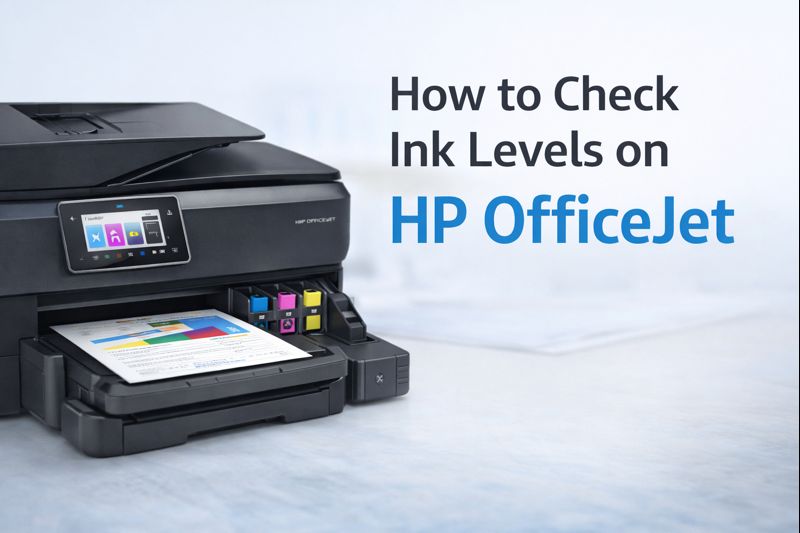How to Reset HP Printer Any Model - A Complete and Comprehensive Guide

1. Understanding the Need to Reset Your HP Printer
Before diving into the specifics, it’s important to understand why you might need to reset your HP printer. Common reasons include:
- Connectivity Issues: If your printer is having trouble connecting to your network or computer.
- Print Quality Problems: Issues like faded prints or streaks that are not resolved by changing ink cartridges.
- Software Glitches: Errors or malfunctions that cannot be fixed by simply restarting the printer.
- Password Recovery: If you’ve forgotten the printer’s password and need to reset it.
- Configuration Errors: Problems with printer settings that are affecting its performance.
By resetting your HP printer, you can often resolve these issues and restore the device to its original state.
2. Hard Reset for HP Printers
A hard reset is often the first step in troubleshooting various issues with your HP printer. This method is simple and effective for most HP printer series, including HP DeskJet Series, HP Envy Series, and HP Tango Series.
How to Perform a Hard Reset:
Turn Off the Printer:
- Locate the power button on your HP printer. This is usually found on the front or side of the device.
- Press the power button to turn off the printer.
Unplug the Printer:
- Disconnect the power cord from the back of the printer.
- Ensure that the printer is completely powered off and disconnected from any power source.
Wait for a Minute:
- Leave the printer unplugged for at least 60 seconds. This allows any residual power to dissipate and clears temporary issues.
Reconnect the Power Cord:
- Plug the power cord back into the printer.
- Ensure the connection is secure and properly inserted.
Turn On the Printer:
- Press the power button to turn the printer back on.
- Wait for the printer to complete its startup process.
Performing a hard reset can often resolve minor glitches and connectivity issues. It’s a good starting point for any how to reset HP printer problem.
3. Factory Reset HP Printers
If a hard reset doesn’t resolve the issue, you might need to perform a factory reset. This process will return your printer to its original factory settings, clearing any configuration errors and restoring default settings.
How to Perform a Factory Reset:
Access the Control Panel:
- Turn on your HP printer.
- Navigate to the printer’s control panel using the touchscreen or buttons on the device.
Open the Settings Menu:
- Locate and select the Settings or Setup option on the control panel.
Select Printer Maintenance or Tools:
- Look for options labeled Printer Maintenance, Tools, or similar.
Choose Restore Defaults:
- Find and select the Restore Defaults or Factory Reset option.
- Follow the on-screen prompts to confirm the reset.
Complete the Reset:
- The printer will automatically restart and apply the factory settings.
Performing a factory reset HP printer is particularly useful if you are dealing with persistent issues or preparing the printer for a new user.
4. Resetting HP Printer to Factory Settings
A factory reset is a thorough method to restore your HP printer to its original settings. This is useful for addressing deep-seated issues or preparing the printer for sale or transfer.
Detailed Steps for Resetting HP Printer to Factory Settings:
Turn On the Printer:
- Make sure your HP printer is powered on and ready for use.
Navigate to Setup Menu:
- Use the control panel to access the Setup or Settings menu.
Find the Factory Reset Option:
- Look for options such as Restore Factory Settings or Reset All Settings.
- This option may be located under Printer Maintenance or Advanced Settings.
Confirm the Reset:
- Follow the on-screen instructions to confirm the reset.
- The printer will restart and revert to its original factory settings.
This method is particularly effective for resolving complex issues related to printer configuration or network settings.
5. How to Reset My HP Printer Password
If you’ve forgotten your HP printer password, resetting it is essential to regain access to your printer’s features. Here’s how to reset my HP printer password:
Steps to Reset HP Printer Password:
Access the HP Smart App or Web Interface:
- Open the HP Smart app on your computer or mobile device.
- Alternatively, access the printer’s web interface by entering its IP address into a web browser.
Navigate to Network Settings:
- Go to the Network Settings or Wireless Settings section.
Change Password:
- Look for the Change Password option.
- Enter a new password and confirm it by following the on-screen instructions.
Save Changes:
- Save the new password and ensure that it is correctly applied to your printer.
Resetting your printer password ensures that you can reconnect to your network and maintain secure access to your printer.
6. Reset HP DeskJet Series
For users with the HP DeskJet Series, resetting your printer can resolve various issues. Here’s how to reset this specific series:
Steps to Reset HP DeskJet Series:
Turn On the Printer:
- Make sure the printer is powered on and connected to your network.
Press and Hold Power Button:
- Locate the Power button on the front of the printer.
- Press and hold the Power button until the printer begins initializing.
Release the Power Button:
- Release the Power button once the printer starts the reset process.
- Wait for the printer to complete its startup sequence.
This simple reset process is often effective for resolving common issues with the HP DeskJet Series.
7. Reset HP Envy Series
If you’re using an HP Envy Series printer, follow these steps to reset the device:
Steps to Reset HP Envy Series:
Turn Off the Printer:
- Press the power button to turn off the printer.
- Disconnect the power cord from the back of the printer.
Wait for 30 Seconds:
- Leave the printer unplugged for about 30 seconds to ensure all residual power is cleared.
Reconnect the Power Cord:
- Plug the power cord back into the printer.
- Ensure that the connection is secure.
Turn On the Printer:
- Press the power button to turn the printer back on.
- Wait for the printer to complete its startup process.
This method helps in clearing temporary issues and resetting the HP Envy Series printer.
8. Reset HP Tango Series
For the HP Tango Series, follow these steps to perform a reset:
Steps to Reset HP Tango Series:
Open the Settings Menu:
- On the printer’s control panel, locate and open the Settings menu.
Select Restore Defaults:
- Look for the Restore Defaults option within the settings menu.
Confirm the Reset:
- Follow the on-screen prompts to confirm the reset and restore factory settings.
Wait for the Printer to Restart:
- The printer will restart and apply the default settings.
This process is effective for resolving configuration issues with the HP Tango Series.
9. Reset HP OfficeJet Series
To reset an HP OfficeJet Series printer, use the following method:
Steps to Reset HP OfficeJet Series:
Access the Control Panel:
- Use the printer’s control panel to navigate to the Setup menu.
Select Printer Maintenance:
- Choose Printer Maintenance or a similar option.
Choose Restore Defaults:
- Find and select Restore Defaults.
Confirm the Reset:
- Follow the on-screen instructions to confirm and apply the reset.
Resetting your HP OfficeJet Series printer can resolve various performance issues.
10. Reset HP LaserJet Series
For HP LaserJet Series printers, follow these steps:
Steps to Reset HP LaserJet Series:
Turn Off the Printer:
- Press the power button to turn off the printer.
Unplug the Power Cord:
- Disconnect the power cord from the back of the printer.
Wait for 60 Seconds:
- Leave the printer unplugged for a full minute.
Reconnect and Power On:
- Plug the power cord back into the printer.
- Turn on the printer and wait for it to complete the startup process.
This method helps in resolving operational issues with the HP LaserJet Series.
11. Reset HP PageWide Series
If you own an HP PageWide Series printer, use the following steps to reset it:
Steps to Reset HP PageWide Series:
Turn On the Printer:
- Ensure the printer is powered on.
Navigate to Setup Menu:
- Use the control panel to access the Setup menu.
Select Printer Maintenance:
- Choose Printer Maintenance or similar options.
Choose Restore Defaults:
- Select Restore Defaults and confirm the reset.
Wait for the Printer to Restart:
- The printer will restart and apply the default settings.
This method helps clear issues related to configuration and settings for the HP PageWide Series.
12. Reset HP DesignJet Series
For the HP DesignJet Series, use these steps to reset the printer:
Steps to Reset HP DesignJet Series:
Turn On the Printer:
- Ensure the printer is turned on.
Access the Control Panel:
- Navigate to the Setup menu on the control panel.
Select Restore Defaults:
- Choose Restore Defaults from the options.
Confirm and Restart:
- Confirm the action and wait for the printer to restart.
Resetting your HP DesignJet Series printer can resolve issues related to settings and performance.
13. Reset HP Latex Series
To reset the HP Latex Series, follow these instructions:
Steps to Reset HP Latex Series:
Turn On the Printer:
- Power on your HP Latex printer.
Navigate to Settings Menu:
- Use the control panel to access the Settings menu.
Select Factory Reset:
- Find and select Factory Reset or similar options.
Confirm the Reset:
- Follow the prompts to confirm and apply the reset.
Wait for Restart:
- Allow the printer to restart and apply the default settings.
This method ensures that the HP Latex Series printer is restored to its original configuration.
14. Reset HP Indigo Series
For resetting an HP Indigo Series printer, use the following steps:
Steps to Reset HP Indigo Series:
Turn On the Printer:
- Ensure the printer is powered on.
Access the Setup Menu:
- Navigate to the Setup or Settings menu.
Select Restore Defaults:
- Choose Restore Defaults or a similar option.
Confirm the Action:
- Follow the on-screen instructions to confirm the reset.
Restart the Printer:
- Wait for the printer to complete its restart.
This process helps resolve configuration issues for the HP Indigo Series.
15. Reset HP Scitex Series
To reset the HP Scitex Series, follow these steps:
Steps to Reset HP Scitex Series:
Turn On the Printer:
- Ensure the printer is turned on and ready.
Navigate to Settings:
- Use the control panel to access Settings or Setup.
Select Restore Defaults:
- Choose Restore Defaults.
Confirm the Reset:
- Follow the prompts to confirm and apply the reset.
Allow the Printer to Restart:
- Wait for the printer to complete the reset process.
This method helps clear any settings-related issues with the HP Scitex Series.
16. Reset HP Stitch Series
For the HP Stitch Series, you can reset your printer using these steps:
Steps to Reset HP Stitch Series:
Turn On the Printer:
- Ensure the printer is powered on.
Navigate to the Setup Menu:
- Access the Setup or Settings menu on the control panel.
Select Restore Defaults:
- Choose Restore Defaults or similar options.
Confirm and Restart:
- Confirm the action and wait for the printer to restart.
This reset helps in resolving issues related to settings and performance in the HP Stitch Series.
Pick Our Top Products at Affordable Price
Epson lx-350,new compact, reliable and economical impact printer
PocketJet 8 300dpi Thermal Printer with USB (Only includes the printer. Requires power, USB cable, and printing supplies)
MANUFACTURER RENEWED HP LASERJET PRO 4001DN PRINTER
Ricoh 132 P - printer - B/W - laser
VERSALINK C415 COLOR MULTIFUNCTION PRINTER, UP TO 42PPM, DUPLEX
Lexmark MS431dn Monochrome Laser Printer 42PPM
Ricoh C125 MF - multifunction printer - color
CANON IMAGECLASS MF267DW II
Epson WorkForce Pro WF-C5390 - printer - color - ink-jet
HP Color LaserJet Pro 4201dw Wireless Printer, Print, Fast speeds, Easy setup, Mobile printing, Advanced security
MX331adn Monochrome Laser Printer P/C/S 40PPM 600DPI
Xerox C310DNI Color Printer, Laser, Wireless, Print, Letter
RP-F10 REC PRINTER BLUETOOTH + USB HOST
XEROX C230 COLOR PRINTER
Epson WorkForce Pro WF-C5890 Color Printer
Lexmark CX431adw Color Laser MFP Low Volt Americas
HP OfficeJet Pro 9125e All In One Printer
Conclusion
Understanding how to reset HP printer models across various series is essential for maintaining optimal printer performance. Whether you’re dealing with the HP DeskJet Series, HP Envy Series, HP Tango Series, HP OfficeJet Series, HP LaserJet Series, HP PageWide Series, HP DesignJet Series, HP Latex Series, HP Indigo Series, HP Scitex Series, or HP Stitch Series, knowing these reset methods ensures that you can handle any issues that arise effectively.
You Can also Read
My Canon Printer Won't Connect to Wi-Fi. What Should I Do?
How to Choose the Best Scanner for Your Office
How Do I Get My HP Printer Back Online
10 Questions to Ask When Buying a New Office Printer
12 Key Benefits of a Canon Multifunction Printer for Your Home and Office
A Step-by-Step Guide: Connecting HP DeskJet 2755 to WiFi