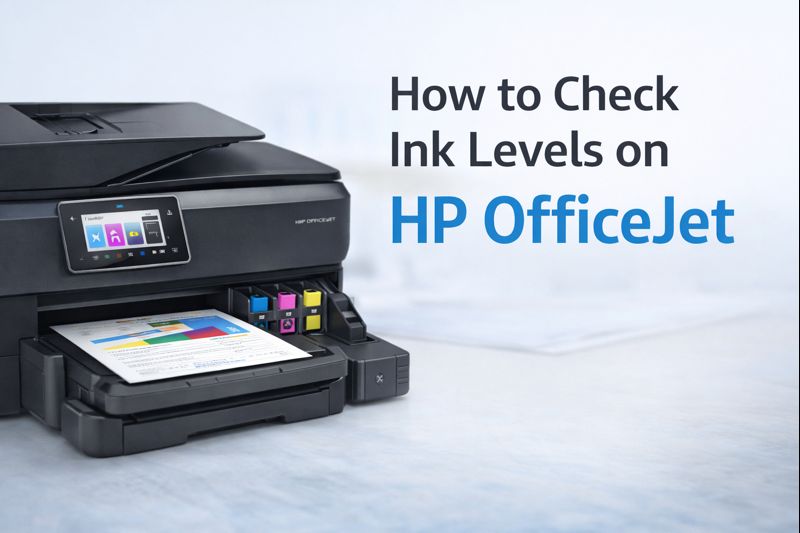How to Fix Error Printing in Queue: A Comprehensive Guide

What Does “Error Printing in Queue” Mean?
Before we get to the solutions, it's important to understand what the error printing in queue message means. When you see this error, it typically indicates that a document has been sent to the printer but isn’t getting processed. The print job gets stuck in the queue, preventing other tasks from completing as well. This problem can occur due to several reasons, such as:
- Printer status error (when the printer is offline or busy)
- Connectivity issues between the printer and the computer
- Outdated or corrupted drivers
- A full or stuck print queue
- Configuration issues in the operating system (especially on Windows 11)
Let’s go through some brand-specific and general troubleshooting tips for resolving this issue.
Common Causes of "Error Printing in Queue"
Understanding the root cause of the error printing in queue will help you troubleshoot effectively. Here are some common causes that apply across all major brands like HP, Canon, Brother, Xerox, and Lexmark.
1. Outdated or corrupted drivers: If your printer driver is outdated or corrupted, it can prevent print jobs from being processed, leading to a printer status error.
2. Network or connectivity issues: If you're using a network printer, any disruption in the connection can cause the print jobs to be stuck.
3. Overloaded or stuck print queue: If too many print jobs are in the queue, or if a job is stuck, you'll likely see an error printing in queue.
4. Incorrect printer settings: Sometimes, having the wrong printer set as the default can cause this problem, especially in systems like Windows 11/10/7.
Now that you understand the possible causes, let's look at the solutions.
How to Fix "Error Printing in Queue"
1. Clear the Print Queue Manually
If you are facing an error printing in queue, the first step is to manually clear the print queue. Here's how to do it:
For Windows 11:
1. Go to Settings > Devices > Printers & Scanners.
2. Select your printer and click Open Queue.
3. Right-click on any jobs stuck in the queue and click Cancel.
This should resolve the error printing in queue windows 11 problem. After clearing the queue, try printing again to see if the issue persists.
2. Restart the Print Spooler Service
The print spooler is a service in Windows that manages print jobs. Restarting the spooler can fix the error printing in queue for many users.
Here’s how you can do this:
1. Press Windows + R to open the Run dialog box.
2. Type services.msc and press Enter.
3. Scroll down to find the Print Spooler service.
4. Right-click it and select Restart.
Restarting the spooler can resolve the issue, especially on systems facing error printing in queue windows 11.
3. Update or Reinstall Printer Drivers
Outdated or corrupted drivers can be a significant cause of the printer error printing in queue issue. Here's how to update or reinstall your printer drivers:
1. Go to the manufacturer’s website (HP, Canon, Brother, Xerox, or Lexmark) and download the latest drivers for your printer model.
2. Install the updated drivers and restart your computer.
For hp error printing in queue, you can also use the HP Print and Scan Doctor to automatically identify and fix driver-related issues.
4. Set Your Printer as the Default Printer
Sometimes, the print job is sent to the wrong printer, causing the error printing in queue issue. Ensure your desired printer is set as the default:
1. Go to Settings > Devices > Printers & Scanners.
2. Select your printer and click Set as default.
This simple step can help resolve issues with printer status error messages.
5. Check for Paper Jams and Hardware Issues
Physical problems with the printer, like paper jams or empty ink cartridges, can trigger an error printing in queue hp or printer status error. Here’s how to check:
- Open the printer's access panel and remove any stuck paper.
- Ensure that ink or toner cartridges are installed correctly.
- If your printer has a display panel, follow the instructions for clearing paper jams or replacing low ink.
This method works for all brands, including Canon, Brother, Xerox, and Lexmark printers.
6. Check Printer Connectivity
A poor connection between your printer and computer can cause a printer error printing in queue. If you're using a network printer, make sure it's connected to the same Wi-Fi network as your computer.
For Wired Printers:
- Ensure that the USB cable is properly connected to both the printer and the computer.
For Wireless Printers:
- Restart your router and make sure the printer is connected to the same Wi-Fi network as your computer.
7. Run the Windows Troubleshooter
Windows has a built-in troubleshooter that can fix the error printing in queue problem. Follow these steps:
1. Go to Settings > System > Troubleshoot.
2. Select Other Troubleshooters.
3. Find the Printer section and click Run.
The troubleshooter can automatically detect and resolve issues like the hp error printing in queue.
8. Delete and Reinstall the Printer
If none of the above methods work, deleting and reinstalling the printer could resolve the error printing in queue.
Here’s how you can do it:
1. Go to Settings > Devices > Printers & Scanners.
2. Select your printer and click Remove Device.
3. Restart your computer and reinstall the printer using the latest drivers from the manufacturer.
This step can solve issues for HP, Brother, Canon, Xerox, and Lexmark printers.
9. Brand-Specific Fixes
Let’s look at some brand-specific fixes for error printing in queue:
HP Error Printing in Queue
For hp error printing in queue, use the HP Print and Scan Doctor. This tool automatically scans for issues and fixes them.
Brother Printer Error Printing in Queue
For Brother printer error printing in queue, make sure that the printer is set as the default, and the latest drivers are installed. You can also use the Brother Printer Driver Repair Tool.
Canon Printer Error Printing in Queue
For Canon printers, check the Canon IJ Printer Assistant Tool to clear the queue and troubleshoot the error.
Xerox Printer Error Printing in Queue
For Xerox printers, use the Xerox Global Print Driver to update drivers and resolve any connectivity or spooler issues.
Lexmark Printer Error Printing in Queue
For Lexmark printers, ensure the Lexmark Universal Print Driver is updated, and check for paper jams.
Conclusion
Facing an error printing in queue can be frustrating, but with the right steps, you can resolve it quickly. Whether you're using an HP, Canon, Brother, Xerox, or Lexmark printer, the troubleshooting tips provided in this guide will help you get back to printing in no time.
If you frequently encounter printer error printing in queue, consider keeping your printer drivers updated and regularly clearing your print queue to avoid future issues. And remember, whether it’s an error printing in queue windows 11 or with an older operating system, the solutions provided here will help you resolve the issue efficiently. Happy printing!
Click Here To know about
HP
Envy 6455e WiFi Setup: Your Complete Guide
HP Envy 6455e Ink and Cartridge Troubleshooting: Fix Common Problems Fast
How to Fix HP OfficeJet Pro 9025e Printer Offline Issue
Choosing the Best HP ENVY All-in-One Printer for Your Home Office
How to Check Ink Levels on HP Printers: A Step-by-Step Guide
Best HP DeskJet Printer for Home Use: Your Ultimate Guide to Cost-Effective Printing Solutions
Why is My Epson Printer Not Printing Black When Ink is Full?
Best Printer for Home Use with Cheap Ink
How to Scan from Printer to Computer
Why Is My Printer Printing Blank Pages
How to Check Ink Levels on HP OfficeJet