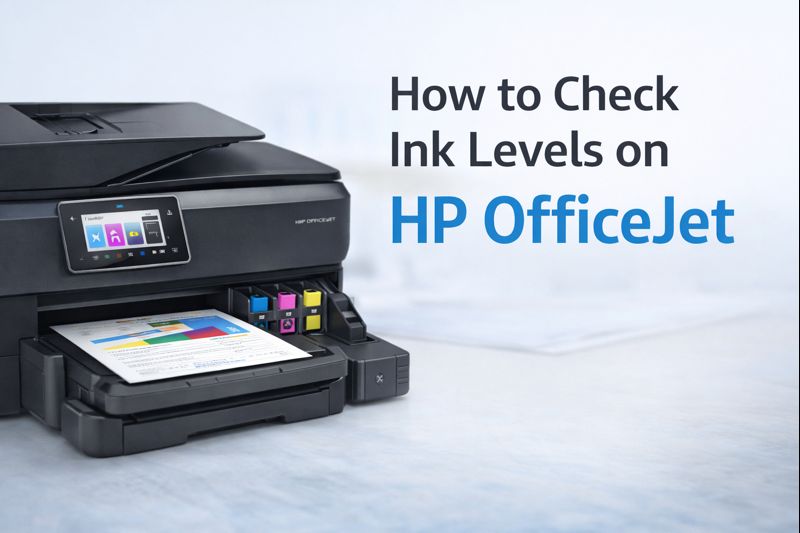But let’s be real—figuring out how to scan to your computer, print double-sided from your phone, or send a fax wirelessly can feel confusing at times. That’s why we’ve put together this comprehensive guide that answers all your burning questions in one place.
Let’s dive in!
Overview: HP OfficeJet Pro Series
The HP OfficeJet Pro 9125e and OfficeJet Pro 9020 series are built with productivity in mind. Whether you’re printing reports, scanning contracts, or faxing documents, these all-in-one inkjet printers are perfect for:
Home offices
Small businesses
Remote workers
Students
Key features include:
Fast print speeds
High-quality color and black printing
Automatic duplex (double-sided) printing
Wireless and mobile printing
Scan, copy, and fax capabilities
If you’re shopping for a dependable office printer, anything in the HP 9000 series is worth considering.
Instant Ink: Save Money with Smart Ink Delivery
Ever run out of ink at the worst possible time? That’s where HP Instant Ink comes in. By enrolling at www.hpinstantink.com, you can sign up for a monthly ink subscription based on how many pages you print—not how much ink you use.
How It Works:
Sign Up at hpinstantink.com
Choose a plan based on your monthly page count (starting as low as 10 pages/month)
HP tracks ink levels through your printer
New ink is automatically shipped before you run out
You receive prepaid envelopes to return used cartridges for recycling
This program is compatible with most OfficeJet Pro models, including the 9020, 9125e, and others in the HP Office Pro lineup.
Need to update your Instant Ink account? Just head to www.hpinstantink.com, sign in, and update your plan, address, or payment info.
How to Scan with an HP Printer
Scanning is one of the most-used features on an all-in-one printer—but how exactly do you scan to a computer or phone?
How to Scan to Computer (Windows):
Make sure your HP printer is connected to your computer via Wi-Fi or USB.
Open the HP Smart app (download it from Microsoft Store if you don’t have it).
Click on Scan.
Place your document face-down on the scanner glass.
Hit Scan and Save to your desired location.
How to Scan from HP Printer to Mac:
Open the HP Smart app for macOS.
Select Scan, adjust your settings.
Click Scan, then Save or Share via email/cloud.
Need help? Visit the HP Scan section in your printer’s app or software interface.
How to Photocopy on an HP Printer
Photocopying is as simple as pressing a button.
To Photocopy:
Place the document face-down on the scanner bed.
On the printer’s control panel, press Copy.
Choose Black & White or Color.
Press Start.
Most HP OfficeJet printers let you adjust the number of copies and scale (e.g., 50% or 200%) directly on the screen.
How to Fax Wirelessly from an HP Printer
No landline? No problem! Many newer HP OfficeJet Pro printers support wireless faxing through the HP Smart app or HP’s Mobile Fax feature.
Wireless Fax Steps:
Download the HP Smart app.
Click on the Mobile Fax tab.
Upload or scan your document.
Enter the recipient’s fax number.
Hit Send—no phone line needed!
Just make sure your printer is connected to Wi-Fi and your HP account is set up.
Can HP Printers Print on Cardstock?
Yes, but it depends on your printer model and the thickness of the cardstock.
Tips for Printing on Cardstock:
Use HP OfficeJet Pro 9000 series or HP Envy Photo printers for best results.
Choose “Cardstock” or “Heavy Paper” in the Print Settings.
Use the rear tray or manual feed slot if available.
Always test with a single sheet to prevent paper jams.
Refer to your printer’s manual to see the maximum GSM (paper thickness) supported.
How to Print Double-Sided on HP Printer (From Your Phone)
Double-sided printing saves paper and looks professional. Here’s how to do it from your smartphone:
Using HP Smart App:
Open the document in the HP Smart or Files app.
Tap Print.
Tap Options or More Settings.
Select Two-sided printing or Duplex.
Tap Print.
Make sure your HP printer supports automatic duplexing. If not, the app will guide you through manual double-sided printing.
Why Is My HP Printer Not Printing Cyan?
If your HP printer is skipping cyan, it could be one of several issues:
Troubleshooting Cyan Ink Issues:
Low or empty cartridge: Check ink levels in HP Smart.
Clogged printhead: Run Printhead Cleaning from your printer’s maintenance settings.
Incorrect paper type: Some settings affect color output.
Non-genuine cartridges: Use HP original ink for best results.
Try printing a Print Quality Diagnostic Page to identify the issue.
Drivers: HP OfficeJet Pro 9020 & Others
To get the most from your HP printer, make sure you’ve installed the correct drivers.
How to Download Drivers:
Go to support.hp.com
Search for HP OfficeJet Pro 9020 driver (or your model).
Select your operating system.
Download and install the latest Full Feature Software and Drivers.
This includes everything: print drivers, scanning software, and utilities like HP Scan.
Final Thoughts
HP’s OfficeJet Pro printers are built to make your life easier—whether you’re printing tax forms, scanning contracts, or faxing invoices from your phone. With tools like Instant Ink, HP Smart, and mobile faxing, you can ditch the stress and stay productive.
Here’s a quick recap of what we covered:
✅ Sign up or update your plan at www.hpinstantink.com
✅ Scan, fax, and copy like a pro using the HP Smart app
✅ Solve common issues like missing cyan ink or paper jams
✅ Print on specialty paper like cardstock with the right settings
✅ Download drivers for HP OfficeJet Pro 9020, 9125e, and others from HP’s website
Whether you’re a tech pro or just learning the ropes, HP gives you the tools to do more—with less hassle.
Need help with a specific HP printer model or feature? Drop your question in the comments or reach out via the HP Support Community. Want this post in PDF format or optimized for mobile? I can help with that too—just ask!