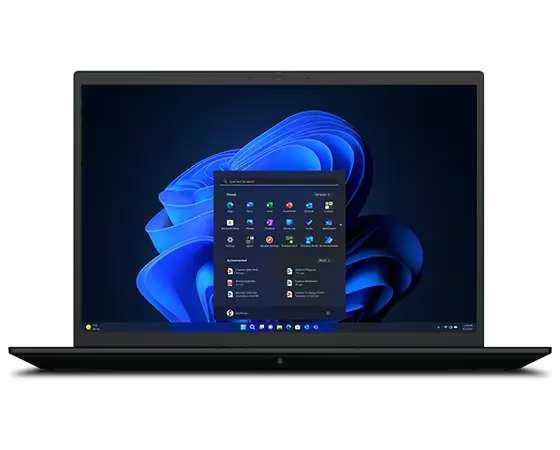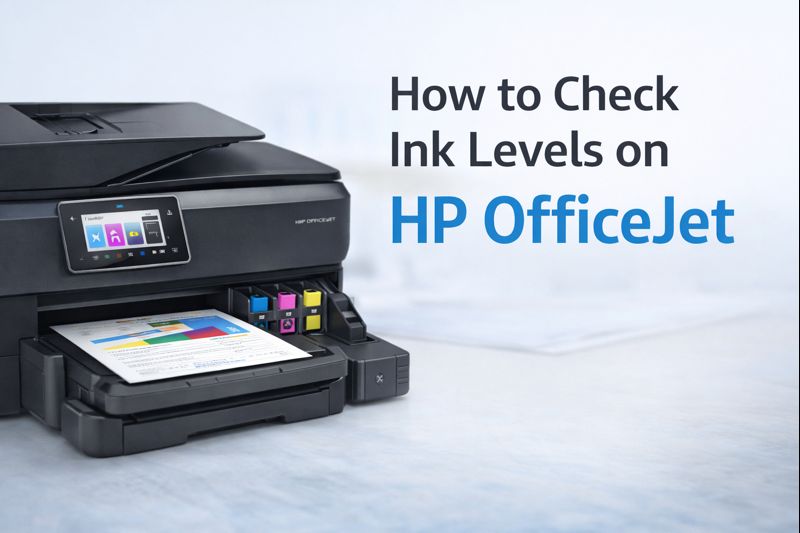VersaLink C415 Not Working? Here’s How to Get It Back in Action

Black Friday Smart Gadget Deals • Save 70%



The Xerox VersaLink C415 is a powerful color multifunction printer made for offices and businesses. It offers fast printing, scanning, copying, and faxing. It works well with wireless networks and mobile devices. But sometimes, even the best printers can stop working. If your VersaLink C415 is not working, do not worry. This guide will help you fix the most common problems. Let us go through each issue step by step and learn how to solve it easily.
Introduction to the VersaLink C415
Before we look at problems, it is good to know what the VersaLink C415 offers. This printer includes:
- A touchscreen display
- Wireless, Ethernet, and USB connections
- Cloud printing support
- Fast color and black and white printing
- Mobile printing for Android and iPhone
- Easy scanning to email or USB
- Custom workflows
- Now let us understand how to fix issues when it stops working.
👉 Buy Epson LQ-590II Dot Matrix Printer - Monochrome, High-Speed, Reliable, and Durable
Problem 1 Printer Will Not Turn On
What happens: The screen is blank. The printer makes no sound. Nothing responds.
What to do
- Make sure the power cable is plugged into the wall and the back of the printer
- Try another wall outlet to make sure the power source works
- If the printer is connected to a power strip or surge protector, remove it and connect directly to the wall
- Unplug the printer, wait for 30 seconds, and then plug it in again
- If it still does not turn on, there may be a hardware problem. Call Xerox support for help
👉 Shop Canon imageCLASS LBP122DW – High-Speed Black & White Laser
Problem 2 Stuck on Logo or Frozen Screen
What happens: The printer gets stuck showing the Xerox logo. It does not move forward or respond to touch.
What to do
- Turn off the printer, unplug it, and wait for a minute. Plug it back in and turn it on
- If the screen still freezes, try to reset the firmware
- Use a USB drive with the latest firmware from the Xerox website
- Follow the recovery instructions in the manual or contact support for a guided process
👉 Explore Epson WorkForce Pro WF-C4310 – Color Inkjet Printer
Problem 3 Printer Is Offline or Not Found
What happens: Your computer cannot find the printer. It says the printer is offline.
What to do
- Restart your printer and your router
- Make sure the printer is connected to the correct WiFi network or Ethernet cable
- Print a network configuration page from the printer to check the IP address
- On your computer, remove the printer and then add it again
- On Windows, go to Settings > Devices > Printers and Scanners
- On Mac, go to System Settings > Printers and Scanners
- Set the printer as your default printer
- Reinstall or update the printer driver from the official Xerox support page
👉 Buy Manufacturer Renewed HP LaserJet Pro 4001DN – Professional Laser Printer
Problem 4 Printer Not Printing or Blank Pages
What happens: You send a job to the printer but nothing comes out. Or the printer prints blank pages.
What to do
- Check the toner levels. If low or empty, replace the toner
- Make sure the paper tray has the right size and type of paper
- Run a test print directly from the printer menu
- Try printing a different document
- Clear any stuck print jobs on your computer
- Go to the print queue and cancel all documents
- Restart the printer and computer
- Check that you are using the correct printer driver
- Avoid using unofficial toner as it may cause problems
👉 Shop Manufacturer Renewed HP 3101FDW – Multifunction Printer
Problem 5 Scan to Email Does Not Work
What happens: You try to scan and send a document by email, but it fails.
What to do
- Open the printer settings on a browser by typing its IP address
- Go to the email app settings
- Enter the correct email server and port
- If using Gmail, you may need to enable less secure apps or create an app password
- Use smtp dot gmail dot com and port 587 or 465
- Turn on authentication with your full email and password
- Make sure DNS and network settings are correct
- Ask your network admin if any firewall is blocking ports
👉 Buy Canon imageCLASS LBP6030W – Monochrome Laser Printer
Problem 6 Paper Jams
What happens: The printer says paper is jammed. You might not see any paper stuck.
What to do
- Open all the panels carefully
- Look inside the trays and rollers
- If you find paper, pull it out slowly without tearing
- Close all covers and restart the printer
- Make sure you are using the correct paper type
- Do not overload the tray
- Keep the paper guides tight but not too tight
- Clean the rollers if jams happen often
👉 Explore Epson WorkForce Pro WF-C5390 – Heavy-Duty Color Inkjet
Problem 7 Poor Print Quality
What happens: The prints look faded, smudged, or have lines.
What to do
- Run a print quality test from the printer menu
- Check and replace any low toner cartridges
- Make sure you are using the correct paper for color prints
- Clean the inside of the printer using a dry lint-free cloth
- Check the drum unit. If it is damaged or worn, replace it
- Avoid using damp or old paper
👉 VersaLink C415 Color Multifunction Printer, 42PPM, Duplex, Xerox, Wireless, Laser Printer
Problem 8 Firmware Update
Why it is important: Updating firmware can fix bugs, improve performance, and add new features.
How to do it
- Go to the Xerox support website
- Download the latest firmware for VersaLink C415
- Save it to a USB drive
- Insert the USB into the printer
- On the control panel, go to Device > Tools > Software Upgrade
- Choose the Manual Upgrade option and follow instructions
- Do not turn off the printer during the update
What happens: The printer makes clicking, grinding, or squeaking sounds.
What to do
- Check if any paper is stuck
- Make sure no parts are loose
- Remove the toner and reinsert it
- Clean the rollers and paper feed areas
- If noise continues, there could be a mechanical problem. Contact a service technician
👉 MX331adn Monochrome Laser Printer, 40PPM, 600DPI, Lexmark, High-Speed Printer
How to Keep Your VersaLink C415 Working Well
To avoid problems in the future, follow these simple tips:
- Turn off the printer when not in use for long periods
- Use only official Xerox toner and parts
- Keep the printer clean and dust-free
- Do not overload trays
- Always install software and firmware updates
- Train staff on how to use and care for the printer
- Keep a backup of important settings
What Comes with the Printer
When you buy the VersaLink C415, you usually get:
- The printer itself
- Power cord
- Starter toner cartridges
- Setup guide
- USB cable
- Installation CD or manual
- Warranty card
Best Printers on Black Friday Sale 2025– Huge Discounts You Can’t Miss






FAQ
- Open the Front Cover: Access the toner cartridges by opening the front cover of the printer.
- Remove the Old Cartridges: Gently pull out the old toner cartridges.
- Install New Cartridges: Insert the new toner cartridges into their respective slots.
- Close the Front Cover: Ensure the front cover is securely closed.
- Select the Scan Option: On the control panel, choose the “Scan” function.
- Configure Scan Settings: Set the destination and adjust the scan settings as needed.
- Place Document: Place your document on the scanner glass or in the ADF.
- Start Scanning: Press the “Start” button to begin the scan.
- Wired Connection: Connect the USB cable to your computer and install the necessary drivers.
- Wireless Connection: Use the printer’s control panel to connect to your Wi-Fi network and install the drivers on your computer.
- Open the Front Cover: Open the front cover to access the toner cartridges.
- Remove the Old Cartridges: Pull out the used cartridges.
- Insert New Cartridges: Place the new cartridges into the appropriate slots.
- Close the Front Cover: Make sure it is properly secured.
- Wired Connection: Connect the USB cable from the printer to the laptop. Install the necessary drivers if prompted.
- Wireless Connection: Ensure the printer is connected to your Wi-Fi network. Install the printer drivers on your laptop and select the VersaLink C415 from the list of available printers.
Conclusion
If your VersaLink C415 not working, whether it’s not printing, not scanning, or encountering other issues, this comprehensive guide provides you with the steps to troubleshoot and resolve common problems. By checking basic connections, updating drivers, and performing necessary maintenance, you can often resolve these issues yourself. For persistent problems, refer to the user manual or contact Xerox support for further assistance. With these solutions, you can get your **VersaLink C415 Laser Multifunction.
Shop the Latest Tech & Gadgets – Easy Click, Fast Delivery
- Shop Gaming & Wireless Headsets – Clear Sound, Comfortable Fit
- Wireless Earbuds for Music Lovers – Easy Online Purchase
- Buy Powerful Speakers – Make Every Room Sound Amazing
- Buy High-Performance Laptops – Fast Shipping, Easy Checkout
- Shop Gaming & Office Keyboards – Best Deals Today
- Shop All-in-One & Wireless Printers – Easy Purchase
- Buy Smartwatches Online – Track Health, Stay Connected
- Shop DVD & Blu-Ray Players – Affordable, Quality Options
- Shop High-Resolution Scanners – Best Prices Online
- Buy Printer Ink Online – Genuine & Compatible Cartridges
- Buy Latest Smartphones Online – Fast Shipping & Deals
- Shop iPad & Android Tablets – Affordable & Fast
- Shop Gaming & Wireless Mice – Affordable Prices
 Premium Earbuds Limited Time Sale
Premium Earbuds Limited Time Sale
 Compact DVD Players Special Offer Week
Compact DVD Players Special Offer Week