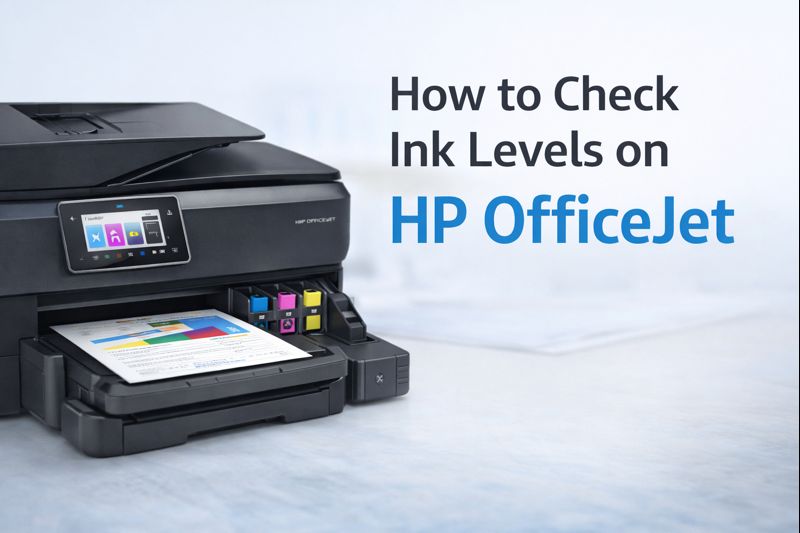How to Connect Your Brother Printer to Wi Fi Quick Setup Guide

On the printer’s control panel, press the Menu button to access the settings. Navigate to Network settings using the arrow keys, then select WLAN to enter the wireless setup options. Choose the Wireless Setup Wizard, which will guide you through connecting to your network. The printer will scan for available networks; select your Wi-Fi network from the list. If your network doesn’t appear, ensure your router is broadcasting and your printer is within range. After selecting your network, you’ll be prompted to enter your Wi-Fi password. Type in the password carefully, ensuring there are no typos, and confirm the entry. The printer will attempt to connect to the network, and you’ll see a confirmation message once the connection is successful. For further assistance, you can consult the Brother support website or refer to the user manual for your specific model. This wireless setup allows you to print seamlessly from any device connected to the same network, providing convenience and flexibility in your printing tasks.
How to Connect Your Brother Printer to Wi-Fi - Quick Setup Guide
1. Understanding Wireless Printing
Wireless printing allows you to send print jobs from your devices without needing to connect via a physical cable. By connecting your Brother printer to your Wi-Fi network, you can easily print documents from any compatible device within your network range.
Key Benefits:
- Convenience: Print from anywhere within the Wi-Fi network.
- Flexibility: No need for physical connections or cables.
- Multiple Device Access: Share the printer with multiple devices.
2. Preparing Your Brother Printer
Before you start the setup process, ensure that:
- Your Brother printer is powered on.
- Your Wi-Fi network is operational and you have the network name (SSID) and password.
- Your printer is placed within range of your Wi-Fi router.
3. How to Connect Brother HL Series Printers to Wi-Fi
Brother HL-L2350DW
- Access the Menu: Press the
Menubutton on the printer. - Navigate to Network Settings: Use the arrow keys to select
Network, thenWLAN. - Select Setup Wizard: Choose
Wireless Setup Wizard. - Find Your Network: The printer will search for available networks. Select your Wi-Fi network.
- Enter Password: Input your network password and confirm.
Brother HL-L2395DW
- Go to Network Settings: Press the
Settingsbutton, then selectNetwork. - Choose Wireless Setup Wizard: Select
WLANand thenWireless Setup Wizard. - Connect to Network: Choose your Wi-Fi network and enter the password.
Brother HL-L3270CDW
- Open Network Menu: Press
Menu, navigate toNetwork, and selectWLAN. - Setup Wizard: Choose
Wireless Setup Wizard. - Find Network: Select your network and enter the Wi-Fi password.
4. How to Connect Brother MFC Series Printers to Wi-Fi
Brother MFC-L2750DW
- Access Network Settings: Press
Menu, navigate toNetwork, thenWLAN. - Wireless Setup Wizard: Select
Wireless Setup Wizard. - Select Your Network: Choose your Wi-Fi network and enter the password.
Brother MFC-J995DW
- Go to Menu: Press
Menu, selectNetwork, and chooseWLAN. - Setup Wizard: Choose
Wireless Setup Wizard. - Connect to Network: Select your Wi-Fi network and enter the password.
Brother MFC-L6900DW
- Navigate to Network Settings: Press
Menu, thenNetwork, followed byWLAN. - Select Wireless Setup Wizard: Choose
Wireless Setup Wizard. - Find Network: Select your Wi-Fi network and input the password.
5. How to Connect Brother DCP Series Printers to Wi-Fi
Brother DCP-L2550DW
- Open Menu: Press
Menu, selectNetwork, thenWLAN. - Choose Wireless Setup Wizard: Select
Wireless Setup Wizard. - Connect to Wi-Fi: Choose your network and enter the password.
Brother DCP-J1100DW
- Access Network Menu: Press
Menu, navigate toNetwork, and selectWLAN. - Select Setup Wizard: Choose
Wireless Setup Wizard. - Find Your Network: Select your Wi-Fi network and enter the password.
6. Using the Printer’s Control Panel
Your Brother printer’s control panel is a powerful tool for setting up Wi-Fi. Here’s how to use it:
- Access Menu: Press the
Menubutton on the printer’s control panel. - Navigate to Network Settings: Use the arrow keys to find
Networksettings. - Select Wireless Setup: Choose
Wireless Setup Wizardor a similar option. - Connect to Network: Follow the prompts to select your Wi-Fi network and enter the password.
7. Connecting via WPS (Wi-Fi Protected Setup)
If your router supports WPS, you can connect your Brother printer using WPS:
- Press WPS Button on Router: Locate the WPS button on your router and press it.
- Start WPS Setup on Printer: On your Brother printer, go to
Menu>Network>WPSand selectStart. - Complete Connection: The printer will attempt to connect to the router. Once connected, it will confirm the connection status.
8. Using Brother’s Software for Wi-Fi Setup
Brother provides software tools to simplify the Wi-Fi setup:
- Download Software: Visit the Brother website and download the Printer Setup Software for your model.
- Run the Installer: Open the downloaded file and follow the installation wizard.
- Select Wireless Connection: Choose the wireless setup option during the installation process and follow the instructions.
9. Troubleshooting Common Wi-Fi Connection Issues
If you encounter problems connecting your Brother printer to Wi-Fi, try these solutions:
- Check Network Settings: Ensure your printer is within range of your Wi-Fi network.
- Restart Devices: Restart your router, printer, and computer.
- Update Firmware: Ensure your printer’s firmware is up-to-date. Check the Brother website for updates.
- Verify Password: Double-check your Wi-Fi password and ensure it’s entered correctly.
FAQ
Ques 1. How do I connect my printer via Wi-Fi?
To connect your printer via Wi-Fi, use the printer’s control panel to access network settings and select your Wi-Fi network. Follow the on-screen prompts to enter your network password.
Ques 2. How do I change the new Wi-Fi connection on my Brother printer?
To change the new Wi-Fi connection, access the network settings through the printer’s control panel, select the option to search for networks, choose your new network, and enter the new password.
Ques 3. How to connect Brother printer to WiFi without cable?
To connect your Brother printer to WiFi without cable, use the Wireless Setup Wizard on the printer’s control panel to find and connect to your Wi-Fi network.
Ques 4. How to connect Brother printer to laptop?
To connect your Brother printer to a laptop, ensure both devices are on the same network, install the necessary printer drivers, and follow the setup instructions to connect wirelessly.
Ques 5. How to connect Brother printer to computer wireless?
To connect your Brother printer to a computer wirelessly, install the printer drivers and software, then add the printer from your computer’s settings, ensuring both devices are on the same network.
Ques 6. What if my Brother printer is not showing up on the network?
If your Brother printer is not showing up, ensure it is within range of the router, check your network settings, and restart the printer and router.
Ques 7. Can I connect my Brother printer to multiple devices?
Yes, you can connect your Brother printer to multiple devices as long as they are all on the same Wi-Fi network.
Ques 8. How do I find my Brother printer’s IP address?
You can find your Brother printer’s IP address through the printer’s control panel by navigating to Network settings and selecting Print Network Configuration.
Ques 9. Why is my Brother printer not connecting to Wi-Fi?
Possible reasons include incorrect password entry, network issues, or the printer being out of range. Verify your network settings and restart the printer and router.
Ques 10. Do I need to install drivers to connect my Brother printer to Wi-Fi?
While you don’t need drivers to connect via Wi-Fi, installing the correct drivers is necessary for full functionality and to ensure your computer recognizes the printer.