SVM Mode In Your BIOS: A Complete Guide for Users
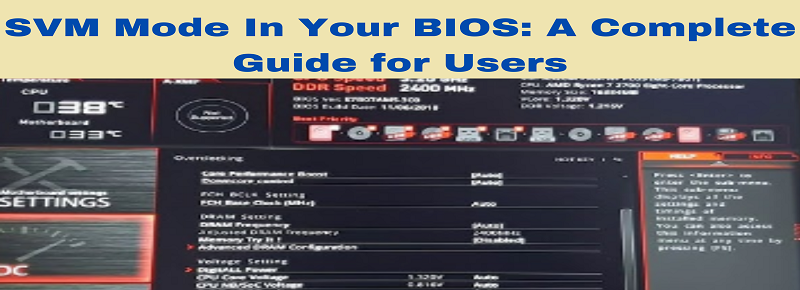
What is SVM Mode In Your BIOS?
SVM Mode, which stands for Secure Virtual Machine, is a feature within your BIOS (Basic Input/Output System) that allows you to take advantage of hardware virtualization on your computer. If you’re wondering why it’s important, think of SVM Mode as a switch that unlocks the capability to run multiple operating systems on a single machine. With SVM enabled, your computer’s CPU (Central Processing Unit) can create and manage virtual environments, allowing for better resource allocation and improved security.
Is There an Intel Equivalent to SVM Mode?
Yes! Intel has its equivalent technology called Intel VT-x or Intel Virtualization Technology. Both AMD SVM Mode and Intel VT-x achieve the same goal of enabling hardware virtualization, but they do so using slightly different implementations.
For users running Intel-based systems, Intel VT-x can be enabled in the BIOS settings, just like SVM Mode. Both features allow you to leverage virtualization, enhancing performance and security across multiple virtualized systems.
What Is a Virtual Machine?
A virtual machine (VM) is essentially a software-based simulation of a physical computer. It emulates all the hardware and components of a computer, like a CPU, memory, storage, and network interface, within a dedicated environment. When SVM Mode is enabled, your CPU efficiently allocates and manages resources for each virtual machine without them affecting each other’s performance or security. For example, you can run Windows and Linux simultaneously on the same hardware. This is especially useful for developers, testers, and those who want to experiment with different operating systems or configurations.
Does Enabling Virtualization Impact Performance?
Many users wonder, “If I turn on SVM Mode, will my PC slow down?” In most cases, enabling virtualization doesn’t negatively impact performance. In fact, by allowing the hardware to directly handle virtual machine tasks, SVM Mode often leads to better efficiency. However, it’s worth noting that running several virtual machines at once can be resource-intensive. So, having enough RAM, a powerful CPU, and ample storage will ensure that performance remains unaffected.
What Kind of Use Cases Need Virtualization?
Virtualization has a wide range of uses, and if you’re looking to explore these benefits, here are some scenarios where it comes in handy:
Software Development & Testing: Developers can create and test applications on multiple operating systems without needing separate physical machines.
Security Research: Security experts often use virtual machines to test malware or potential threats without risking their primary operating system.
Running Legacy Software: Some businesses or users might still rely on old applications that only run on previous versions of Windows or Linux. Virtual machines provide an easy solution.
Server Hosting: If you are hosting a server on your machine, virtualization lets you separate services into different environments for better management.
Educational Purposes: IT and computer science students frequently use virtual machines to explore different OS environments and learn more about networking.
Understanding SVM Mode
SVM Mode essentially allows the CPU to manage multiple virtual environments or guest operating systems efficiently. It creates a hardware-assisted virtualization layer, allowing the host OS to maintain control while delegating various tasks to the guest OS. This not only enhances security but also improves performance by allowing for better resource allocation.
SVM Mode or AMD-V is specifically built for this purpose, and enabling it unlocks the following benefits:
Improved Efficiency: It allows virtual machines to directly use the underlying CPU, improving their overall performance.
Security: With SVM Mode, each virtual environment remains isolated from others, adding an extra layer of security.
Resource Management: It enables your computer to distribute resources more effectively among multiple systems.
Why Use SVM Mode?
Whether you’re a software developer, a cybersecurity expert, or a tech enthusiast, SVM Mode offers significant advantages:
Testing New OS: Want to try out Linux without deleting your Windows? Virtualization lets you experiment safely.
Learning: You can set up multiple virtual labs for learning without needing extra hardware.
Increased Security: Keep sensitive activities separate from your main OS.
Efficient Resource Use: Better utilize your system’s hardware capabilities.
Key Features of SVM Mode
To truly understand the benefits of SVM Mode, let’s delve into its core features:
Hardware-Level Virtualization: Leverages the physical CPU to efficiently manage virtual environments.
Enhanced Security: Isolates virtual machines, preventing malicious software in one VM from affecting another.
Better Resource Allocation: Allows the host system to allocate CPU cores, memory, and storage to individual VMs based on their needs.
Support for 64-bit Operating Systems: Enables you to run 64-bit OSs within a virtual environment, even if your host system is 32-bit.
How to Disable/Enable SVM Mode in BIOS
Enabling or disabling SVM Mode is straightforward, but make sure to follow these steps carefully:
Enter BIOS: Restart your computer and press a specific key (often Delete, F2, or F10) to enter the BIOS.
Find Virtualization Settings: Look for settings named SVM, Virtualization, or Advanced CPU Configuration.
Enable or Disable: Toggle the setting to Enabled to turn on SVM Mode or Disabled if you need to turn it off.
Save and Exit: Save your changes and exit the BIOS.
Benefits of SVM Mode for Different Users
Different users have various reasons for enabling SVM Mode. Let’s break them down:
Software Developers: It’s a lifesaver for testing different OSs or software builds without needing multiple physical devices.
Gamers: Some games benefit from virtual environments, especially those involving mods or risky downloads.
IT Professionals: They can create secure environments for troubleshooting, training, and demonstrations.
Students and Researchers: They can experiment with different systems or applications without the fear of damaging their main system.
What if SVM Mode isn’t in my BIOS?
Some older computers or entry-level CPUs may not have SVM Mode in their BIOS. If you don’t see the option:
Update Your BIOS: Sometimes a BIOS update will unlock new features.
Check CPU Compatibility: SVM Mode might not be available if your CPU lacks hardware virtualization support.
Consult Your Manufacturer: Visit your computer’s or motherboard’s website to verify if virtualization is supported.
How Do I Check if Virtualization is Enabled?
To confirm whether SVM Mode or VT-x is enabled:
Windows Users: Open Task Manager and go to the Performance tab. You should see a line stating Virtualization: Enabled.
Linux Users: Open a terminal and run the command: lscpu | grep Virtualization.
Mac Users: Virtualization is enabled by default on Mac hardware, so you generally don’t need to worry about this.
Is a Virtual Machine Less Powerful than a Regular Operating System?
Virtual machines typically share the same hardware resources as the host operating system. Therefore, a VM might not perform at the same level as a standalone system. However, with enough RAM, CPU power, and efficient resource allocation, most users find virtual machines to be more than sufficient for their needs.
What Kind of Hardware is Good for Use with Hardware Virtualization?
If you’re planning on using virtualization frequently, it’s essential to have the right hardware:
Multi-Core CPUs: Virtual machines need multiple CPU cores to operate smoothly, so go for a quad-core or higher processor.
Lots of RAM: Aim for at least 16GB of RAM to run several virtual machines comfortably.
SSD Storage: SSDs are significantly faster than HDDs, improving the overall experience.
Graphics Capabilities: While VMs don’t need dedicated GPUs in most cases, having one can help if you’re working with graphics-intensive applications.
By understanding and optimizing SVM Mode, you can significantly expand your computer’s capabilities and make the most of its virtualization features. From software testing to enhanced security and multiple OS setups, enabling SVM Mode unlocks endless possibilities. Whether you’re a developer, a gamer, or just curious, there’s no denying the power of virtualization in today’s tech landscape.
What if SVM Mode isn’t in my BIOS?
If you can’t find SVM Mode in your BIOS, don’t panic. Not every BIOS will have it explicitly labeled as “SVM.” It could be listed as Virtualization Technology, AMD-V, or something similar. But if you’ve double-checked and it’s just not there, here are a few things you can try:
Update Your BIOS: Sometimes, updating your BIOS unlocks new features, including virtualization options. You can usually find the latest BIOS version on your motherboard manufacturer’s website. Just be cautious and follow the update instructions to the letter.
Check if Your CPU Supports It: If your processor is on the older side, it might not support hardware virtualization. You can look up your CPU’s specs on the manufacturer’s website or run the command lscpu in Linux to check if AMD-V or Intel VT-x is supported.
Consult the Manual: Take a look at your motherboard’s manual or search online for the model number. Sometimes the BIOS settings are hidden under advanced configurations or have different names.
For example, I couldn’t find SVM Mode on an older laptop. After updating the BIOS, I got an extra setting called Virtualization Technology, which did the trick!
Is a Virtual Machine Less Powerful than a Regular Operating System?
Yes and no. Technically, a virtual machine shares the same hardware resources as your host system, so it’s not going to be as powerful as a standalone operating system. But that doesn’t mean VMs are weak. It all depends on how many resources you allocate to them and what you plan to do with them.
For example, if you have a host OS with 16GB of RAM, and you allocate 8GB to your VM, it should run quite smoothly for most purposes, such as web development or testing software. However, if you’re trying to run a high-end video game on a VM with limited resources, you might see some lag or stuttering.
In short, a VM can be just as powerful as a regular OS for most tasks like software testing, running simulations, or studying malware in a sandbox. But for resource-intensive applications like gaming or video rendering, you’ll want to use a regular OS.
What Kind of Hardware is Good for Use with Hardware Virtualization?
If you’re serious about using virtualization, investing in the right hardware makes a big difference. Here’s what you need to look for:
Multi-Core Processor: A quad-core or higher CPU is a must for running multiple VMs simultaneously. The more cores, the better! For example, an AMD Ryzen 7 or an Intel i7 processor is ideal.
RAM, and Lots of It: Virtual machines consume a lot of memory. I’d recommend at least 16GB of RAM if you plan to run multiple VMs or have heavy applications running on them. If you’re just running one or two light VMs, 8GB could be enough, but more is always better.
Fast Storage: An SSD is almost essential when it comes to virtualization. The speed difference compared to an HDD is huge, especially when loading multiple OSs.
Dedicated Graphics (If Needed): If you’re going to run graphics-intensive applications or want to offload some graphical tasks to the VMs, having a dedicated GPU helps. Otherwise, integrated graphics should be fine for basic tasks.
Here’s an example: I was building a machine to run multiple Ubuntu VMs for network testing. I went with an AMD Ryzen 9 processor, 32GB of RAM, and a 1TB NVMe SSD. It made a world of difference compared to my older machine with a spinning hard drive and just 8GB of RAM. Each VM boots up lightning fast, and there’s no lag even when running five or six at a time.
How Do I Check if Virtualization is Enabled?
It’s pretty easy to check if virtualization is enabled on your computer. Here’s a quick way to do it based on your OS:
On Windows: Open Task Manager by pressing Ctrl + Shift + Esc. Go to the Performance tab, and you’ll see a field labeled Virtualization. It should say Enabled if it’s turned on.
On Linux: Open a terminal and type:
bash Copy code lscpu | grep Virtualization
If you see VMX or SVM listed, you’re good to go.
On Mac: Macs generally have virtualization enabled by default. However, if you’re using virtualization software like Parallels or VMware Fusion, it should let you know if it’s not supported.
One time, I had a friend who didn’t realize virtualization was disabled until they tried to install VirtualBox. A quick check in Task Manager showed it was turned off, and enabling it in the BIOS was all they needed.
Also Read
- CPU Fan Error: Causes, Solutions, and Prevention Tips
- Effective Methods to Fix CPU Over Temperature Errors
- The Best AM4 CPUs for Gaming
- Best CPU Cooler: Top Choices for Keeping Your CPU Cool
- Good CPU Temp: Understanding Optimal Temperatures for Your Processor
- AMD CPU Drivers: Everything You Need to Know
- Common Causes of CPU Overheating and How to Fix Them
- Best Budget CPUs for Everyday Use: Performance Meets Affordability
- Stay Cool Under Pressure: Best CPU Temp Monitors for High Performance
- Best AM3+ CPUs for Overclocking: Top Models for Maximum Power
- Exploring the AMD AM4 CPU List: Which CPUs Offer the Best Value for Money
United States






