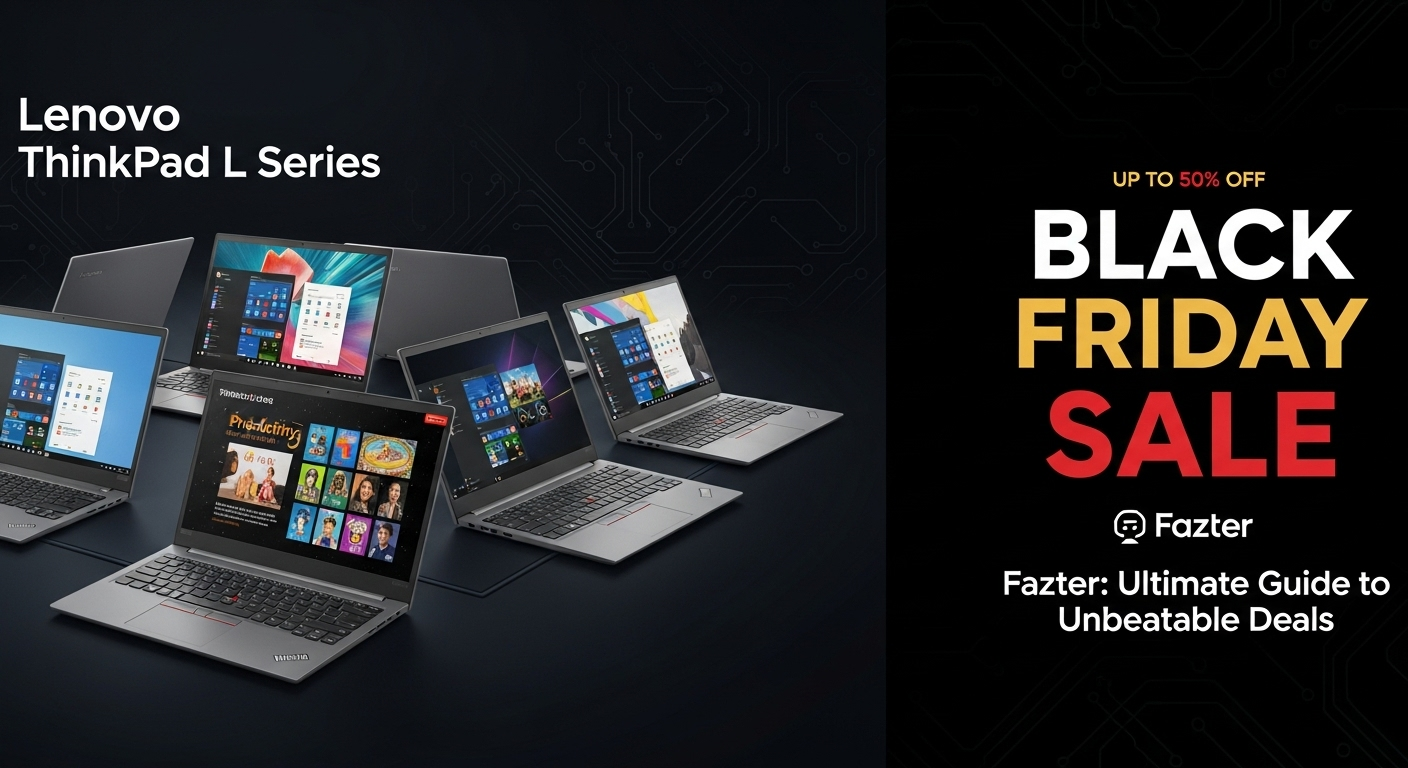Stay Cool Under Pressure: Best CPU Temp Monitors for High Performance

Introduction: Why Monitor CPU Temperature?
Monitoring your CPU temperature is essential for maintaining optimal performance and preventing overheating. A best CPU temp monitor helps you keep track of your CPU’s heat levels, ensuring your system runs smoothly and avoids potential damage from excessive heat. This guide will explore the top CPU temp monitors for 2025, focusing on accuracy, ease of use, and features.
Key Features to Look for in a CPU Temp Monitor
When choosing the best CPU temp monitor, consider the following features:
- Accuracy: Ensure the monitor provides precise temperature readings.
- Compatibility: It should work with your CPU and motherboard.
- Real-Time Monitoring: Live temperature updates help you react quickly to overheating issues.
- Alerts: Notifications or alarms for high temperatures can prevent damage.
- User Interface: A clear and easy-to-use interface improves the monitoring experience.
Top CPU Temp Monitors for 2025
1. HWMonitor
HWMonitor is one of the most popular and reliable CPU temp monitors available. It provides detailed information about your CPU’s temperature, voltage, and fan speeds.
- Features:
- Real-time monitoring of CPU temperature, voltage, and fan speeds.
- Support for a wide range of hardware sensors.
- Simple and easy-to-navigate interface.
- Free to use.
HWMonitor is a versatile tool suitable for users who want a comprehensive view of their system’s thermal status without additional cost.
2. Core Temp
Core Temp is a lightweight CPU temp monitor focused specifically on CPU temperature readings.
- Features:
- Displays temperature for each core of your CPU.
- Offers real-time temperature monitoring.
- Includes logging features to track temperature trends over time.
- Customizable alerts for high temperatures.
Core Temp is ideal for users who need precise temperature readings and prefer a streamlined, focused tool.
3. MSI Afterburner
MSI Afterburner is primarily known as a GPU overclocking tool but also provides excellent CPU temperature monitoring capabilities.
- Features:
- Real-time temperature monitoring for both CPU and GPU.
- Customizable on-screen display (OSD) for live temperature tracking.
- Advanced overclocking and performance monitoring features.
- Free to use.
MSI Afterburner is perfect for users who want an all-in-one solution for both GPU and CPU temperature monitoring, along with overclocking options.
4. Speccy
Speccy by Piriform is a comprehensive system information tool that includes detailed CPU temperature monitoring.
- Features:
- Provides temperature readings for CPU, GPU, and other components.
- Easy-to-read interface with detailed system specs.
- Offers real-time temperature updates.
- Free version available with a pro upgrade option.
Speccy is well-suited for users who want a broad overview of their system’s health, including temperature monitoring.
5. AIDA64 Extreme
AIDA64 Extreme is a powerful system diagnostics tool that includes advanced CPU temperature monitoring features.
- Features:
- Detailed temperature monitoring with extensive hardware support.
- Real-time sensor data with customizable alerts.
- Benchmarking and stress testing tools.
- Paid software with a free trial.
AIDA64 Extreme is ideal for advanced users who need in-depth monitoring and diagnostics capabilities.
How to Use a CPU Temp Monitor Effectively
1. Install and Configure
Download and install your chosen CPU temp monitor. Configure the settings to match your preferences, such as setting up temperature alerts and adjusting the display options.
2. Monitor Regularly
Keep an eye on your CPU temperatures, especially during intense tasks like gaming or video editing. Regular monitoring helps you catch overheating issues before they cause damage.
3. Respond to Alerts
If your CPU temp monitor provides alerts for high temperatures, take immediate action to cool down your system. Check cooling solutions, clean dust from fans, or improve airflow in your PC case.
4. Analyze Trends
Use logging features to track temperature trends over time. This helps you identify patterns and potential issues with your cooling system or thermal paste.
Conclusion
Choosing the best CPU temp monitor ensures you maintain optimal system performance and prevent overheating. Tools like HWMonitor, Core Temp, MSI Afterburner, Speccy, and AIDA64 Extreme provide various features to suit different needs. By selecting the right CPU temp monitor and using it effectively, you can keep your system cool and running smoothly.
FAQs About CPU Temp Monitors
Ques: How to Monitor CPU Temp?
Ans: To monitor your CPU temperature, use built-in BIOS/UEFI tools or third-party software like HWMonitor, Core Temp, or Speccy. These tools provide real-time temperature readings and system information.
Ques: How to Monitor CPU Temp While Gaming?
Ans: While gaming, use software like MSI Afterburner or HWMonitor, which can overlay temperature data on your screen, allowing you to track your CPU temperature without interrupting gameplay.
Ques: How to Monitor CPU Temp in Windows 11?
Ans: On Windows 11, you can use Task Manager for a basic overview or install third-party applications such as HWiNFO or CPUID HWMonitor for more detailed temperature information.
Ques: What is the Ideal Temperature for a CPU?
Ans: The ideal temperature for a CPU is typically between 30°C and 50°C (86°F to 122°F) when idle. Under load, temperatures up to 70°C (158°F) are generally safe, but it’s best to keep them below 80°C (176°F).
Ques: How Often Should I Check My CPU Temperature?
Ans: It’s a good practice to check your CPU temperature periodically, especially after installing new hardware or running intensive applications. Regular monitoring helps ensure your system remains within safe temperature limits.
Ques: Can a CPU Temp Monitor Prevent Overheating?
Ans: A CPU temp monitor itself cannot prevent overheating but can alert you to rising temperatures. To prevent overheating, ensure proper cooling, clean dust from vents and fans, and improve airflow in your PC case.
Ques: Are Free CPU Temp Monitoring Tools Accurate?
Ans: Free CPU temp monitoring tools are generally accurate but can vary. For reliable readings, use well-regarded software from reputable sources and consider cross-checking with multiple tools if necessary.
Ques: Do I Need to Update My CPU Temp Monitor Software?
Ans: Yes, regularly updating your CPU temp monitor software ensures compatibility with new hardware, improves accuracy, and fixes bugs. Check for updates periodically to keep your monitoring tool functioning optimally.
You can also Read
Best Budget CPUs for Everyday Use: Performance Meets Affordability
Common Causes of CPU Overheating and How to Fix Them
AMD CPU Drivers: Everything You Need to Know
Good CPU Temp: Understanding Optimal Temperatures for Your Processor
Best CPU Cooler: Top Choices for Keeping Your CPU Cool
AMD Ryzen 5 vs Intel i7: Which CPU Should You Choose?