How to Connect Your HP Printer to WiFi: A Comprehensive Guide
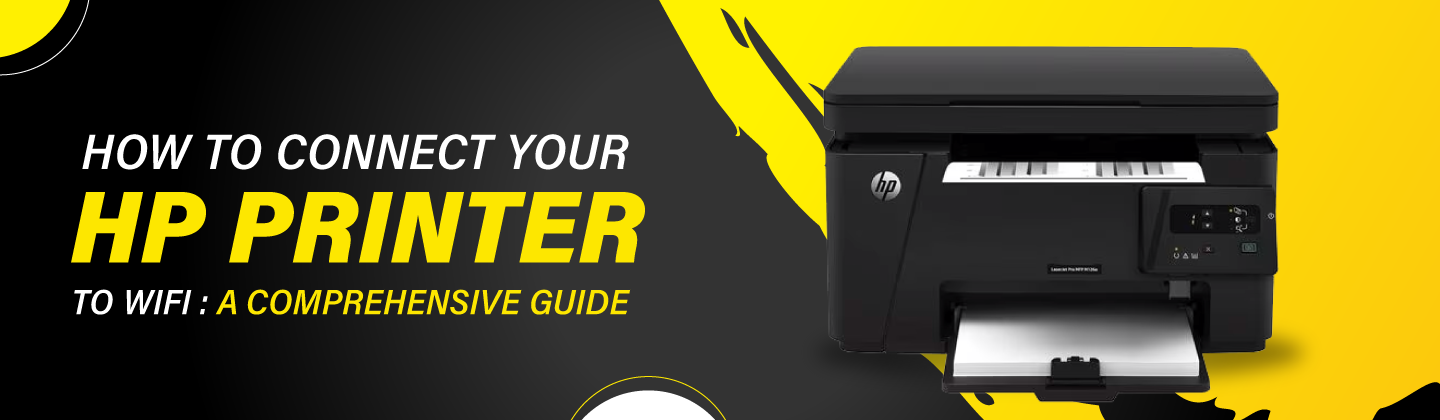
Connecting your HP printer to WiFi can make your printing tasks much easier and more efficient. This guide will walk you through the steps to connect various models of HP DeskJet printers to your wireless network. Whether you have an HP DeskJet 2755e All-in-One Printer, HP DeskJet 4155, or any other model, these instructions will help you get set up quickly and easily.
Why Connect Your HP Printer to WiFi?
In today’s digital world, wireless printing has become a necessity rather than a luxury. Connecting your HP Bluetooth printer to WiFi offers numerous advantages that can significantly enhance your printing experience. Whether you’re using a HP OfficeJet, HP LaserJet, HP DeskJet, or any other series, understanding the benefits of a wireless connection can help you make the most out of your device. Let’s explore why you should consider connecting your HP printer to your WiFi network.
1. Convenience of Wireless Printing
One of the primary reasons to connect your HP printer to WiFi is the convenience it offers. With a wireless printer setup, you no longer need to be physically tethered to your printer with a USB cable. This means you can print documents from anywhere within your WiFi range. Whether you’re in your home office or lounging in the living room, wireless printing allows you to send print jobs to your HP printer without the hassle of cables.
2. Multiple Device Connectivity
When your HP printer is connected to WiFi, you can easily connect multiple devices to it. This includes smartphones, tablets, laptops, and desktops. For example, you can use HP Smart App on your mobile device to print photos or documents directly from your phone or tablet. This is particularly useful in a household or office setting where multiple users need access to the printer.
3. Improved Accessibility
Connecting your HP printer to WiFi improves accessibility, making it easier for everyone in your home or office to use the printer. This is especially beneficial in a busy work environment where employees can send print jobs directly from their computers to the HP printer without needing to share a physical connection. This also eliminates the need to physically interact with the printer, reducing wear and tear on USB ports.
4. Easy Setup and Management
Setting up a WiFi-enabled HP printer is straightforward and typically involves a few simple steps. Most HP printers come with easy-to-follow instructions for connecting to WiFi. Once connected, you can manage your printer settings from a computer or mobile device. The HP Smart App provides an intuitive interface for managing print jobs, checking ink levels, and even troubleshooting common issues. This ease of setup and management saves time and reduces frustration.
5. Remote Printing Capabilities
One of the most compelling reasons to connect your HP printer to WiFi is the ability to print remotely. With HP’s ePrint feature, you can send print jobs to your printer from anywhere in the world as long as you have an internet connection. This feature is particularly useful for busy professionals who need to print documents while traveling or working away from the office. Simply email the document to your HP printer’s email address, and it will print automatically.
6. Efficient Use of Ink and Paper
Many WiFi-enabled HP printers come with features that help you manage and conserve ink and paper. For example, some models offer options to print double-sided (duplex printing), which can save on paper usage. Additionally, the ability to print from mobile devices and computers allows you to review and edit documents before printing, reducing the number of wasted printouts.
7. Integration with Cloud Services
Connecting your HP printer to WiFi also enables integration with various cloud services. This means you can print documents directly from cloud storage solutions like Google Drive, Dropbox, or Microsoft OneDrive. This integration is especially useful for accessing and printing documents stored online without needing to download them to your local device first.
8. Enhanced Security Features
Modern WiFi-enabled HP printers often come with enhanced security features to protect your data. Secure print options ensure that documents are only released from the printer when the user is present, preventing unauthorized access. Additionally, WiFi connectivity allows for easier updates to your printer’s firmware, ensuring that you have the latest security patches and features.
9. Cost-Effective Solutions
Investing in a WiFi-enabled HP printer can be cost-effective in the long run. While the initial setup might involve a higher cost compared to wired printers, the convenience, efficiency, and added features can save money and time. For example, the ability to print remotely and manage your printer from multiple devices can lead to increased productivity and less downtime.
10. Future-Proofing Your Setup
Finally, connecting your HP printer to WiFi helps future-proof your printing setup. As technology continues to advance, wireless capabilities are becoming more standard. By investing in a WiFi-enabled printer now, you ensure compatibility with future devices and technologies, making it a smart choice for both home and office environments.
How to Connect Your HP Printer to WiFi
Connecting your HP printer to WiFi is a straightforward process. Here’s a step-by-step guide:
- Turn on your HP printer and ensure it is in range of your WiFi network.
- Access the printer’s control panel and navigate to the Wireless Settings or Network Settings menu.
- Select your WiFi network from the list of available networks.
- Enter your WiFi password when prompted and confirm the connection.
- Install the HP Smart App on your computer or mobile device, and follow the prompts to complete the setup.
HP DeskJet 4155e All-in-One Wireless Color Inkjet Printer
Simplify your printing needs with the HP DeskJet 4155e – all-in-one convenience
Get it for just $129 (originally $360) – that's a massive 65% off!
Steps to Connect Your HP Printer to WiFi
Step 1: Prepare Your Printer
- Unbox your printer and remove all packaging materials.
- Plug in your printer and turn it on.
- Ensure your printer is within range of your WiFi router.
Step 2: Install Ink Cartridges and Load Paper
- Open the ink cartridge access door.
- Insert the ink cartridges that came with your printer.
- Load paper into the input tray.
Step 3: Connect to WiFi
Using HP Smart App
- Download and install the HP Smart app on your device (available for both Android and iOS).
- Open the app and select “Set up a new printer”.
- Follow the on-screen instructions to connect the printer to your WiFi network.
Using WPS (WiFi Protected Setup)
- Press the WPS button on your router.
- Within two minutes, press the Wireless button on your printer.
- The Wireless light will blink, and then stay solid once connected.
Using Printer’s Control Panel
- On your printer’s control panel, navigate to Wireless Setup Wizard.
- Select your WiFi network from the list.
- Enter your WiFi password.
- The printer will connect to your WiFi network.
Experience seamless wireless printing with the HP DeskJet 2752 – ideal for your home workspaceCompact and efficient, the HP DeskJet 2752 offers wireless printing and vibrant color quality
Get it for just $192
FAQ
Q: How do I connect my HP DeskJet 2755e All-in-One Printer to WiFi?
A: Use the HP Smart app to add and set up your HP DeskJet 2755e All-in-One Printer. Follow the on-screen instructions to connect it to your WiFi network.
Q: Can I use the Wireless Setup Wizard to connect my HP DeskJet 4155 to WiFi?
A: Yes, you can use the Wireless Setup Wizard on the printer’s control panel to select your network and enter the password.
Q: What is the easiest way to connect my HP DeskJet 3755 to WiFi?
A: The easiest way to connect your HP DeskJet 3755 to WiFi is through the HP Smart app, which provides step-by-step instructions.
Q: How can I quickly set up WiFi for my HP DeskJet 3772?
A: You can use the WPS method for a quick setup. Press the WPS button on your router and then the Wireless button on your printer.
Q: Does the HP DeskJet 1112 support wireless connectivity?
A: No, the HP DeskJet 1112 does not support wireless connectivity. You will need to connect it via USB.
Q: Can I connect my HP DeskJet 2130 to WiFi?
A: No, the HP DeskJet 2130 does not support wireless connectivity and must be connected via USB.
Q: How do I connect my HP DeskJet 2622 to a wireless network?
A: Use the Wireless Setup Wizard on the printer’s control panel to select your network and enter the password.
Q: Is the HP Smart app available for setting up the HP DeskJet 2655?
A: Yes, you can use the HP Smart app to connect the HP DeskJet 2655 to your WiFi network.
Q: What methods can I use to connect my HP DeskJet 3630 to WiFi?
A: You can use the HP Smart app or the WPS method to connect your HP DeskJet 3630 to WiFi.
Q: How do I set up wireless printing for my HP DeskJet 3752?
A: Use the HP Smart app to set up wireless printing for your HP DeskJet 3752 by following the app’s on-screen instructions.
Q: Can I use the Wireless Setup Wizard for the HP DeskJet 3760?
A: Yes, you can use the Wireless Setup Wizard on the printer’s control panel to connect the HP DeskJet 3760 to your WiFi network.
Q: How do I connect my HP DeskJet 2710 to WiFi using the HP Smart app?
A: Open the HP Smart app, select “Set up a new printer,” and follow the on-screen instructions to connect your HP DeskJet 2710 to WiFi.
Q: Can I use the HP Smart app to set up my HP DeskJet 2734e?
A: Yes, you can use the HP Smart app to easily set up and connect your HP DeskJet 2734e to your WiFi network.
Q: What is the recommended method to connect the HP DeskJet 2752e to WiFi?
A: The recommended method is to use the HP Smart app for a seamless connection process.
Q: How do I connect my HP DeskJet 3050A to a wireless network?
A: Use the Wireless Setup Wizard on the printer’s control panel to select your network and enter the password.
Q: Can I use the HP Smart app to connect my HP DeskJet 3639 to WiFi?
A: Yes, the HP Smart app provides easy-to-follow instructions for connecting the HP DeskJet 3639 to WiFi.
Q: What methods can I use to connect my HP DeskJet 2540 to WiFi?
A: You can use either the Wireless Setup Wizard or the HP Smart app to connect your HP DeskJet 2540 to WiFi.
Q: Is the HP Smart app useful for setting up the HP DeskJet 2630?
A: Yes, the HP Smart app is very useful for setting up and connecting the HP DeskJet 2630 to your WiFi network.
Q: How do I set up WiFi on my HP DeskJet 2640?
A: Use the Wireless Setup Wizard on the printer’s control panel to select your network and enter the password.
HP DeskJet 4175e Wireless All-in-One Color Inkjet
Simplify your printing needs with the HP DeskJet 4155e – all-in-one convenience
Get it for just $148
Conclusion
Connecting your HP printer to WiFi can greatly enhance your printing experience. Whether you have an HP DeskJet 2755e All-in-One Printer, HP DeskJet 4155, or any other model, following these steps will help you set up your printer quickly and efficiently. Enjoy the convenience and flexibility of wireless printing with your HP DeskJet printer.
You Can also Read
A Step-by-Step Guide: Connecting HP DeskJet 2755 to WiFi
12 Key Benefits of a Canon Multifunction Printer for Your Home and Office
How Do I Get My HP Printer Back Online
How to Choose the Best Scanner for Your Office
10 Questions to Ask When Buying a New Office Printer
My Canon Printer Won’t Connect to Wi-Fi. What Should I Do?
How to Reset HP Printer Any Model – A Complete and Comprehensive Guide
How to Print from iPad to HP Printer: 10 Easy Methods
Why Is My Printer Printing Blank Pages? Essential Tips for Resolution
How to Connect Your Brother Printer to Wi-Fi-Quick Setup Guide
United States






