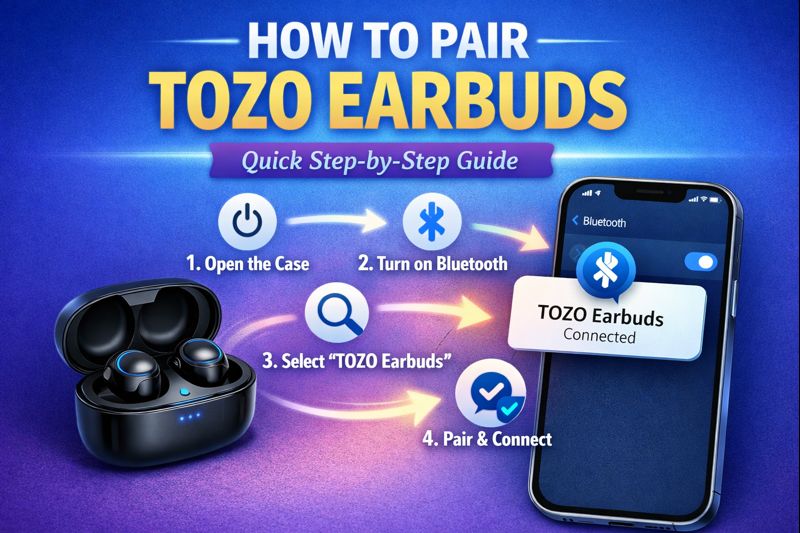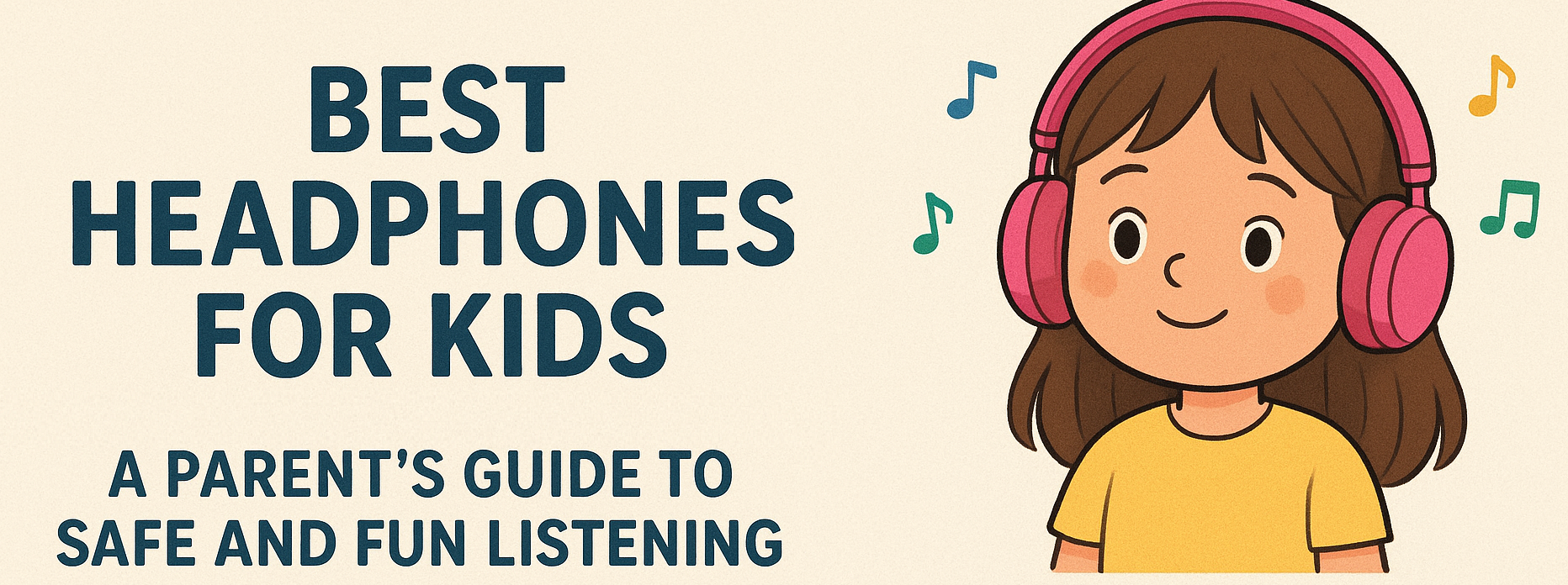How to Turn Off Siri on Airpods? Complete Guide

How to Disable Siri on AirPods Using iPhone or iPad
If you own AirPods and use an iPhone or iPad, turning off Siri can be a quick and straightforward process. Follow these steps to deactivate Siri on your AirPods:
Step 1: Open Settings on Your iPhone or iPad
Start by unlocking your iPhone or iPad and opening the Settings app. This is where you can control all settings for your AirPods.
Step 2: Find Bluetooth Settings
Scroll down and tap on Bluetooth to view all connected devices. Here, you will see your AirPods listed as an active connection.
Step 3: Tap on Your AirPods
Under the My Devices section, find your AirPods and tap the “i” icon next to them. This will take you to the settings for your specific AirPods.
Step 4: Turn Off Siri Activation
Under the settings for your AirPods, you’ll see an option called Siri. Here, you can disable Siri from activating automatically. Simply toggle the switch off to prevent Siri from being activated via voice commands or gestures.
This method will ensure that Siri will no longer respond to your AirPods.
How to Turn Off Siri on AirPods Using Mac
If you also use your AirPods with a Mac, you can disable Siri through your computer as well. The steps vary slightly depending on the macOS version you are using.
In macOS Monterey or Earlier
- Click the Apple Menu: On the top-left corner of your Mac, click on the Apple logo and select System Preferences.
- Go to Bluetooth Settings: In System Preferences, click Bluetooth to see all your connected devices.
- Select Your AirPods: Find your AirPods in the device list and click on them to open their settings.
- Disable Siri: Look for an option related to Siri and uncheck it to turn off voice activation through your AirPods.
This will turn off Siri’s activation through your AirPods on older macOS versions.
In macOS Ventura
- Open System Settings: On macOS Ventura, the system settings have moved to System Settings, which you can find in the Apple menu.
- Navigate to Bluetooth: In the System Settings window, click on Bluetooth, then locate your AirPods.
- Select Your AirPods: Click on your AirPods to open the settings page.
- Turn Off Siri: As with earlier macOS versions, look for Siri settings and toggle them off.
By following these steps, Siri will no longer be triggered by your AirPods on your Mac.
How to Completely Turn Off Siri on iPhone and iPad
If you want to completely deactivate Siri on your iPhone or iPad, follow these steps:
Step 1: Open Settings
Launch the Settings app from your home screen.
Step 2: Access Siri & Search
Scroll down and tap on Siri & Search.
Step 3: Turn Off Siri
You’ll see options for Listen for “Hey Siri”, Press Side Button for Siri, and Allow Siri When Locked. Toggle all of these options off to completely deactivate Siri.
This method ensures that Siri is fully disabled on your iPhone or iPad, including through your AirPods.
Apple’s AirPods and iOS Devices Configuration for Siri Activation
Apple’s AirPods are designed to work seamlessly with iOS devices, allowing you to activate Siri with a simple voice command or gesture. However, this feature can sometimes be unwanted, especially if you find Siri interrupting your conversations or accidentally activating during activities like working out or commuting.
AirPods can trigger Siri in two primary ways:
- Voice Activation: If “Hey Siri” is enabled, you can activate Siri just by saying the words.
- Double-tap or Press Gesture: Older AirPods models allow Siri to be triggered by double-tapping the AirPods. AirPods Pro and AirPods 2nd generation and newer can activate Siri by pressing the force sensor or side button.
While these options are convenient, some users may prefer to disable Siri altogether. Fortunately, as discussed earlier, Apple provides a variety of methods to turn off Siri, whether it’s through gestures, voice commands, or completely disabling the feature from settings.
Siri’s Data Collection and How to Disable It
One of the concerns many people have regarding Siri is the data it collects. Siri uses voice recognition to provide personalized responses, which involves processing and storing data. If privacy is a concern for you, it’s important to understand how Siri collects and uses your data and how to control this:
- Voice Recordings: Siri stores voice recordings to improve its performance. While Apple does anonymize these recordings, you may want to disable this feature.
- Personalized Data: Siri personalizes its suggestions based on your usage patterns. This includes information such as your contacts, messages, and calendars.
If you want to ensure that Siri does not collect or store your data, you can follow these steps to limit or completely stop data collection:
Step 1: Turn Off Siri Suggestions
Go to Settings > Siri & Search, and toggle off the Suggestions for apps and content. This will stop Siri from collecting information about your habits.
Step 2: Manage Siri Data in iCloud
In the same Siri & Search menu, you can also manage whether your data is synced with iCloud. By turning off iCloud syncing, you can prevent Siri from using your iCloud data.
Step 3: Delete Siri & Dictation History
To delete the recordings Siri has made, go to Settings > Siri & Search > Siri & Dictation History. From here, you can delete the history to remove any stored voice data.
Conclusion: Controlling Siri on Your AirPods
Disabling Siri on your AirPods or any Apple device is simple and customizable. Whether you want to turn off Siri’s voice activation, prevent accidental triggering, or completely deactivate the assistant, Apple provides clear methods to adjust your settings.
By following the steps outlined in this guide, you can deactivate Siri according to your preferences, ensuring a more personalized and uninterrupted experience with your AirPods. If you’re concerned about Siri’s data collection, you also have the option to disable or manage the information Siri uses to improve its services.
FAQ
1. Can I turn off Siri only on my AirPods without affecting other devices?
Yes, you can disable Siri on your AirPods specifically without turning it off on your iPhone or iPad. By following the instructions for AirPods settings on your iPhone, you can turn off Siri activation on your AirPods alone while keeping it active on other devices. This is especially helpful if you want to keep Siri for your phone but not for your earbuds.
2. Will turning off Siri on my AirPods affect other features like volume control?
No, turning off Siri on your AirPods will not affect other features like volume control or playback. You will still be able to adjust the volume, play, pause, skip tracks, and use other touch or gesture-based controls that are available on your AirPods. Disabling Siri only stops the voice assistant from activating via gestures or voice commands.
3. How do I completely disable Siri on my iPhone or iPad?
To fully turn off Siri on your iPhone or iPad, go to Settings > Siri & Search. Here, you can toggle off Listen for “Hey Siri”, Press Side Button for Siri, and Allow Siri When Locked. This will ensure that Siri is completely disabled on your device, including any voice commands or button-press activations.
4. Is it possible to re-enable Siri on AirPods after turning it off?
Yes, you can easily re-enable Siri on your AirPods. Simply follow the same steps you took to disable it in the Settings app on your iPhone or iPad. Tap on your AirPods under Bluetooth settings, find the Siri option, and toggle it back on. Siri will be reactivated and ready to respond to commands or gestures again.
5. Does turning off Siri on AirPods save battery life?
Disabling Siri on your AirPods can help extend battery life, though the impact may be minimal. Since Siri is designed to be always listening for your commands, turning it off can slightly reduce the overall power consumption of your AirPods. However, if battery life is a major concern, you should also consider adjusting other settings such as reducing automatic ear detection or turning off other unnecessary features.
6. What if Siri is still being activated on my AirPods even after I turn it off?
If Siri continues to activate on your AirPods even after you’ve disabled it in your settings, there may be a glitch or issue with the connection between your AirPods and iPhone. Try the following steps:
- Restart your iPhone/iPad to ensure that the settings are refreshed.
- Unpair and reconnect your AirPods by going to Settings > Bluetooth, tapping the “i” icon next to your AirPods, and selecting Forget This Device. Then reconnect your AirPods as new.
- Update your iOS to the latest version as bugs and glitches may be resolved with newer updates.
7. How can I prevent Siri from collecting personal data while using AirPods?
If you’re concerned about Siri’s data collection, you can manage the data Siri collects through your iPhone’s settings. Go to Settings > Siri & Search > Siri & Dictation History, where you can delete any stored voice recordings and control whether Siri uses your data for personalized suggestions.
You can also disable Siri Suggestions by turning off the option in Siri & Search, which stops Siri from making suggestions based on your usage.
8. Will turning off Siri on my AirPods prevent the “Hey Siri” feature from working on my iPhone?
No, turning off Siri on your AirPods will not disable the “Hey Siri” feature on your iPhone or iPad. If you want to turn off “Hey Siri” on your device as well, you will need to disable it in Settings > Siri & Search by toggling off Listen for “Hey Siri”.
9. Can I still use other voice assistants like Google Assistant or Alexa on my AirPods?
If you have third-party apps like Google Assistant or Amazon Alexa installed on your iPhone, you can still use those voice assistants while using AirPods, but you may need to set up specific gestures or commands. Siri will be disabled, but you may need to configure your device or apps to activate these alternative assistants.
10. Is there any way to completely turn off Siri without disabling it on all devices?
If you only want to disable Siri on your AirPods but still use it on your iPhone, the process described above for turning off Siri specifically on your AirPods will work. This will ensure that Siri is not activated by gestures or voice commands through the AirPods, while keeping it available for use with other devices like your iPhone or iPad.