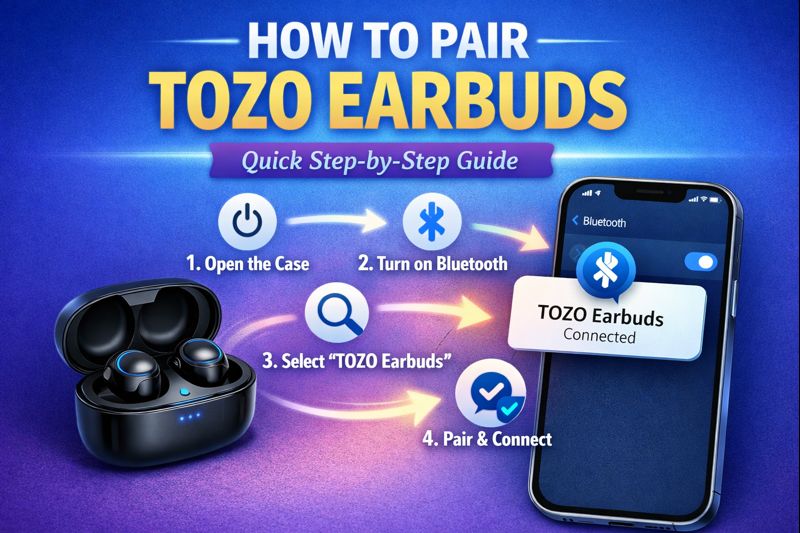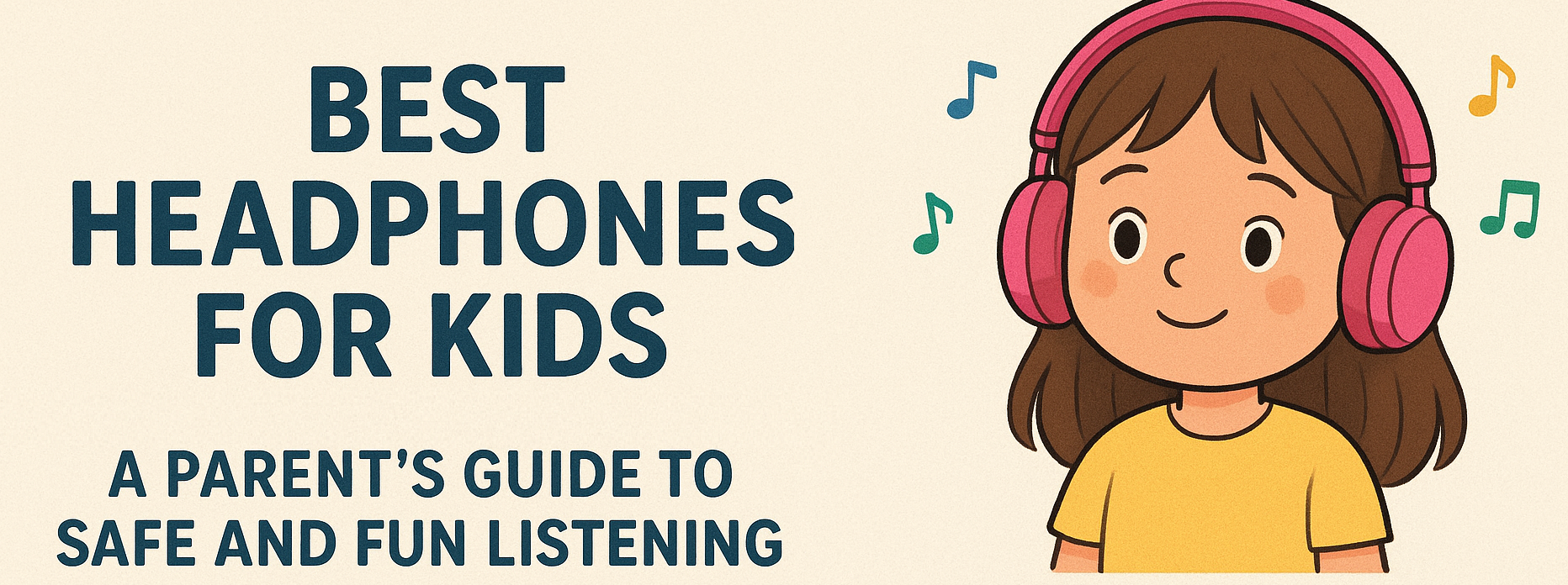How to Connect JBL Earbuds: A Comprehensive Guide for Beginners

In this guide, we’ll walk you through everything you need to know about how to connect JBL earbuds to your device, troubleshoot common issues, and make sure your listening experience is seamless. This step-by-step guide is user-friendly, and designed for anyone, regardless of their tech skills, so you can enjoy your earbuds without frustration.
Why Do You Need to Know How to Connect JBL Earbuds?
Before we jump into the technical details, let’s quickly talk about why it’s important to know how to connect your JBL earbuds correctly. By understanding how to pair your earbuds with your devices, you can unlock a world of convenience, whether you’re using them to listen to music, take calls, or enjoy podcasts.
When you connect JBL earbuds to your phone or other Bluetooth-enabled device, you enjoy wireless freedom. No tangled wires, no interruptions, just smooth and uninterrupted audio. Whether you’re working out, commuting, or relaxing, the connection between your JBL earbuds and your device is crucial to enjoying your content without hassle.
Lenovo Legion H500 Pro 7.1
Sound Gaming Headset-|3.5 mm cable 1 m, USB cable 1.3 m- Iron Grey- 50 mm drivers| 20 Hz - 20 KHz| 5 V @ 200 mA| USB 2.0 or 4 - pole 3.5 mm| 864 g
Big Saving| Original Price: $119| Discounted Prices| $86| Thats a 28% Discount
Step-by-Step Guide: How to Connect JBL Earbuds to Your Phone
Let’s start with the most common device most people use with their JBL wireless earbuds: the smartphone. Here’s a simple, step-by-step guide to help you connect your JBL earbuds to your phone.
Step 1: Ensure Your JBL Earbuds Are Charged
Before anything, make sure your JBL earbuds are fully charged. It’s frustrating when your earbuds suddenly lose connection during use, and a low battery is often the culprit. Check that your JBL earbuds are charged by placing them in their charging case and verifying that the LED indicator light shows that they are charging.
Step 2: Enable Bluetooth on Your Phone
Go to the Bluetooth settings on your phone. For Android devices, you can typically access the Bluetooth settings by swiping down from the top of the screen and tapping on the Bluetooth icon. On an iPhone, go to Settings > Bluetooth and toggle the Bluetooth switch to turn it on.
Step 3: Put Your JBL Earbuds in Pairing Mode
Now, to pair your JBL earbuds with your phone, you need to put them into pairing mode. To do this, remove the JBL earbuds from their charging case. The LED lights on the earbuds should start blinking (usually in blue and white), indicating that they are in pairing mode.
If your JBL earbuds don’t enter pairing mode automatically, hold down the button on each earbud until the LED lights start blinking. This step might vary slightly depending on the model, but the general principle remains the same.
Step 4: Connect to Your JBL Earbuds via Bluetooth
Once your earbuds are in pairing mode, return to your phone and open the Bluetooth menu. You should see your JBL earbuds appear in the list of available devices. Tap on your JBL earbuds name to connect. After a few moments, you’ll see a notification that says “Connected” next to the JBL earbuds in your phone’s Bluetooth settings.
Step 5: Test Your Connection
To make sure your JBL earbuds are properly connected, play some music, a video, or make a call. You should immediately hear the sound through your earbuds. If you can hear audio, congratulations, your JBL earbuds are successfully connected!
ASTRO Gaming A50
Lightspeed wireless audio| 40mm PRO-G GRAPHENE drivers| 48 kHz omnidirectional microphone| PLAYSYNC AUDIO | Multi-platform connectivity
Big Saving| Original Price: $353| Discounted Prices| $274| Thats a 22% Discount
How to Connect JBL Earbuds to Your Laptop or Computer
Now that you know how to connect JBL earbuds to your phone, let’s move on to connecting them to a laptop or computer. The steps are quite similar, but there are a few additional things to keep in mind.
Step 1: Turn On Bluetooth on Your Computer
Ensure that your laptop or computer has Bluetooth capabilities. Most modern laptops come with built-in Bluetooth. If your laptop doesn’t have Bluetooth, you can easily purchase a Bluetooth USB dongle. Once Bluetooth is enabled, open the Bluetooth settings. On Windows, go to Settings > Devices > Bluetooth & other devices. On a Mac, go to System Preferences > Bluetooth.
Step 2: Put Your JBL Earbuds in Pairing Mode
Like before, take your JBL earbuds out of their case and wait for the LED lights to start blinking, indicating that the earbuds are in pairing mode. If they don’t automatically go into pairing mode, hold down the button on the earbuds until the LED blinks.
Step 3: Pair the JBL Earbuds with Your Laptop or Computer
Now that your JBL earbuds are in pairing mode, go to your laptop or computer’s Bluetooth settings and click on Add Bluetooth or other device. Select Bluetooth and look for your JBL earbuds in the list of available devices. Click on the name of your JBL earbuds to pair them.
Step 4: Confirm the Connection
Once connected, you’ll see a notification on your laptop or computer that says “Connected.” You can now test your JBL earbuds by playing some audio through your laptop to ensure that the connection is successful.
How to Connect JBL Earbuds to Your Smart TV or Other Devices
In addition to connecting your JBL earbuds to your phone or laptop, you might want to connect them to a smart TV or other Bluetooth-enabled devices. The process is similar to connecting them to your phone or computer, but it might require additional settings depending on the device.
Step 1: Enable Bluetooth on Your Smart TV or Device
First, check if your smart TV or other device has Bluetooth capabilities. Go to the Bluetooth settings and enable Bluetooth. If you’re using a smart TV, navigate to the Settings > Sound or Audio > Bluetooth settings.
Step 2: Put Your JBL Earbuds in Pairing Mode
Just like the previous steps, remove the JBL earbuds from their charging case and place them in pairing mode. The blinking LED light indicates that they are ready to connect.
Step 3: Pair Your JBL Earbuds with the Device
In the Bluetooth settings of your smart TV or other Bluetooth-enabled device, search for available devices. Select your JBL earbuds from the list of available devices and pair them.
Step 4: Test the Connection
Once your JBL earbuds are paired, test the connection by playing some audio or video from your smart TV or other device. You should hear the sound through your earbuds without any issues.
Troubleshooting: Common Issues When Connecting JBL Earbuds
While the steps outlined above are usually foolproof, sometimes things don’t go as smoothly as expected. Here are some common issues you might encounter when connecting your JBL earbuds and how to troubleshoot them:
1. JBL Earbuds Not Pairing
- Ensure that your JBL earbuds are in pairing mode (the LED lights should be blinking).
- Try turning off the Bluetooth on your device and turning it back on.
- Restart your device and try pairing again.
- Reset the JBL earbuds by placing them back into the charging case, holding the button for 10 seconds, and then trying to pair again.
2. Audio Cutouts or Stuttering
- Ensure there’s no interference from other Bluetooth devices.
- Move closer to the connected device to avoid distance-related issues.
- Check that both your JBL earbuds and the device are fully charged.
3. Sound Quality Issues
- Check the connection and make sure the device’s volume is turned up.
- Make sure the JBL earbuds are clean, as earwax or dirt can affect sound quality.
4. Unable to Find JBL Earbuds in Bluetooth Settings
- Make sure that Bluetooth is enabled on your device and that your JBL earbuds are in pairing mode.
- Turn Bluetooth off and on again, and search for devices once more.
Conclusion: Enjoy Your JBL Earbuds
Now that you know how to connect JBL earbuds to your phone, laptop, and other Bluetooth-enabled devices, you can enjoy high-quality audio, hands-free calls, and wireless freedom. With JBL’s renowned sound quality, your music, videos, and calls will sound better than ever before.
Whether you’re a first-time user or a long-time JBL fan, these earbuds offer an easy-to-use, high-performance solution for all your audio needs. Remember to follow the pairing instructions carefully and troubleshoot any issues along the way. Happy listening!
FAQ
1. How do I put my JBL earbuds in pairing mode?
Most JBL earbuds enter pairing mode automatically when you first take them out of the charging case. If not, press and hold the button on both earbuds until the LED light starts blinking blue or white.
2. How do I connect my JBL earbuds to my phone?
Turn on Bluetooth on your phone, then search for nearby devices. Tap on your JBL earbuds’ name (like “JBL TUNE 230NC”) when it appears, and it should connect right away.
3. Why won’t my JBL earbuds show up in Bluetooth settings?
Make sure the earbuds are in pairing mode and fully charged. If they still don’t show up, restart your phone and try again.
4. Can I connect JBL earbuds to more than one device?
Some JBL models support multi-point connection, allowing connection to two devices. Check your model’s features. If not, you’ll need to disconnect from one device before connecting to another.
5. How do I reconnect JBL earbuds after disconnecting?
Open your device’s Bluetooth settings and tap the name of your JBL earbuds again. If they were paired before, they should connect quickly.
6. How do I know my JBL earbuds are connected?
You’ll hear a sound or voice saying “Connected,” and the LED light on the earbuds will stop blinking and stay solid.
7. Can I connect JBL earbuds to a laptop or computer?
Yes, go to your computer’s Bluetooth settings, turn on Bluetooth, and pair with your JBL earbuds like you would with a phone.
8. Do I need an app to connect JBL earbuds?
No, you don’t need an app to connect. But the JBL Headphones app gives you extra features like equalizer settings, firmware updates, and battery info.
9. How do I reset JBL earbuds if they won’t connect?
Put both earbuds in the case, hold the touch button on both for about 10–15 seconds, and release when the lights blink. This resets the connection.
10. How close does my phone need to be to stay connected to my JBL earbuds?
For best performance, keep your phone within 30 feet (10 meters) of your earbuds without walls or objects in the way.