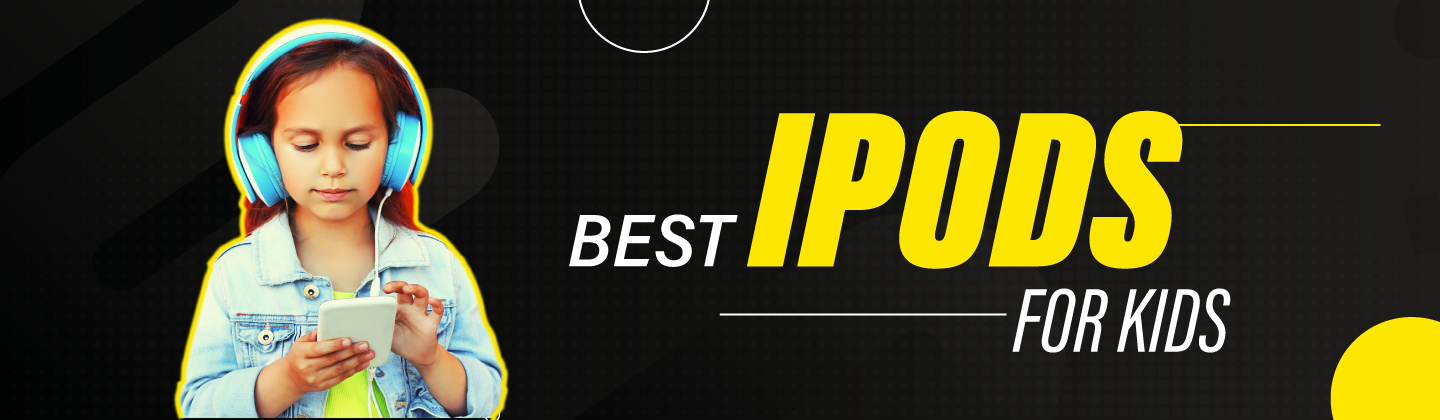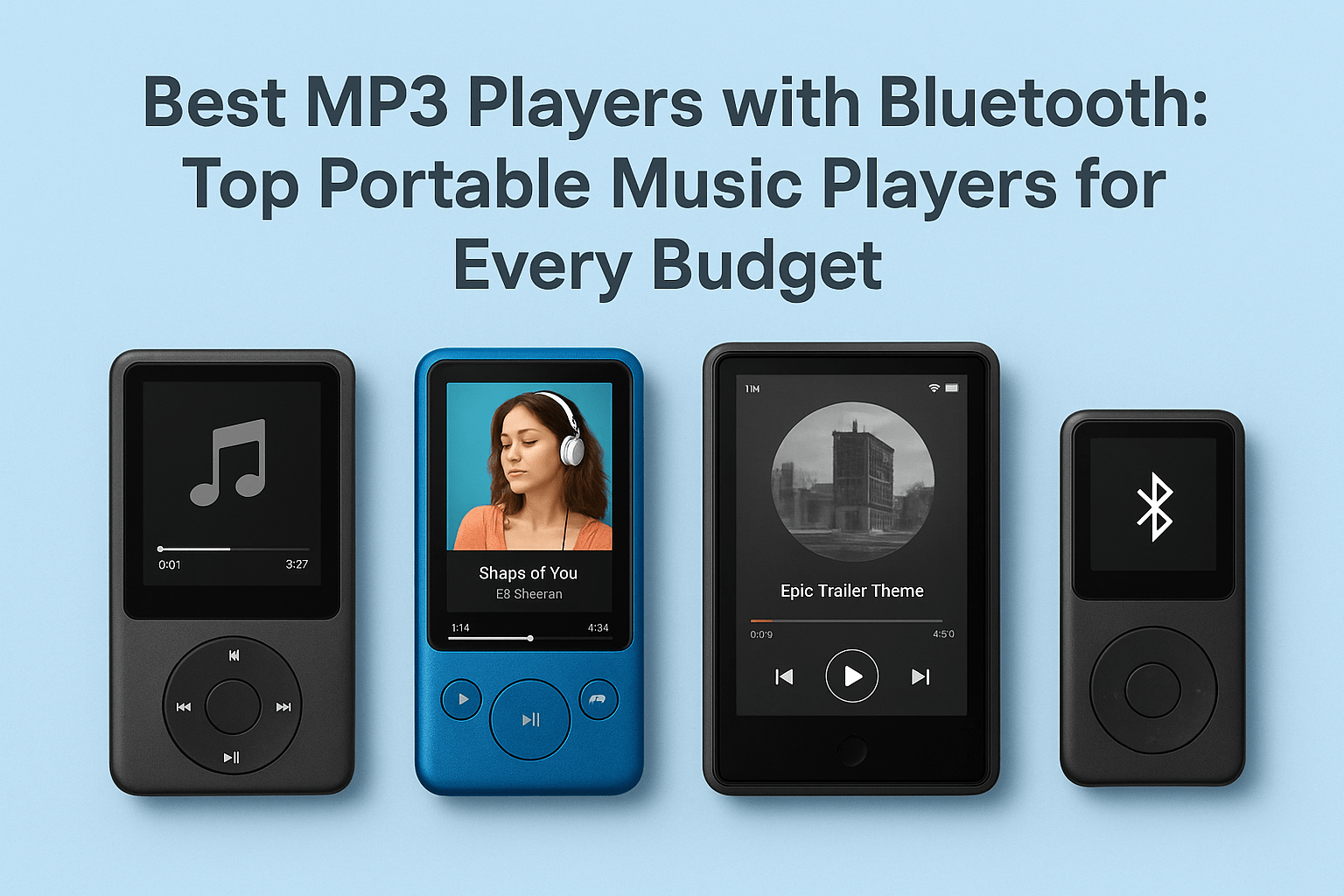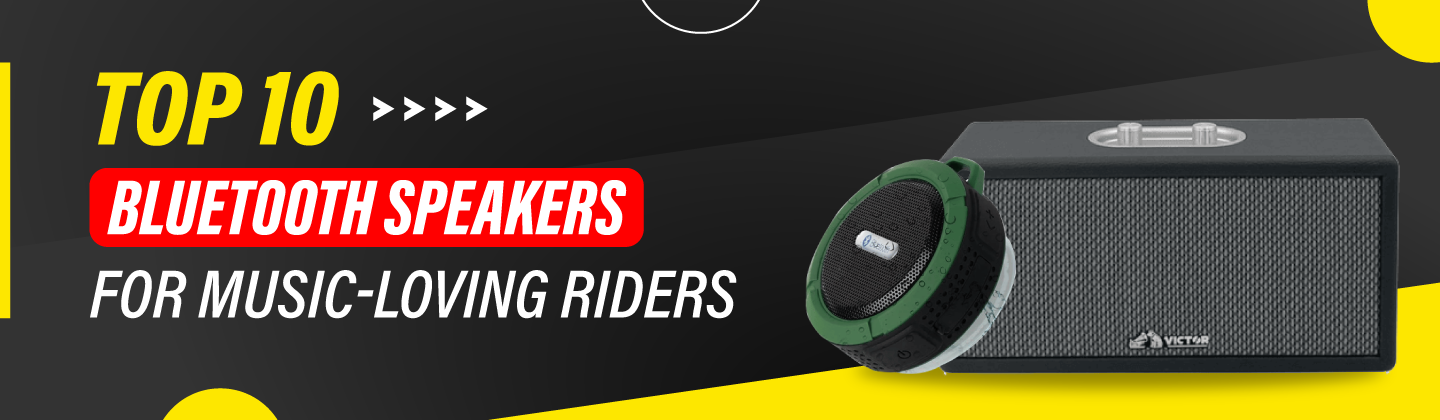How to Connect Steelseries Headset to Xbox: A Complete Guide

Why Choose a SteelSeries Headset for Your Xbox?
SteelSeries headsets are known for their premium sound quality, comfort, and advanced features tailored for gamers. Here’s why they’re a great choice:
Top Sound Quality: You get immersive audio that enhances your gaming.
Durability: Built to last, with materials designed for long gaming sessions.
Comfortable Fit: Comfortable ear padding and adjustable headbands.
Reliable Connection: Strong connectivity with Xbox for uninterrupted play.
Benefits of Using a SteelSeries Headset on Xbox
Using a SteelSeries headset with Xbox offers several key benefits:
Enhanced Audio Quality: The surround sound immerses you fully in the game.
Better Communication: Clear mic quality helps you communicate effectively with your team.
Noise-Cancellation Features: Blocks out background noise for a focused gaming experience.
Long Battery Life: Ideal for extended gaming sessions without interruptions.
Things to Consider Before Connecting Your SteelSeries Headset to Xbox
Before getting started, keep these factors in mind:
Compatibility: Make sure your specific SteelSeries model is compatible with your Xbox version.
Connection Method: Xbox supports both wired and Bluetooth connections. Choose the right one for your headset.
Battery Check: Ensure your headset is fully charged, especially if it’s wireless.
Firmware Update: Sometimes, updating your headset firmware can improve connectivity.
How to Connect Your SteelSeries Headset to Xbox
There are two common methods to connect your SteelSeries headset to Xbox—wirelessly (Bluetooth) or with a wired connection. Here’s how to do both:
Method 1: Connecting Wirelessly via Bluetooth
Turn On Your Headset: Power up your SteelSeries Bluetooth headset by holding down the power button until the LED light starts blinking.
Enable Pairing Mode: Press and hold the Bluetooth button until the LED blinks rapidly, indicating that it’s in pairing mode.
Go to Xbox Settings: Open your Xbox, navigate to Settings, and select Devices & Accessories.
Pair Device: In Bluetooth Settings, search for available devices, select your SteelSeries headset, and confirm the connection.
Test Audio: Once paired, test the audio by launching a game and checking the sound quality.
Method 2: Connecting Using a Wired Method
If you’re using a wired SteelSeries headset, follow these steps:
Plug in the Headset: Connect the headset directly to your Xbox controller using a 3.5mm audio jack.
Adjust Sound Settings: On your Xbox, go to Settings > Audio, and configure volume and mic settings for the best experience.
Test Microphone and Sound: Open a game to test if both audio and microphone work as expected.
Models to Consider for Xbox Compatibility
If you're looking for the best SteelSeries models to use with Xbox, here are some top picks:
SteelSeries Arctis 9X: Known for its Xbox wireless compatibility and crystal-clear sound quality.
SteelSeries Arctis 7X: Offers great comfort and long battery life.
SteelSeries Arctis 1 Wireless: A budget-friendly option with solid audio quality.
Pros and Cons of Using SteelSeries Headsets on Xbox
Pros:
High Sound Quality: Excellent sound and voice clarity.
Multiple Connection Options: Choose between wired and wireless.
Durability: Long-lasting materials for intense use.
Cons:
Compatibility Limitations: Not all models work seamlessly with Xbox.
Price: Some models may be more costly than standard headsets.
How to Make the Most of Your SteelSeries Bluetooth Headset
To get the best experience from your SteelSeries headset, keep these tips in mind:
Optimize Sound Settings: Adjust audio settings on your Xbox for the best balance of game and chat audio.
Use Voice Chat Settings: Enable Xbox’s party chat to make the most of your headset’s microphone quality.
Update Firmware Regularly: Firmware updates can improve connectivity and audio quality.
Frequently Asked Questions (FAQs)
Ques: Can I use my SteelSeries headset with an Xbox Series X?
Ans: Yes, many SteelSeries headsets are compatible with Xbox Series X. Be sure to check the compatibility before purchasing.
Ques: Why isn’t my SteelSeries headset connecting to my Xbox?
Ans: Check if your headset is in pairing mode and if the Xbox has Bluetooth enabled. Also, make sure the firmware is up-to-date.
Ques: Do SteelSeries headsets work better wired or wireless on Xbox?
Ans: Both options work well, but a wired connection ensures a stable connection without interference.
Ques: How do I adjust the mic volume on my SteelSeries headset for Xbox?
Ans: You can adjust the mic volume in Settings > Audio on Xbox.
Ques: What’s the battery life of a SteelSeries Bluetooth headset?
Ans: Battery life varies by model, but most SteelSeries wireless headsets last between 15-20 hours on a single charge.
Final Thoughts
Connecting a SteelSeries headset to your Xbox is a straightforward process that brings immersive sound quality and clear communication to your gaming. Whether you prefer wired or wireless, SteelSeries has a range of options compatible with Xbox. Follow these steps, consider the best models, and enjoy an enhanced gaming experience with optimal sound quality and comfort.