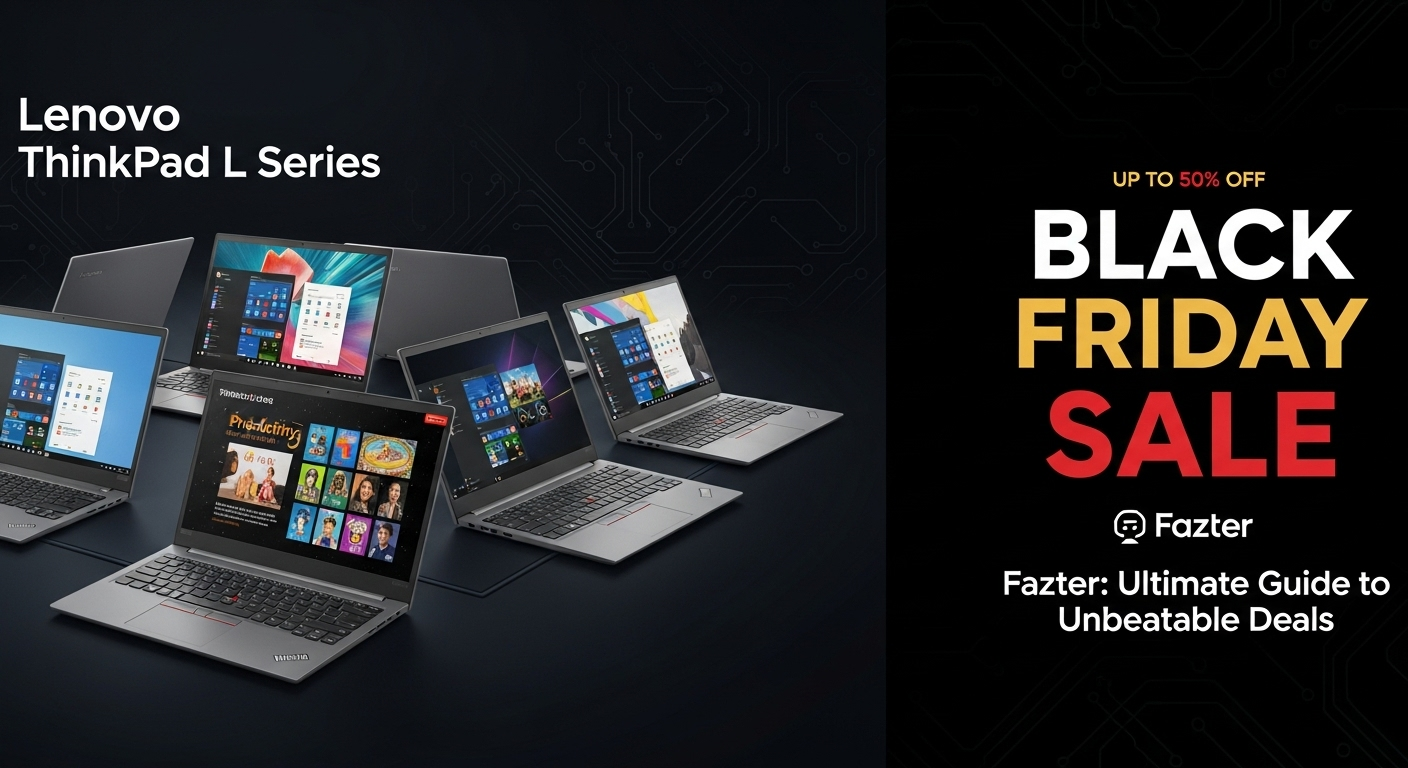How to Connect PS5 Controller to Phone: The Simple Method That Actually Works

Did you know that learning how to connect PS5 controller to phone can completely transform your mobile gaming experience?
Fortunately, you can elevate your gaming sessions by connecting your PS5 DualSense™ controller to compatible devices via Bluetooth™ and downloading the PS Remote Play app to stream games directly from your console. Whether you're trying to figure out how to connect PS5 controller to iPhone or how to pair playstation 5 controller with your Android device, the process is actually straightforward—though not without its challenges. Many players notice their controller works everywhere on their device except for specific apps like Steam.
In this guide, we'll walk you through the simple Bluetooth pairing process that actually works for both iPhone (running iOS 14.5 or later) and Android phones. From putting your controller into pairing mode by pressing the PS button and Create button simultaneously, to troubleshooting common connection issues, we've got you covered. Let's get your controller connected so you can start enjoying your favorite games with console-quality controls!
Check Compatibility Before You Start
Before attempting to connect your PS5 controller to your mobile device, checking compatibility is crucial. Not all phones support the DualSense controller, and specific system requirements must be met for a successful connection.
Supported iPhone and Android models
Most modern smartphones can connect to PS5 controllers, but specific hardware requirements exist. For optimal performance, your device should have Bluetooth 5.0 capability to ensure a stable, low-latency connection. While official documentation doesn't list specific phone models, the compatibility primarily depends on your device's operating system version rather than the hardware itself.
For iPhone users, your device needs to run iOS 14.5 or later to connect a PS5 DualSense controller. This requirement applies to all compatible Apple devices, including iPads running iPadOS 14.5 or later.
Android compatibility varies according to different sources:
- Official PlayStation support confirms Android 12 or later is required for full compatibility
- Some third-party sources indicate Android 10 or 11 might work for basic functionality
- For PS Remote Play specifically, Android 12 is recommended for official support
When using services like PS Remote Play, keep in mind that connection quality may vary depending on your network conditions. Furthermore, if you plan to use mobile data instead of WiFi, check with your carrier about potential limitations.
Which PS5 controllers are supported
PlayStation offers several controller options that work with mobile devices:
- DualSense wireless controller (standard PS5 controller)
- DualSense Edge wireless controller
- Some third-party PS5-compatible controllers
Additionally, PlayStation VR2 Sense controllers are compatible with Apple Vision Pro devices running visionOS 26 or later, although this is less relevant for mobile gaming.
Importantly, when connecting to a mobile device, certain controller features might not be available depending on the app or game you're playing. This limitation affects both iOS and Android platforms.
Once you've confirmed your device meets these requirements, you're ready to move on to the pairing process.
How to Pair PS5 Controller to iPhone and Android
Connecting your PS5 controller to your phone requires just a few simple steps. Let me walk you through the exact process for both iPhone and Android devices.
Put your PS5 controller in pairing mode
Initially, you need to put your controller in discovery mode:
- Ensure your controller is turned off - the light bar should be completely dark
- Disconnect any USB cable from your controller
- Press and hold the PS button (the PlayStation logo in the center) and the Create button (to the left of the touchpad) simultaneously for about 3-5 seconds
- The light bar will start flashing blue rapidly, indicating the controller is now in pairing mode
How to connect PS5 controller to iPhone via Bluetooth
Now that your controller is discoverable, follow these steps to connect it to your iPhone:
- On your iPhone, go to Settings → Bluetooth and ensure Bluetooth is turned ON
- Under "Other Devices," look for "DualSense Wireless Controller"
- Tap on it to connect
- Once paired successfully, your iPhone will show the controller under "My Devices"
How to connect PS5 controller to Android phone
For Android users, the process is quite similar:
- Swipe down from the top of your screen to access Quick Settings
- Tap the Bluetooth icon to ensure it's activated
- Go to Connected devices → Pair new device
- Wait for "Wireless Controller" or "DualSense Wireless Controller" to appear in the list
- Tap on it to complete the pairing process
How to confirm successful connection
You'll know your connection is successful when:
- The controller's light bar stops flashing and becomes solid (typically blue)
- Your controller appears in your phone's connected devices list
- You can navigate your phone's interface using the controller
- The touchpad on the controller works as a mouse on some devices
Remember that pairing your controller with your phone will unpair it from your PS5. To reconnect it to your console later, you'll need to use the USB-C cable to pair it back. Moreover, you can have up to four different device pairings registered to one controller, making it convenient to switch between your phone and console.
Enhance Your Mobile Gaming Experience
Once you've successfully paired your PS5 controller to your mobile device, a whole new world of gaming possibilities opens up. Let's explore how to make the most of this setup.
Use PS Remote Play for console streaming
PS Remote Play lets you stream games directly from your PS5 or PS4 console to your phone, allowing you to play anywhere with a good internet connection. This feature requires:
- Your PS5 or PS4 connected to a broadband network
- Minimum 5Mbps internet (15Mbps recommended for better experience)
- PS Remote Play app installed on your device
The app works on iOS 14+ for Apple devices and Android 9+ for smartphones and tablets. Nonetheless, note that not all games support Remote Play—particularly those requiring special peripherals like PlayStation VR.
Find games that support controllers
The Google Play Store offers over 400 controller-compatible games, with new titles added monthly. Popular games with excellent PS5 controller support include:
- Call of Duty Mobile (specially optimized for PS5 controllers)
- Fortnite and Genshin Impact
- Minecraft and Stardew Valley
- Dead Cells and Terraria
Using a controller primarily benefits your gameplay by keeping your screen completely unobstructed by fingers, thereby improving accuracy and responsiveness.
Level up your setup with PS5 gear — now up to 30% OFF during Fazter’s Halloween Sale!
🎮 Hurry, before these wicked deals vanish!
Buying Link - Bluetooth-Compatible Wireless Controller For PS4




Customize controller settings in games
Many games allow you to tailor your controller experience:
- Access game settings (typically via the gear icon in the main menu)
- Look for 'Controller' or 'Gamepad' tab
- Enable controller compatibility and adjust button configuration
For games without built-in controller support, third-party apps like Mantis Gamepad can help map buttons for unsupported controllers. Evidently, configuration options vary by game, hence check individual titles for specific customization features.
Fix Common Connection Issues
Occasionally, your PS5 controller might refuse to connect to your phone despite following all the correct steps. Here's how to resolve common connection problems.
Restart your devices
First, completely power off both your phone and controller. For the controller, press and hold the PS button for 10-15 seconds until the lights turn off. Then turn your phone off and on again. This simple step often clears temporary Bluetooth glitches.
Forget and reconnect the controller
On iPhone, navigate to Settings > Bluetooth, tap the info icon next to "DualSense Wireless Controller," and select "Forget This Device." On Android, go to Bluetooth settings, find your controller, and select "Unpair." Subsequently, repeat the pairing process as described earlier.
Update iOS, Android, or controller firmware
Outdated software frequently causes connection issues. Ensure your phone runs on the required OS version. To update your DualSense controller, connect it to your PS5 console using a USB cable and check for firmware updates in the Accessories menu.
Reset your PS5 controller
As a last resort, perform a hard reset:
- Locate the small reset hole on the back of your controller (near the L2 button)
- Use a paperclip to press and hold the button for 5 seconds
- Reconnect the controller using the pairing mode
This reset returns your controller to factory settings, resolving persistent pairing issues.
Conclusion
Connecting your PS5 controller to your phone truly transforms mobile gaming from a casual pastime into an immersive experience. Throughout this guide, we've covered everything needed for a successful connection—from compatibility checks to troubleshooting steps. Most importantly, the process remains relatively simple despite appearing complicated at first glance.
Remember that your device must meet minimum requirements (iOS 14.5+ for iPhones or Android 12 for full functionality). Additionally, the pairing method works identically for both platforms once you master the simultaneous press of the PS button and Create button.
PS Remote Play opens up even more possibilities, essentially turning your phone into a portable PlayStation. Games like Call of Duty Mobile and Fortnite feel completely different with precise controller inputs rather than touchscreen controls. Therefore, your gaming accuracy and enjoyment will likely increase dramatically.
Should you encounter any issues, try the troubleshooting steps we discussed—restarting devices, forgetting and reconnecting the controller, or performing a full reset as a last resort. These solutions resolve almost all connection problems you might face.
The days of frustrating touchscreen controls limiting your mobile gaming potential are over. Your PS5 controller now serves double duty, working seamlessly between your console and phone. This versatility gives you the freedom to enjoy console-quality gaming wherever you go—certainly worth the few minutes needed to set everything up. Now, grab your controller, follow these steps, and take your mobile gaming to the next level!