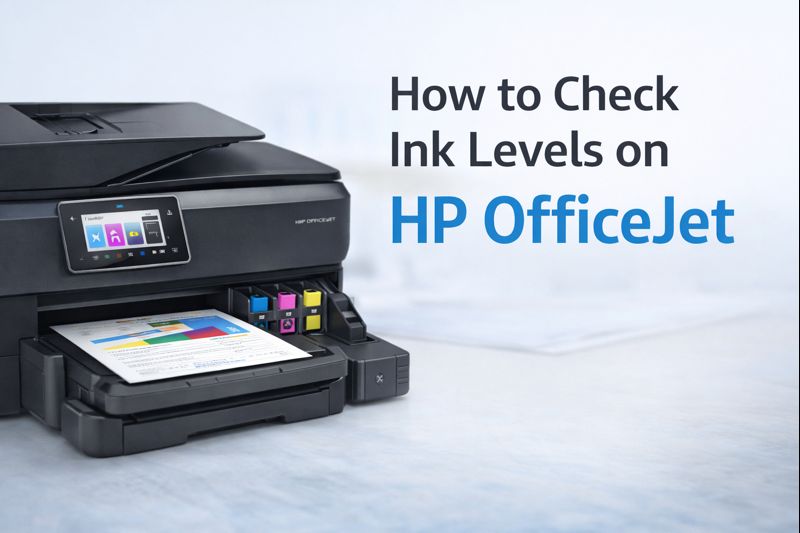Why Is My Printer Printing Blank Pages
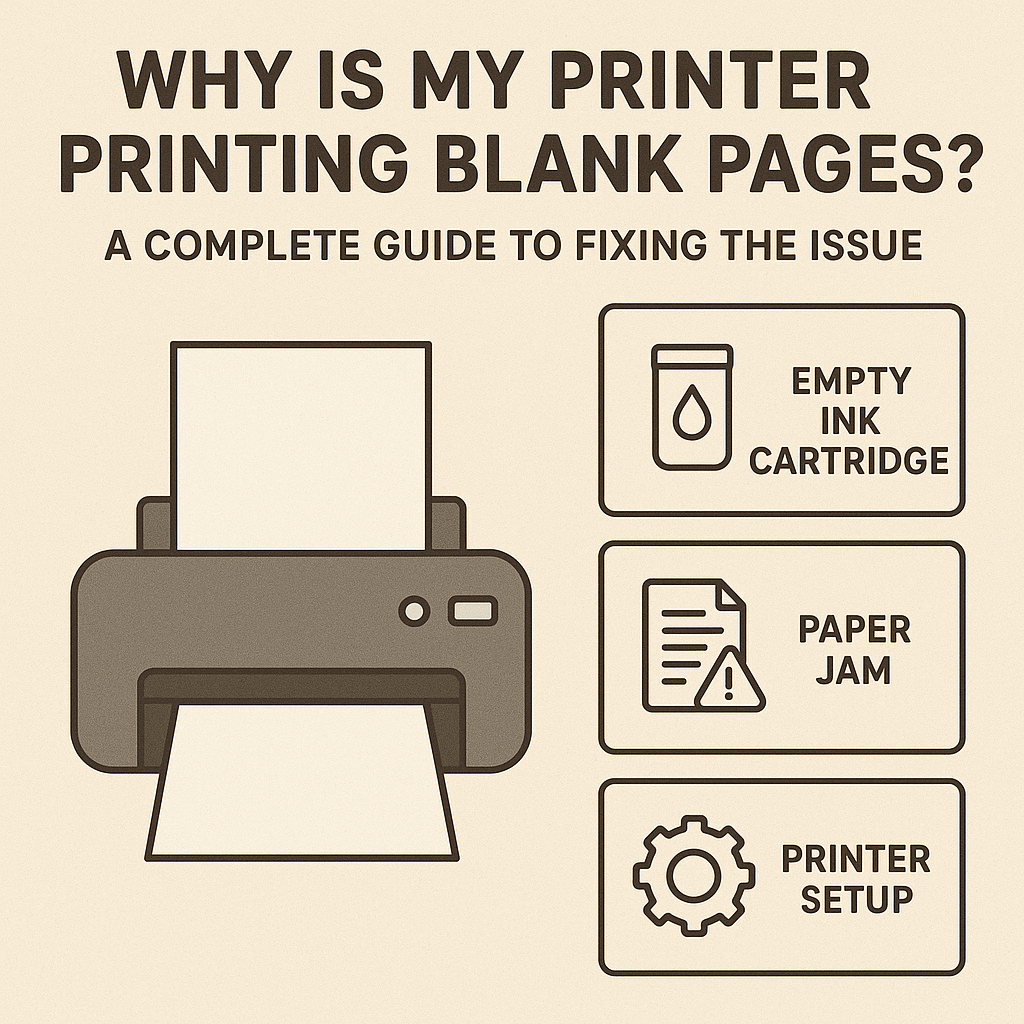
Printers are essential devices for both home and office use. But nothing is more frustrating than sending a document to print, only to receive blank pages. If you’ve ever asked yourself, “Why is my printer printing blank pages?”—you’re not alone. This common problem can stem from several causes, ranging from hardware issues to software misconfigurations. In this blog, we’ll explore the main reasons behind this issue, how to troubleshoot it, and how to prevent it from happening again.
Understanding the Problem
When a printer prints blank pages, it usually indicates a problem in the ink or toner delivery, print settings, or internal software. Blank pages can be particularly puzzling because the printer appears to work normally, making noise, feeding paper, and completing the job—yet nothing is printed.
Common Symptoms
- Printer runs without errors but produces empty pages.
- Printouts are faded or missing certain colors.
- Printer displays low ink warnings, even when ink levels are adequate.
- Documents print partially, leaving some pages blank.
Why Is My Printer Printing Blank Pages?
There are several reasons why your printer might print blank pages. Understanding these can save time and frustration.
1. Low or Empty Ink Cartridges
The most common reason for blank pages is that your printer has run out of ink or toner. When a cartridge is empty, the printer can still pull paper through, but no ink reaches the page. Interestingly, even cartridges that appear full may not be recognized correctly by the printer, especially if they are third-party cartridges or improperly installed.
Solution:
- Check ink or toner levels: Use your printer software on your computer or the printer’s display panel to verify the levels.
- Replace empty cartridges: Install genuine cartridges recommended by your printer brand. Non-genuine cartridges may cause issues or fail to work properly.
- Run a print head cleaning cycle: Many printers have a built-in cleaning function that can flush residual clogs and improve ink flow.
- Use built-in print head cleaning: Most printers have a utility tool in the software to clean the print heads automatically.
- Manually clean the print heads: Carefully remove the print head and wipe it with a lint-free cloth dampened with distilled water or a printer cleaning solution.
- Prevent future clogs: Avoid leaving your printer unused for long periods. Regular printing keeps the ink flowing and prevents drying.
- Check print settings before printing: Ensure your document is assigned to the correct printer.
- Set print quality to Normal or Best: Avoid Draft Mode when you need full-quality prints.
- Select the correct paper type and size: Using the wrong settings can confuse the printer and lead to blank pages.
- Update your printer driver: Go to the official website of your printer manufacturer and download the latest driver for your model.
- Reinstall printer software: Uninstall the old drivers and reinstall the new ones to fix any corrupted files.
- Restart devices: After updating, restart both your printer and computer to refresh the connection.
- Check toner installation: Make sure the cartridges are firmly seated in their slots.
- Remove seals and tapes: Ensure no protective material remains on new cartridges.
- Replace empty or defective cartridges: If the cartridge is empty or faulty, replace it with a new one.
- Check for firmware updates: Visit the official website of your printer model to find updates.
- Follow update instructions carefully: Firmware updates often require following exact steps to avoid further issues.
- Load paper correctly: Ensure sheets are properly stacked and aligned in the tray.
- Avoid overloading the tray: Too much paper can cause feed errors.
- Use recommended paper types: Check your printer manual for compatible paper sizes and types.
- Check Wi-Fi or USB connections: Ensure the printer is properly connected and detected by your computer.
- Print a test page directly: This can help isolate whether the issue is with the printer or the computer.
- Improve connection stability: Move closer to the router for wireless printers or use a wired connection to prevent data interruptions.
2. Clogged or Dirty Print Heads
Print heads are tiny nozzles that spray ink onto the paper. If a printer isn’t used often or low-quality ink is used, these nozzles can get clogged. Clogs prevent ink from reaching the paper, resulting in blank or faded prints.
Solution:
3. Incorrect Printer Settings
Sometimes blank pages are caused by software settings rather than hardware problems. For instance, printing in Draft Mode uses less ink and may result in faint or blank pages. Choosing the wrong paper type or layout can also cause the printer to misinterpret the print job.
Solution:
4. Software or Driver Issues
Printers rely on drivers to communicate with your computer. Outdated or corrupted drivers can prevent the printer from receiving the print data correctly, producing blank pages.
Solution:
5. Empty or Misaligned Toner Cartridges (Laser Printers)
In laser printers, blank pages often result from toner cartridges that are empty or not installed correctly. Sometimes, new cartridges come with protective seals or tapes that must be removed before installation.
Solution:
6. Firmware Issues
Printers operate using firmware, which controls their internal functions. Outdated or buggy firmware can sometimes cause blank pages or other printing errors.
Solution:
7. Paper or Paper Feed Problems
If the paper isn’t fed correctly, the printer may fail to pick up ink properly, resulting in blank pages. Issues can include misaligned paper, overfilled trays, or using the wrong paper type.
Solution:
8. Connectivity Problems
For wireless printers, weak signals or interrupted connections can cause incomplete or corrupted print jobs, resulting in blank pages. Even wired connections may fail if the USB cable is loose or damaged.
Solution:
Step-by-Step Troubleshooting Guide
To fix the “printer printing blank pages” problem, follow these steps in order.
Step 1: Check Ink or Toner Levels
:
One of the simplest causes of blank pages is that the printer has run out of ink or toner. Printers can still pull paper through even when the ink or toner is empty, which results in blank sheets. Sometimes the printer may not correctly detect partially used cartridges, making this check important.
How to do it:
- Open the printer’s control panel on the printer itself or via the software on your computer.
- Check the ink or toner level indicators.
- If any cartridge is low or empty, replace it with a genuine cartridge recommended by your printer brand.
Tip: Avoid using third-party cartridges if possible, as they may not be recognized or may cause clogs.
Step 2: Inspect and Clean Print Heads
:
Print heads are small nozzles that spray ink onto the paper. Over time, they can get clogged with dried ink, especially if the printer is used infrequently or low-quality ink is used. Clogged print heads prevent ink from reaching the paper, which produces blank pages.
- Access the print head assembly (consult your printer manual if unsure how to remove it).
- Clean the print heads with distilled water or a printer cleaning solution.
- Run the printer’s built-in automated cleaning cycle to flush any remaining clogs.
Tip: Regularly printing small test pages can prevent clogs in the first place.
Step 3: Verify Printer Settings
Incorrect printer settings can sometimes be the reason for blank pages. For instance, printing in Draft Mode or selecting the wrong paper type may produce faint or empty sheets. Ensuring the correct settings can fix this issue.
How to do it:
- Open the document you want to print.
- Go to File → Print → Properties/Preferences.
- Set print quality to Normal or Best, avoiding Draft Mode.
- Select the correct paper type and size according to your printer’s recommendations.
Tip: Always preview your document before printing to catch potential errors.
Step 4: Update or Reinstall Drivers
:
Printers rely on drivers to communicate with your computer. Outdated, missing, or corrupted drivers can cause the printer to receive incomplete instructions, resulting in blank pages.
How to do it:
- Visit the official website of your printer manufacturer.
- Download the latest driver compatible with your operating system.
- Install the driver and restart your computer and printer to ensure proper communication.
Tip: Uninstall the old drivers before installing new ones to avoid conflicts.
Step 5: Test With a Different Document
Sometimes the issue isn’t the printer at all; it’s the file you’re trying to print. Corrupted or incompatible documents can send incomplete data to the printer, producing blank pages.
How to do it:
- Try printing a simple test page from your printer software.
- Open another document (like a plain text file) and print it.
Tip: If other documents print correctly, the original file may be corrupted—try saving it in a different format (PDF or DOCX) and printing again.
Step 6: Check Firmware and Connectivity
:
Printers operate using firmware, which controls their internal functions. Outdated firmware or connectivity issues (Wi-Fi, USB, or network) can prevent proper communication, causing blank prints.
How to do it:
- Check your printer’s official website for firmware updates and follow the update instructions carefully.
- Ensure your printer has a stable Wi-Fi connection or check that the USB cable is securely connected.
- Print a test page directly from the printer to verify connectivity.
Tip: If using wireless printing, avoid network interruptions during the print job.
Step 7: Replace or Realign Toner Cartridge (Laser Printers)
Laser printers use toner instead of ink. Blank pages can occur if the toner cartridge is empty, misaligned, or still has protective seals on a new cartridge.
How to do it:
- Remove the toner cartridge carefully.
- Check for any protective seals or tapes that need to be removed.
- Reinstall the cartridge correctly. If it’s empty or defective, replace it with a new one.
Tip: Always handle toner cartridges gently and avoid touching the drum surface to prevent damage.
Preventive Measures
Once your printer is printing normally again, taking a few preventive steps can help avoid blank pages in the future.
- Use Genuine Ink or Toner: Low-quality or incompatible cartridges can clog print heads.
- Print Regularly:Infrequent use can cause ink to dry up and clog the nozzles.
- Keep Drivers Updated: Regularly check for software and firmware updates.
- Perform Routine Maintenance: Clean print heads periodically. Check paper trays and remove dust or debris.
- Monitor Printer Settings: Ensure default print settings are configured for optimal output.
Conclusion
Receiving blank pages instead of your important documents is frustrating, but most printer issues can be fixed with a systematic approach. From checking ink levels and cleaning print heads to updating drivers and firmware, there are several ways to troubleshoot this common problem.
Remember, preventive measures like regular maintenance, using genuine ink, and updating software can save you from future headaches. So next time you ask, “Why is my printer printing blank pages?”—you’ll know exactly how to solve it.
By following this guide, you’ll ensure your printer delivers crisp, clear prints every time, avoiding wasted paper, ink, and frustration.
FAQ
Why Is My Printer Printing Blank Pages?
There are several reasons your printer is printing blank pages. The most common causes include empty or low ink cartridges, clogged print heads, outdated printer drivers, incorrect printer settings, and software glitches. To fix this issue, check your ink levels and replace the cartridges if necessary. Clean the print heads regularly to prevent clogs. Ensure your printer drivers are up-to-date by visiting the manufacturer's website. Verify your printer settings to make sure they are correct for your print job. Restart your printer and computer to clear any software glitches that might be causing the problem.
Why Is My Printer Connected But Not Printing?
If your printer is connected but not printing, there are a few steps you can take to resolve the issue. First, ensure the printer is properly connected to your computer or network. Restart the printer to see if that solves the problem. Check if your printer drivers are up-to-date, and download the latest version from the manufacturer’s website if needed. Clear any stuck print jobs in the print queue. Additionally, look for any error messages displayed on your printer or computer screen and follow the troubleshooting steps provided.
Why Is My Printer Printing Blank Pages When It Has Ink?
When your printer is printing blank pages even when it has ink, it could be due to several factors. Clogged print heads are a common issue; use the printer’s maintenance function to clean them. Ensure your printer drivers are current. Double-check your printer settings to confirm they are correct for the job. Restart your printer and computer to eliminate any software glitches. If the problem persists, inspect the ink cartridges for any damage and replace them if necessary.
How to Stop Printer from Printing
To stop your printer from printing, you can cancel the print jobs, turn off the printer, or unplug it. Go to the print queue on your computer and cancel any active print jobs. If the printer continues to print, power it off using the power button. If these methods do not work, disconnect the printer from the power source to stop it from printing.
Why Is My HP Printer Printing Blank Pages When It Has Ink?
If your HP printer is printing blank pages even when it has ink, check the ink levels to ensure the cartridges are properly installed and not empty. Clean the print heads using the printer’s maintenance tools. Update your HP printer drivers to the latest version. Verify that the printer settings are correct and suitable for your print job. Restart the printer to clear any potential software glitches that might be causing the issue.
Why Is My Epson Printer Not Printing Black When Ink Is Full?
If your Epson printer is not printing black even when the ink is full, the issue could be due to clogged print heads, incorrect printer settings, or outdated drivers. Use the printer's maintenance tools to clean the print heads and run a nozzle check to ensure the black ink is flowing properly. Make sure your Epson printer drivers are up-to-date. Check that the black ink cartridge is correctly installed. Verify the printer settings to ensure they are set to print in black.
Why Is My Brother Printer Printing Faded Text?
If your Brother printer is printing faded text, the toner cartridge might be running low, or the printer components might need cleaning. Check the toner levels and replace the cartridge if necessary. Clean the printer’s corona wire and drum unit to ensure clear printing. Adjust the print density in the printer settings to increase the print quality. Ensure your Brother printer drivers are current. Additionally, use the correct type of paper for your printer to avoid issues with print quality.
Why Is My Printer Printing So Small?
If your printer is printing text too small, check the document settings to ensure the correct document size is selected in the print settings. Adjust the print scaling option to 100% or ‘actual size’ to ensure the text is printed at the correct size. Make sure your printer drivers are up-to-date to avoid any scaling issues. Verify that the software you are printing from has the correct print settings for your document.
Why Is My HP Printer Printing So Slow?
If your HP printer is printing slowly, check the print quality settings and set them to 'draft' or 'normal' instead of 'best' to speed up the printing process. Ensure your HP printer drivers are up-to-date to avoid any slowdowns caused by outdated software. If you are using a network printer, check for network congestion or connectivity issues that might be affecting the printing speed. Regular maintenance can also help keep your printer in good condition and prevent slow printing. Additionally, use the correct type of paper recommended by the manufacturer to avoid any delays caused by improper paper handling.