My Canon Printer Won't Connect to Wi-Fi. What Should I Do?
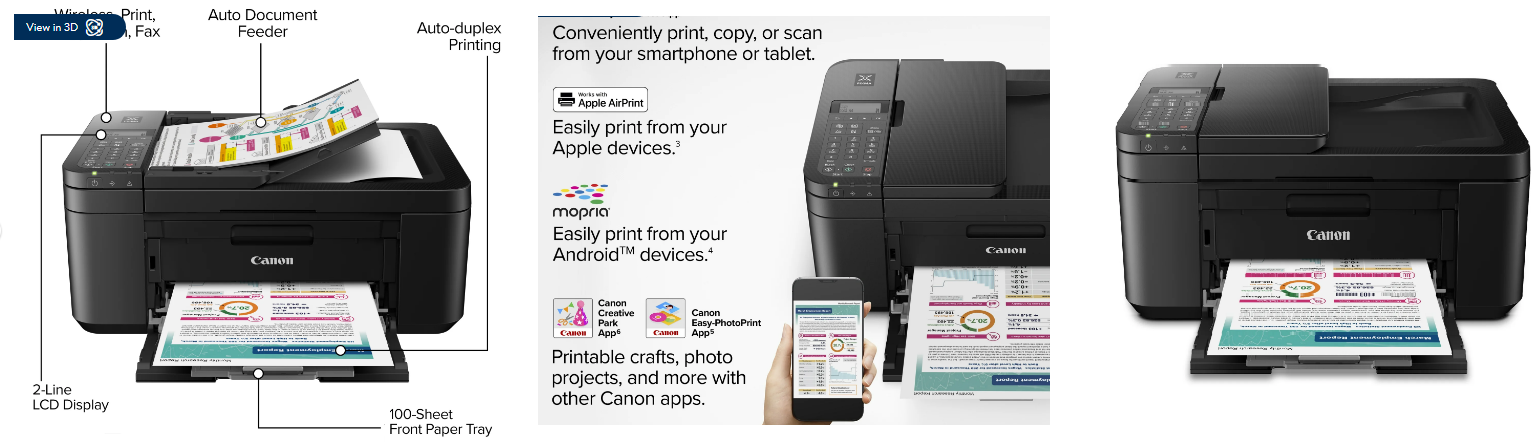
My Canon Printer Won't Connect to Wi-Fi. What Should I Do?
Having trouble with your Canon printer not connecting to Wi-Fi can be frustrating, especially when you rely on wireless printing for daily tasks. Don't worry—most connectivity issues can be resolved with a few simple troubleshooting steps. Here’s a detailed guide to help you get your Canon printer back online.
1. Verify Your Wi-Fi Network
Before diving into troubleshooting, ensure that your Wi-Fi network is functioning correctly. Check if other devices like smartphones, tablets, or computers can connect to the network without issues. If your network is down, restart your router and wait for it to reconnect. This step ensures that the problem isn't with your Wi-Fi network itself.
2. Check Printer’s Wi-Fi Settings
Access your Canon printer’s control panel to verify the Wi-Fi settings. Make sure the printer is set to connect to the correct network. On many Canon printers, you can find Wi-Fi settings under the Network or Settings menu. Ensure that the correct SSID (network name) is selected and that the password is entered correctly.
3. Restart Your Printer
Sometimes, simply restarting your Canon printer can resolve connectivity issues. Turn off the printer, wait for about a minute, and then turn it back on. This simple reset can clear any temporary issues and reestablish the Wi-Fi connection.
4. Reconfigure Wi-Fi Connection
If restarting your printer doesn’t work, try reconfiguring the Wi-Fi connection. Use the printer’s setup menu to search for available networks. Select your Wi-Fi network from the list and re-enter your network password. This process refreshes the printer’s connection settings and may solve the problem.
5. Update Printer Firmware
Outdated firmware can sometimes cause connectivity problems. Visit Canon’s official website and check for any available firmware updates for your printer model. Follow the instructions provided to download and install the latest firmware. Keeping your printer’s firmware up-to-date ensures compatibility with the latest network protocols.
6. Check IP Address Settings
An incorrect IP address can prevent your Canon printer from connecting to Wi-Fi. Check your printer’s network settings to ensure it has a valid IP address. If the printer is using a static IP address, make sure it’s correctly configured. For most users, setting the printer to obtain an IP address automatically (using DHCP) can resolve issues.
7. Remove and Reconnect Printer
If your Canon printer was previously connected to your Wi-Fi network but has lost connection, removing and then reconnecting it can help. Delete the existing connection from the printer’s settings and follow the initial setup process to reconnect to your Wi-Fi network. This fresh setup can fix any lingering issues.
8. Check Firewall and Security Settings
Sometimes, firewall or security settings on your router can block the printer’s connection. Check your router’s settings to ensure that the printer is not being blocked. You may need to adjust the firewall settings or add an exception for your printer to allow it to connect to the network.
9. Use Canon’s Troubleshooting Tools
Canon provides troubleshooting tools and guides to help with common connectivity issues. Visit Canon’s support website and look for resources related to your printer model. These guides often include step-by-step instructions and solutions for specific problems, which can be incredibly useful.
10. Contact Canon Support
If you’ve tried all the above steps and your Canon printer still won’t connect to Wi-Fi, it may be time to contact Canon’s customer support. They can provide expert assistance and guide you through advanced troubleshooting steps. Support representatives are trained to handle various connectivity issues and can offer personalized solutions.
Conclusion
Dealing with a Canon printer that won’t connect to Wi-Fi can be frustrating, but most issues can be resolved with a few troubleshooting steps. By verifying your Wi-Fi network, checking printer settings, restarting the printer, and updating firmware, you can often fix the problem yourself. If you’re still having trouble, don’t hesitate to seek additional help from Canon’s support resources. With the right approach, you’ll have your printer back online and ready to handle all your wireless printing needs.
You Can also Watch These Products
IMAGECLASS LBP122DW Mono Laser Printer - Bulk Purchase, Wholesale Prices USA
CANON SELPHY CP1500 WIRELESS PHOTO PRINTER (BLACK)
Canon FAXPHONE L190 Laser Multifunction Printer - Monochrome White
MX331adn Monochrome Laser Printer - 40PPM, 600DPI, Bulk Purchase Discounts
United States






