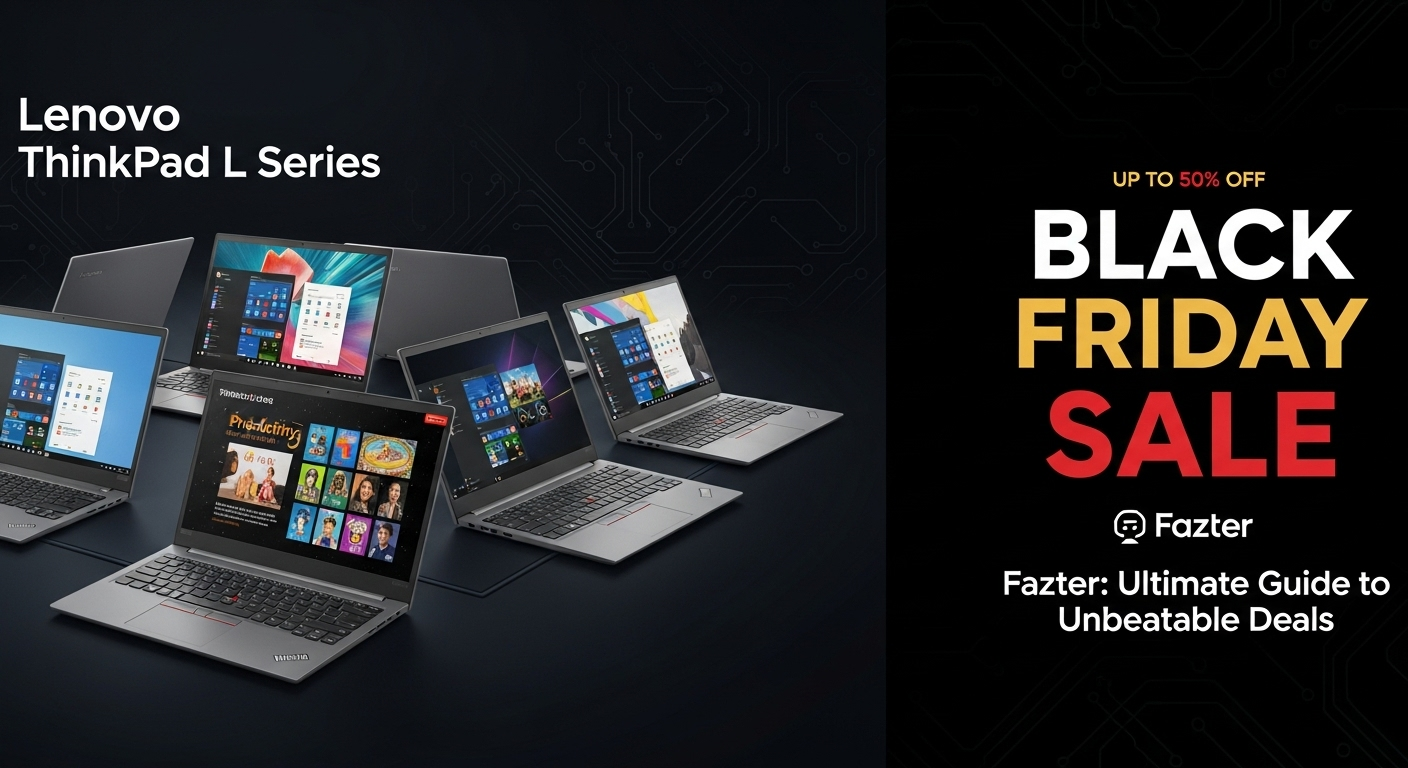Lenovo Touchpad Not Working? Here’s How to Fix It: A Comprehensive Guide

This guide will walk you through a comprehensive set of troubleshooting steps to help you diagnose and fix the issue.
1. Understanding the Problem
Before diving into solutions, it’s crucial to understand the nature of the problem. Common symptoms of a non-working touchpad include:
- The touchpad is completely unresponsive.
- The touchpad intermittently stops working.
- The touchpad works but behaves erratically or with reduced sensitivity.
- Gestures and multi-touch functions are not working as expected.
Identifying the specific issue can help you choose the most appropriate troubleshooting steps.
2. Basic Checks
2.1. Verify Touchpad Toggle Key
Most Lenovo laptops feature a dedicated key to enable or disable the touchpad. This is often represented by an icon resembling a touchpad or a finger pointing at a touchpad.
- Locate the Toggle Key: Check the function key row (F1-F12) for an icon that looks like a touchpad. This is typically combined with the “Fn” key. For example, you might press
Fn+F6orFn+F8depending on your model. - Try Pressing It: If the touchpad was disabled, pressing this key should re-enable it. Sometimes the icon will light up or change color to indicate the touchpad is active.
2.2. Check for Physical Damage
Inspect the touchpad for any visible signs of damage or obstruction. Dirt, debris, or physical damage can impact its functionality.
- Clean the Touchpad: Use a soft, dry cloth to gently clean the surface of the touchpad. Avoid using harsh chemicals or excessive moisture.
- Examine the Edges: Ensure that no foreign objects are stuck around the edges of the touchpad.
3. Software and Settings Adjustments
3.1. Verify Touchpad Settings
Sometimes the touchpad might be disabled in the operating system settings. Check the touchpad settings to ensure it’s enabled.
Windows 10/11:
- Open Settings: Press
Win + Ito open the Settings app. - Navigate to Devices: Go to Devices > Touchpad.
- Enable Touchpad: Ensure the touchpad toggle is set to “On.” You may also find settings to adjust sensitivity or enable/disable specific gestures.
- Open Settings: Press
Lenovo Vantage:
- Open Lenovo Vantage: This application is pre-installed on many Lenovo laptops.
- Check Device Settings: Go to the Device section, select Touchpad, and ensure it’s enabled. Adjust any additional settings as needed.
3.2. Update or Reinstall Touchpad Drivers
Outdated or corrupted drivers can cause the touchpad to malfunction. Updating or reinstalling the drivers can often resolve these issues.
Update Drivers via Windows Update:
- Access Windows Update: Go to Settings > Update & Security > Windows Update.
- Check for Updates: Click Check for updates and install any available updates, including driver updates.
Update Drivers via Device Manager:
- Open Device Manager: Right-click the Start button and select Device Manager.
- Locate the Touchpad: Expand Mice and other pointing devices and find your touchpad device. It might be listed as Synaptics, ELAN, or Windows Precision.
- Update Driver: Right-click the touchpad device, select Update driver, and choose Search automatically for updated driver software.
Reinstall Drivers:
- Uninstall the Driver: In Device Manager, right-click the touchpad device and select Uninstall device.
- Restart Laptop: Restart your laptop. Windows should automatically reinstall the touchpad driver.
3.3. Check for System Updates
Ensure your operating system is up to date. Updates can include fixes for hardware issues.
- Windows Update:
- Open Settings: Press
Win + Ito open Settings. - Go to Windows Update: Navigate to Update & Security > Windows Update.
- Check for Updates: Click Check for updates and install any available updates.
- Open Settings: Press
4. Advanced Troubleshooting
4.1. Perform a Hard Reset
A hard reset can resolve many hardware-related issues by resetting the laptop’s hardware components.
- Shut Down the Laptop: Power off your laptop completely.
- Unplug External Devices: Disconnect all external devices such as USB drives, printers, and external monitors.
- Remove the Battery (if applicable): If your laptop has a removable battery, take it out. For laptops with internal batteries, skip this step.
- Drain Residual Power: Press and hold the power button for 30 seconds to drain any residual power.
- Reinsert the Battery and Power Adapter: Reinsert the battery (if applicable) and plug in the power adapter.
- Restart the Laptop: Turn your laptop back on and check if the touchpad is working.
4.2. Reset BIOS Settings
In some cases, touchpad issues may be related to BIOS settings. Resetting the BIOS to default can help.
Access BIOS/UEFI Settings:
- Restart your laptop and press the appropriate key (usually
F1,F2,F12,Esc, orDel) during startup to enter BIOS/UEFI settings. - The key may vary based on your Lenovo model. Look for a prompt on the screen during startup.
- Restart your laptop and press the appropriate key (usually
Reset to Default Settings:
- Navigate to the Exit or Save & Exit menu.
- Select Load Setup Defaults or Reset to Default, then confirm.
Save and Exit BIOS:
- Save changes and exit the BIOS/UEFI settings. Your laptop will restart.
4.3. Check for Conflicts with External Peripherals
External devices or peripherals might interfere with the touchpad.
- Disconnect Peripherals: Unplug all external devices such as USB mice, keyboards, and external storage.
- Test the Touchpad: Restart your laptop and check if the touchpad starts working without external peripherals.
4.4. Use Lenovo Diagnostics
Lenovo laptops come with built-in diagnostic tools that can help identify hardware issues.
Open Lenovo Diagnostics:
- Search for Lenovo Diagnostics in the Start menu or use Lenovo Vantage to access diagnostic tools.
Run Diagnostic Tests:
- Use the diagnostic tests to check the touchpad and other hardware components.
Follow Recommendations:
- Follow any recommendations provided by the diagnostic tool to address issues.
5. Addressing Specific Series Issues
While the troubleshooting steps generally apply across all Lenovo series, there may be some model-specific nuances.
5.1. ThinkPad Series
The ThinkPad series often features advanced touchpad options and configurations.
- Check Lenovo Vantage Settings: The Lenovo Vantage app provides advanced settings and customization options for ThinkPad models.
- BIOS Update: Ensure your ThinkPad’s BIOS is up to date as it may include touchpad-related fixes.
5.2. IdeaPad Series
IdeaPad laptops may have different touchpad configurations and settings.
- Lenovo Vantage Adjustments: Use Lenovo Vantage to adjust touchpad settings and ensure the touchpad is enabled.
- Driver Updates: Check for driver updates specific to IdeaPad models through Device Manager or Lenovo Vantage.
5.3. Yoga Series
The Yoga series often features a 2-in-1 design with touchpad and touchscreen capabilities.
- Check Touchscreen Functionality: Ensure the touchscreen is functioning correctly, as it may affect touchpad performance.
- Device-Specific Settings: Adjust settings in Lenovo Vantage or Windows Settings to match the Yoga series’ unique features.
5.4. Legion Series
Legion laptops, designed for gaming, may have different touchpad drivers and software.
- Update Gaming Drivers: Ensure that all gaming-related drivers are up to date, including touchpad drivers.
- Gaming Software Conflicts: Check if any gaming software or configurations are affecting touchpad functionality.
6. Seeking Professional Help
If you’ve tried all the above steps and your touchpad still isn’t working, it may be time to seek professional assistance.
6.1. Contact Lenovo Support
Lenovo support can provide expert help and arrange repairs if necessary.
- Visit Lenovo Support Website: Go to the Lenovo Support website.
- Submit a Request: Use the support portal to submit a service request or chat with a support agent.
6.2. Visit a Service Center
For hardware-related issues, visiting a Lenovo service center might be necessary.
- Locate a Service Center: Find an authorized Lenovo service center near you using the Lenovo support website.
- Schedule an Appointment: Contact the service center to schedule a repair or diagnostic appointment.
7. Preventative Measures
To minimize future touchpad issues, consider these preventative measures:
- Regularly Update Drivers: Keep your touchpad drivers up to date to avoid compatibility issues.
- Clean the Touchpad: Regularly clean the touchpad to prevent dirt and debris buildup.
- Avoid Physical Damage: Handle your laptop carefully to avoid physical damage to the touchpad.
Conclusion
Dealing with a non-working touchpad can be frustrating, but with a systematic approach, you can identify and resolve the issue. From basic checks and software adjustments to advanced troubleshooting and professional support, this guide provides a comprehensive set of steps to help you get your Lenovo touchpad back in working order. If problems persist despite your efforts, Lenovo support and service centers are available to assist with more complex issues.