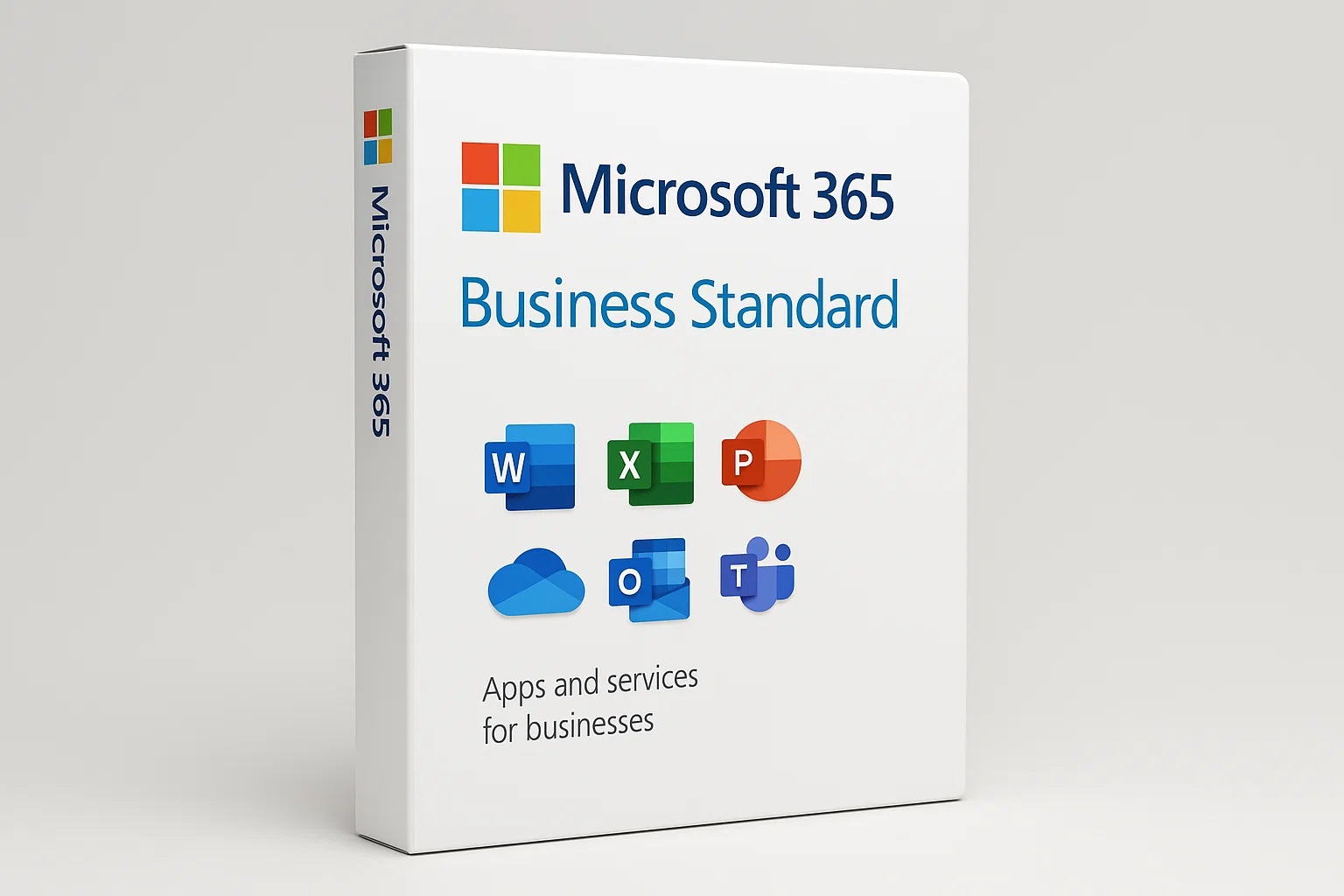How to Move a Window That Is Off Screen (Windows and Mac)
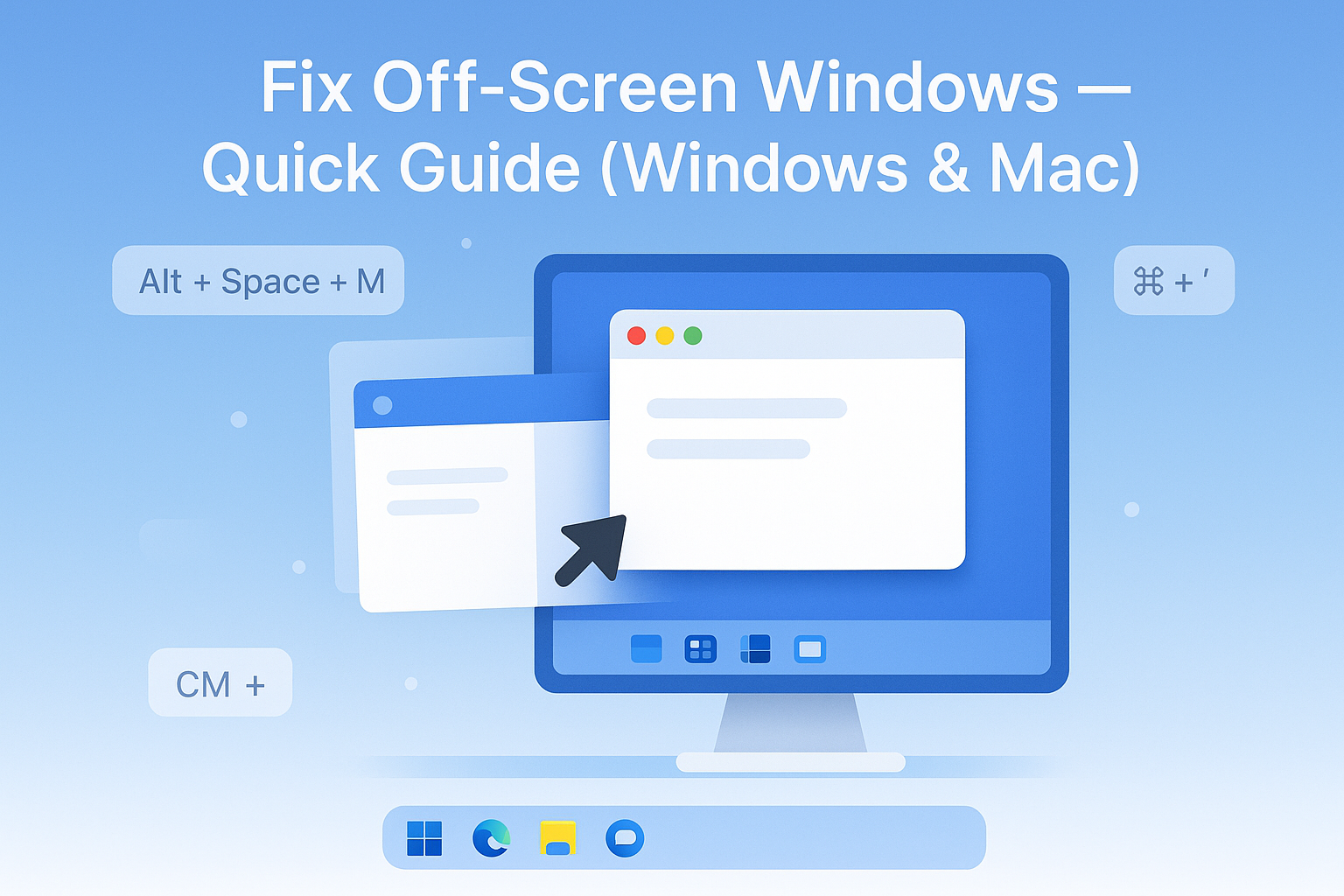
A window slips off screen and suddenly your mouse can’t grab it. It happens after you unplug a monitor, switch a display layout, or when an app remembers its last spot on a now-missing screen. Resolution or scaling changes can also push windows just out of reach. The good news, you can pull it back fast with a few reliable moves.
This guide starts with quick keyboard fixes, then walks through Windows and macOS steps, and ends with settings to stop it from happening again. As of October 2025, most PCs are on Windows 11, since Windows 10 retired on Oct 14, 2025, and Macs are on macOS 15.6 Sequoia or macOS 26 Tahoe. The steps below work on these versions.
If you just need the fastest path, try the keyboard shortcuts first. They fix this issue most of the time.
Quick fixes to move a window that is off screen (works on Windows and Mac)
Sometimes the window is still open, just sitting beyond the edge. These quick actions bring it back without digging into settings.
Use keyboard shortcuts to snap the window back into view
- Windows: Press Alt + Tab until the app is selected, then release. Press Alt + Space, press M for Move, use the arrow keys to nudge it toward your screen, press Enter to place it. You can also press Windows + Arrow to snap it left or right. Windows + Shift + Arrow moves it between monitors. Microsoft’s community notes this multi-monitor move with Windows + Shift + Arrow if the app is off screen, see this tip in App runs off screen in Windows 11.
- Mac: Press Command + ` (backtick) to cycle that app’s windows. Open Mission Control with F3 or swipe up with three or four fingers, then drag the window into view. If you can see the green button when the window is selected, choose Tile to Left or Right to force it on screen, then drag it where you want. Apple’s guide on managing windows is here:Move and arrange app windows on Mac.
If you unplugged a monitor, switch display mode to show everything
- Windows: Press Windows + P. Choose PC screen only to show content on your main screen or Duplicate to mirror displays. This brings hidden windows back to the active monitor.
- Mac: Open System Settings, go to Displays. Turn on Mirror to show the same content everywhere for a quick recovery. Or open Arrange to confirm your main display, then drag windows back.
Reset layout and resolution to pull windows back
- Windows: Open Settings, System, Display. Click Identify so you see numbers on each screen, then drag the display boxes until they match your physical layout. Set Scale to 100 percent or your normal value and apply. If a display is missing, use Detect.
- Mac: Open System Settings, Displays. Click Arrange and drag the white menu bar to your main display. Set resolution to Default for display to reflow windows cleanly.
Stop apps from opening off screen next time
- Windows 11: Go to Settings, System, Display, Multiple displays. Turn off Remember window locations based on monitor connection if apps keep opening on a missing screen. Also, close apps on your main display before disconnecting monitors.
- Mac: In the Dock, right-click the app, Options, Assign To, choose This Desktop or None. Close the app on your main screen before you unplug a monitor so it remembers the right spot.
Windows: move an off-screen window fast (Windows 11 and Windows 10)
Windows 11 is current in October 2025, although the same shortcuts also work on Windows 10. Start with the keyboard, then use display settings if needed.
Use Alt + Space, then M, then arrow keys to drag by keyboard
- Select the hidden window with Alt + Tab.
- Press Alt + Space to open the window menu.
- Press M for Move.
- Use the arrow keys until the window appears.
- Press Enter to place it.
Tips: If it still will not show, press Alt + Space, then X to Maximize. Once it fills the screen, drag the title bar to the display you want.
If your taskbar thumbnail appears for the app, you can also right-click it and choose Maximize when available. Some legacy apps still support the classic Move command through the title bar menu. Microsoft’s Q&A forum documents the Move option for off-screen windows here:App runs off screen in Windows 11.
Snap or move the window with Windows key shortcuts
- Press Windows + Arrow to snap the active window left, right, top, or bottom.
- Press Windows + Shift + Arrow to shift the window across monitors. This is the fastest way to pull a window back to your main screen if it wandered to a disconnected one.
- On Windows 11, Snap Layouts appear when you hover the maximize button or press Windows + Z. Pick any zone to force the window back on screen, then reposition it.
Bring it back using the taskbar or Task Manager
- Taskbar: Hover the app icon, right-click its thumbnail, then select Maximize. If Restore is available, try that first, then drag the window where you want.
- Task Manager: Press Ctrl + Shift + Esc. Select the app, then use Alt + Space, then X while the app is selected. Some apps also expose Maximize on their title bar menu from here. If the app is not responding, End task and relaunch, which resets its window position.
Fix display settings so windows stop wandering
Open Settings, System, Display.
- Click Identify to label screens, then drag them into the correct order so edges line up with your desk.
- Select the screen you want as Main display so new windows and the taskbar anchor there.
- Under Multiple displays, decide whether to Remember window locations. Turn it off if apps keep reopening on a missing screen.
- If issues continue, check Windows Update for graphics driver updates, then restart. Fresh drivers often fix odd window placement after sleep or docking.
Mac: move an off-screen window on macOS Sequoia or Tahoe
Whether you use macOS 15.6 Sequoia or macOS 26 Tahoe, the built-in tools make recovery quick. Start with Mission Control, then fix the layout if you use multiple displays.
Use Mission Control to find and drag the window back
- Open Mission Control with F3 or swipe up with three or four fingers.
- Look across spaces at the top for your app window.
- Drag the window down to your current desktop or over to the main display.
Tip: Use Control + Left or Control + Right Arrow to switch spaces. Once the window is visible, grab the title bar and place it where you need it.
Use the Window menu or the green button to resize into view
If the app menu bar is visible, choose Window, Zoom to resize the window to fit. Or hover over the green button and choose Tile Window to Left of Screen or Tile Window to Right of Screen. This forces the window on screen, then you can drag it back to a normal size and location. Apple documents these options inMove and arrange app windows on Mac.
Fix external display layout and mirroring
Open System Settings, Displays.
- Click Arrange and line up displays so the edges match your physical setup. A mismatch can leave windows stuck on a side that does not exist.
- Drag the white menu bar to set your main display. New windows and app menus will prefer this screen.
- Turn on Mirror to show the same content on all displays, which forces windows back into view. Then turn Mirror off and place windows where you want
Keep windows opening on the right screen
In the Dock, right-click the app icon, choose Options, Assign To, then pick This Desktop. Position the window, quit the app, and reopen it to confirm. Before you unplug a monitor, move open windows to the display you plan to keep. That simple habit avoids the off-screen surprise.
Conclusion
The fastest fix is the keyboard. Use Alt + Space, M and arrow keys on Windows, or Mission Control and the green button on Mac. If the window still hides, correct your display layout and scaling, then pick a main display so new windows land where you expect. Windows 11 and macOS Sequoia or Tahoe follow the same core idea, bring the app into focus, force it onto a visible screen, then save a sane layout. Bookmark this guide, and before you disconnect a monitor, close apps on your main display to keep things tidy. Got a trick that works every time for you? Share it with a friend who battles runaway windows.