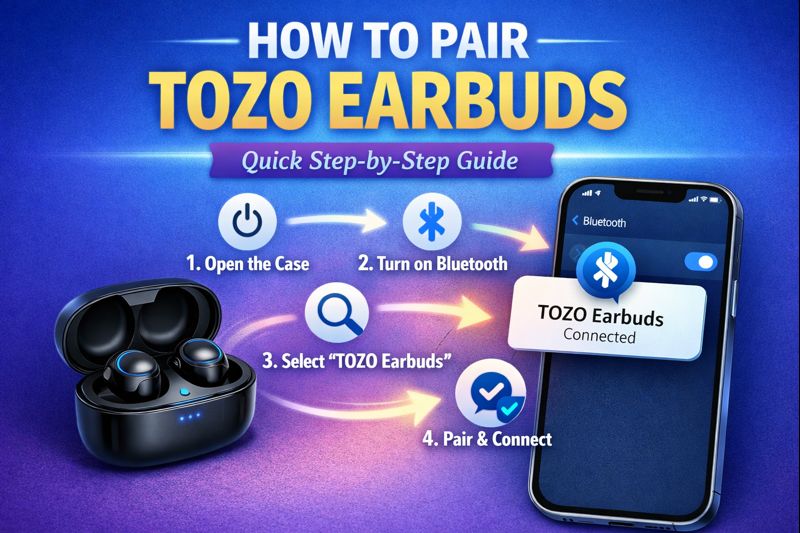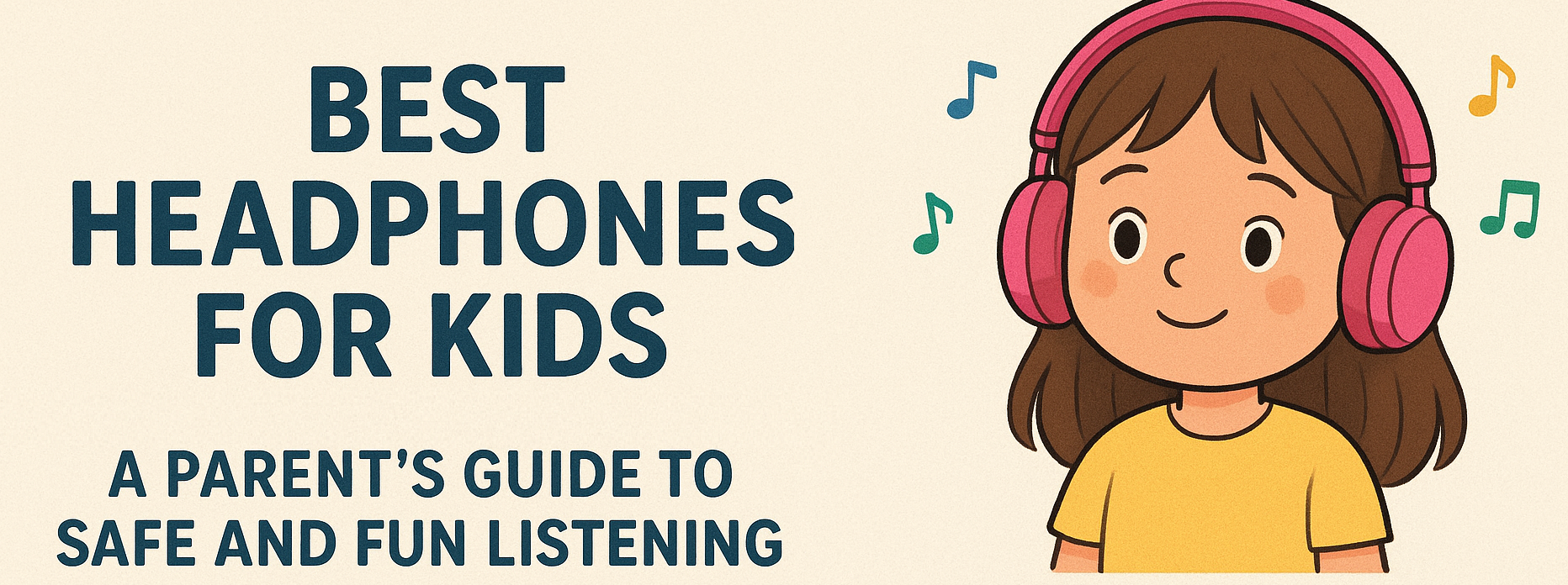How to Improve Airpods Mic Noise Cancellation

AirPods background noise on call can be frustrating and disruptive, impacting the clarity of your conversations. Whether you're on an important work call or catching up with friends, minimizing airpod background noise is crucial for effective communication. This blog offers practical tips and techniques to improve your AirPods mic noise cancellation. By following these simple steps, you can enhance your AirPods' performance, ensuring clearer, more focused calls. From adjusting settings to ensuring a proper fit, these strategies will help you enjoy better sound quality and a more enjoyable listening experience with your AirPods.
1. Understanding AirPod Background Noise
AirPod background noise is a common issue for users. Background noise includes ambient sounds from your surroundings, such as wind, traffic, or people talking. Recognizing these sources helps in addressing the problem effectively.
2. Ensure a Proper Fit
One way to reduce airpods background noise on call is by ensuring your AirPods fit properly. A secure fit helps to block out external noise. Use the correct ear tips for your ear size, especially if you have AirPods Pro, which come with customizable ear tips.
3. Enable Noise Cancellation
For those using AirPods Pro or AirPods Max, enabling Active Noise Cancellation (ANC) is crucial. ANC helps reduce airpod background noise by using microphones to detect external sounds and counter them with anti-noise. To activate ANC, go to the Control Center on your device and toggle the noise cancellation option.
4. Use Transparency Mode When Needed
Transparency mode allows you to hear your surroundings without removing your AirPods. This mode is useful when you need to be aware of what's happening around you. Switching between ANC and Transparency mode can help manage airpods background noise on call effectively.
5. Keep Your AirPods Clean
Dirt and debris can block the microphones and speakers on your AirPods, affecting their performance. Regularly clean your AirPods with a soft, dry cloth to maintain clear sound quality and reduce airpod background noise.
6. Update Your Firmware
Ensure your AirPods are running the latest firmware. Updates from Apple often include improvements and bug fixes that can enhance noise cancellation features. Check for updates in the Bluetooth settings on your device.
7. Optimize Your Environment
Try to use your AirPods in quieter environments whenever possible. Reducing the amount of background noise in your surroundings helps improve the overall performance of your AirPods during calls.
8. Use Voice Isolation Features
Some devices offer voice isolation features that focus on your voice and reduce ambient noise. Enabling these features can help improve the clarity of your calls by minimizing airpod background noise.
9. Check Your Device Settings
Make sure your device settings are optimized for the best performance. Adjust the microphone settings to ensure they are correctly configured for your AirPods. This can help reduce airpods background noise on call.
10. Consider Using an External Microphone
If you frequently encounter airpod background noise, consider using an external microphone for important calls. External microphones can provide better noise isolation and clarity, ensuring your voice is heard clearly.
FAQ
1. How to Get AirPods to Noise Cancel
Finally, how to get AirPods to noise cancel involves using all available features. Activate ANC, ensure a proper fit, and keep your AirPods clean. These steps collectively help in achieving the best noise cancellation.
2. What Causes AirPod Background Noise?
Before diving into solutions, it’s essential to know what causes AirPod background noise. Common culprits include ambient sounds, wind, and even the way you wear your AirPods. Recognizing these factors helps in addressing the problem effectively.
3. Does Voice Isolation Work with AirPods?
A frequently asked question is, does voice isolation work with AirPods? Yes, it does. Voice isolation is a feature that focuses on your voice and minimizes ambient sounds. Enabling this feature can significantly enhance your call quality.
4. How to Reduce Background Noise on AirPods
Wondering how to reduce background noise on AirPods? Start by ensuring a proper fit. Poorly fitting AirPods allow more external noise to enter. Use the right ear tips for your ear size to create a good seal, which helps in noise isolation.
5. How to Make AirPods Noise Cancelling
Curious about how to make AirPods noise cancelling? Active Noise Cancellation (ANC) is the key. If you have AirPods Pro or AirPods Max, activate ANC through the Control Center on your device. This feature helps block out unwanted sounds, making your listening experience more immersive.
6. How to Cancel Background Noise on AirPods
Learning how to cancel background noise on AirPods involves using software and hardware features. Besides enabling ANC, use the Transparency mode when necessary. This mode allows you to hear your surroundings without removing your AirPods, providing flexibility and control over what you hear.
7. Can You Hear Background Noise with AirPods?
Many users ask, can you hear background noise with AirPods? The answer depends on your AirPods model and settings. Standard AirPods may let in more background noise compared to AirPods Pro with ANC. Adjusting your settings can help minimize this noise.
8. How to Improve AirPod Mic Quality
To learn how to improve AirPod mic quality, keep your AirPods clean. Dirt and debris can obstruct the microphone, affecting sound quality. Regular cleaning with a soft, dry cloth can maintain clear audio. Also, ensure your device’s software is up to date to benefit from the latest enhancements.
9. How to Noise Cancel AirPods
For those wondering how to noise cancel AirPods, using both hardware and software solutions is key. Adjust the fit of your AirPods and use the noise cancellation features provided by Apple. This combination can significantly reduce background noise.
10. How to Make AirPods Mic Sound Better
Improving the mic quality is crucial for clear calls. How to make AirPods mic sound better involves optimizing settings and maintenance. Ensure your AirPods and device are updated. Additionally, avoid using Headset in extremely noisy environments for the best performance.
11. How to Increase Noise Cancellation AirPod Pro
If you’re looking to how to increase noise cancellation AirPod Pro, fine-tune your settings. Go to your device’s settings and adjust the ANC levels. Also, experiment with different ear tips to find the best fit, enhancing the seal and noise cancellation.
12. How to Make Earbuds Noise Cancelling
To learn how to make earbuds noise cancelling, consider third-party ear tips designed for noise isolation. These tips can improve the fit and block out more external noise, enhancing your listening experience even if you don’t have AirPods Pro.
13. Why Aren’t My AirPods Noise Cancelling?
If you’re wondering why aren’t my AirPods noise cancelling, check the fit and settings. Poor fit or outdated software can reduce the effectiveness of noise cancellation. Make sure your AirPods are clean and the software is current to maximize noise-cancelling capabilities.