How to Connect Two Monitors: A Step-by-Step Guide
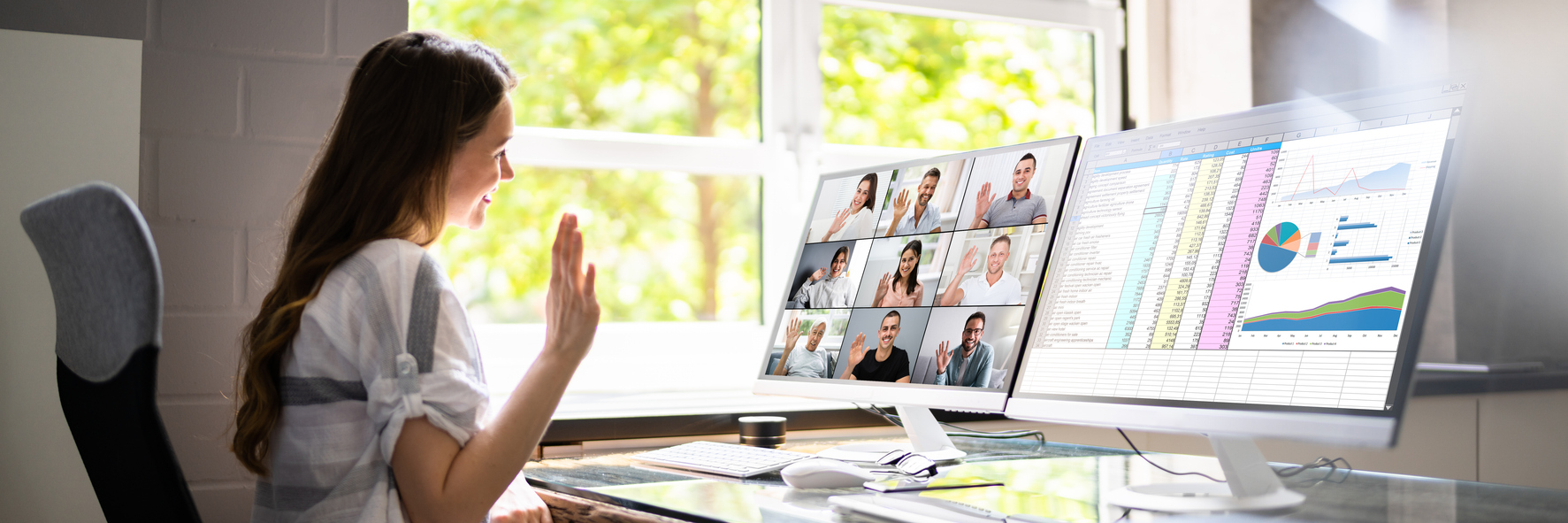
Connecting two monitors to your computer is a great way to boost productivity and enhance your workflow. Here’s a quick guide to help you set it up. First, check if your computer has the necessary ports for two monitors, such as HDMI, DisplayPort, DVI, or VGA. Connect each monitor to the corresponding port on your computer. If you have only one video output, you may need a docking station or an external adapter. After connecting the monitors, power them on along with your computer. On a Windows PC, right-click on the desktop and select "Display settings" to arrange the monitors. On a Mac, go to "System Preferences" and click on "Displays" to manage your setup. You can choose to extend your desktop across both screens or mirror your display. Adjust the resolution and orientation for the best viewing experience. With everything configured, you’re ready to enjoy a more efficient and comfortable workspace. Whether you’re working, gaming, or simply multitasking, connecting two monitors can significantly improve your experience. This setup is user-friendly, easy to implement, and perfect for anyone looking to optimize their screen space. In this hustling world, having multiple monitors is quite helpful as it boosts the productivity and efficiency of the professionals including graphic designers, programmers, or anyone doing multitasking. Therefore, it is crucial to know how to set up two or more monitors together, step by step which will be covered in this blog.
How to Set UP Dual Monitors?
There is a certain procedure involved in connecting one monitor to another. Here are the steps:
Determine Your Computer's Capabilities
Before beginning any procedure, make sure to check all your computer’s specifications to know if it's capable of multitasking. Check the features such as HDMI, DisplayPort, or DVI. Modern monitors have at least two video outputs so check what goes with what monitor through the manual.
Choose the Right Cables
Once you understand your monitor’s specifications and output ports, select the appropriate cables to connect the monitors. Ensure that the cables match the ports on both the monitors efficiently. Incase of different input types, get adapters or converters for compatibility.
Connect the Monitors
- First, turn off your computer and monitors.
- Then connect one monitor to the computer’s primary video output port through the appropriate cable.
- Connect the second one also to the computer's secondary video output port using the appropriate cable.
- If you are using a laptop then ensure that its lid can stay open without any interference with either of the monitors.
Adjust Your Display Options
- Activate your computer and screens.
- Your connected monitors should be detected automatically by your computer.
- If prompted, choose the option to expand your desktop to multiple screens.
- If you don't see a prompt, simply right-click on your desktop and choose either "Graphics Options" or "Display Settings."
- Choose the option in the display settings to widen your desktop over various displays.
- Organize the monitors according to your preference by dragging and dropping them in the display settings.
- Change the resolution and refresh rate for every monitor in order to enhance performance and image quality.
Customize Your Display Settings
- Choose which monitor will serve as your main screen. This is the location where your taskbar and the majority of windows will show up.
- Choose the main display in the display settings and enable the "Make this my main display" option.
- Modify the resolution and orientation of each monitor to match your preferences.
4.To enable portrait mode on a monitor, choose the correct orientation in the display settings.
- Save the alterations and implement the updated configurations.
Common Issues
If there is any issue occurred while setting up two monitors together, you might have such issues in the process:
- One Monitor is not being detected
In order to rectify this, make sure to check connections and ensure the correct display gets selected in the laptop’s or monitor’s display settings.
- Both the monitor show the same message
If you have this issue, then adjust your display settings to “extend” across the monitors instead of “duplicate.”
Troubleshoot the Issues
If you have face kind of errors while setting up dual monitors, make sure to follow these steps:
- Make sure all cables are firmly attached to both the computer and monitors.
- Verify if the graphics card in your computer is capable of supporting more than one monitor. If not, you might have to update your graphics card.
- Make sure that the computer’s graphics card has the latest version.
- If a monitor is malfunctioning, attempt switching the cables or using an alternate video output port on your computer.
- If the problem continues, refer to the user manual of your monitor or reach out to the manufacturer for additional help.
Tips for Optimal Setup
For any optimal set up of dual monitors, do this:
- Position both the monitors at the same height and angle to avoid neck pain.
- Adjust display settings as per your preference and matched resolution.
- Dedicate specific tasks to every monitor, be it dual or multiple including, designing one one and research or any other to others.
- Ensure to update graphic drivers regularly for a better experience.
Conclusion
By adhering to these instructions, you can configure how to connect two monitors to one computer and reap the advantages of boosted productivity and efficiency. Always make sure to refer to the manuals of your computer and monitor for detailed guidance and solutions to problems like how to connect two monitors for a smoother experience and connectivity.
United States






