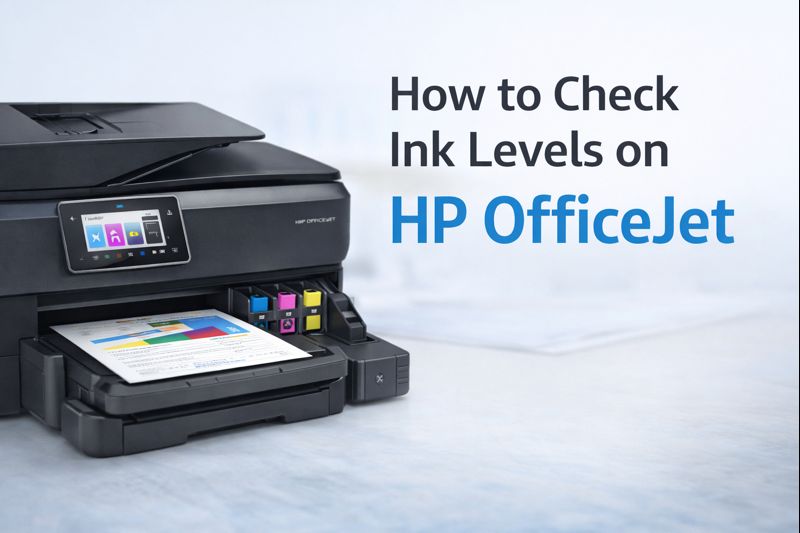Canon TS3500 Printer Not Responding: Troubleshooting Guide

Common Issues with Canon TS3500 Printer Not Responding
Canon TS3500 printer not responding can arise from various issues ranging from connectivity problems to software glitches. Let's delve into some common scenarios and solutions to help you get your printer back on track.
1. Check the Power Connection
If your Canon TS3500 printer is not responding, the first step is to ensure that the printer is properly powered.
- Ensure the Power Cord is Connected: Verify that the power cord is securely plugged into both the printer and the electrical outlet. Sometimes, a loose connection can cause the printer to not respond.
- Inspect the Power Button: Check if the printer’s power button is on. Press it to see if the printer powers up. If the power button is unresponsive, try unplugging the printer and plugging it back in after a minute.
2. Verify Printer Connection
Another common issue is connectivity problems. If your Canon TS3500 printer is not Working to print commands from your computer, it could be due to a connection issue.
- Check Wired Connections: If you are using a USB connection, ensure that the USB cable is firmly connected to both the printer and the computer. Try using a different USB port or cable to rule out any faults.
- Verify Wireless Connection: For wireless setups, ensure that the printer is connected to the same Wi-Fi network as your computer or mobile device. Check the Wi-Fi settings on both the printer and your device to confirm they are correctly configured.
3. Update or Reinstall Printer Drivers
Outdated or corrupted printer drivers can cause the Canon TS3500 printer not to respond. Follow these steps to update or reinstall the drivers:
- Download Latest Drivers: Visit the Canon website and download the latest drivers for the TS3500 model. Install the drivers according to the instructions provided.
- Reinstall Drivers: If updating doesn’t solve the problem, try uninstalling the current drivers from your computer and then reinstalling the latest version. This can often resolve any conflicts or issues with the printer's software.
4. Check Printer Status and Settings
The issue might also lie in the printer’s settings or status. Here’s how to address these:
- Check Printer Queue: Go to your computer’s printer settings and check if there are any pending print jobs in the queue. Sometimes, a stuck print job can prevent the printer from responding. Clear the print queue if necessary.
- Printer Settings: Ensure that the printer is set as the default printer on your computer. Incorrect settings can cause communication issues.
5. Perform a Printer Reset
A reset can often resolve various issues, including when the Canon TS3500 printer is not responding.
- Power Cycle the Printer: Turn off the printer and unplug it from the power source. Wait for about a minute, then plug it back in and turn it on. This can help clear any temporary glitches.
- Factory Reset: If the problem persists, consult your printer’s manual for instructions on how to perform a factory reset. This will restore the printer to its default settings and may resolve any underlying issues.
Additional Tips for Troubleshooting
- Check for Firmware Updates: Sometimes, updating the printer’s firmware can fix bugs and improve performance. Check the Canon website for any available firmware updates for your TS3500 model.
- Inspect Printer for Errors: Look for any error messages or warning lights on the printer itself. Consult the user manual or Canon’s support website for guidance on how to address specific error codes.
- Ensure Compatibility: Make sure that your operating system is compatible with the printer. Compatibility issues can sometimes cause the printer to not respond.
FAQ: Canon TS3500 Printer Not Responding
1. Why is my Canon TS3500 printer not responding to my computer?
If your Canon TS3500 printer is not responding to your computer, check the power connection, verify that the printer is properly connected to your computer (either via USB or Wi-Fi), and ensure that you have the latest printer drivers installed. Also, check for any pending print jobs in the queue.
2. How can I fix my Canon TS3500 printer if it’s not turning on?
If your Canon TS3500 printer is not turning on, make sure the power cord is securely connected and try pressing the power button. If the printer still doesn’t turn on, unplug it for a minute and then plug it back in. If the issue persists, there might be a hardware problem.
3. What should I do if my Canon TS3500 printer is not responding to wireless print commands?
For wireless issues, ensure that the printer and your device are connected to the same Wi-Fi network. Check the printer’s wireless settings and restart both the printer and your router if needed. Also, confirm that your device has the correct printer selected as the default printer.
4. How do I update or reinstall drivers for my Canon TS3500 printer?
To update or reinstall drivers, visit the Canon website and download the latest drivers for the TS3500 model. Install the drivers following the instructions. If you are reinstalling, first uninstall the current drivers from your computer before installing the new ones.
5. My Canon TS3500 printer shows no error messages, but it still doesn’t respond. What could be the issue?
If there are no error messages but the Canon TS3500 printer still doesn’t respond, try performing a power cycle by turning off the printer and unplugging it for a minute. Also, check for any firmware updates and ensure all connections are secure.
6. How do I perform a factory reset on my Canon TS3500 printer?
To perform a factory reset, consult the printer’s user manual for specific instructions. Typically, this involves navigating to the settings menu on the printer and selecting the option to restore factory settings. This will reset the printer to its default state.
7. Why does my Canon TS3500 printer print slowly or not at all?
If your Canon TS3500 printer prints slowly or not at all, check the printer queue for stuck jobs, ensure that you have the latest drivers installed, and verify that the printer is not set to "Draft" mode, which can affect print speed.
8. Can a firmware update fix my Canon TS3500 printer issues?
Yes, a firmware update can resolve many issues by fixing bugs and improving performance. Check the Canon website for any available firmware updates for your TS3500 model and follow the instructions to update the printer.
Conclusion
Dealing with a Canon TS3500 printer not responding can be frustrating, but most issues can be resolved with a few simple troubleshooting steps. Whether it's checking power connections, updating drivers, or performing a reset, following these guidelines can help you get your printer back in working order. If the problem persists, don’t hesitate to seek assistance from Canon’s support team or consult a professional technician. With the right approach, you'll be back to printing smoothly in no time.