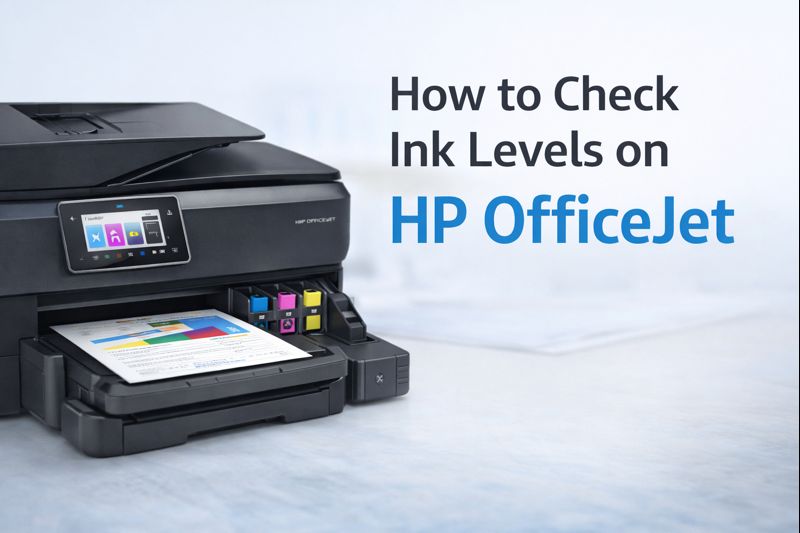Canon Printer Wi-Fi Setup: Easy Instructions for Every Series

To connect a Canon printer to Wi-Fi, follow these steps for each series: For the PIXMA Series, use the WPS method by pressing the Wi-Fi button on the printer and then the WPS button on the router, or select your network through the Standard Setup on the printer’s control panel. For the imageCLASS Series, access Network Settings via the control panel, choose Wireless LAN Settings, and enter your network details, or use WPS. The MAXIFY Series can be connected by selecting Wireless LAN Setup from the LCD screen or using WPS. SELPHY Series printers can be set up via the control panel by selecting Wi-Fi Settings or through the Canon PRINT app. For the imagePROGRAF Series, use the control panel to select Wireless LAN Setup or WPS. The Color imageRUNNER Series requires accessing System Settings and selecting Wireless LAN, and the Laser Shot Series involves accessing Network Settings and choosing Wireless LAN Setup. For all series, after setting up Wi-Fi, install the appropriate driver on your laptop or computer, select Wireless LAN Connection, and complete the installation.
1. Canon PIXMA Series
The PIXMA series is popular for home and small office use. Most PIXMA models come with built-in Wi-Fi capabilities.
Canon PIXMA Series Products
- PIXMA TS Series: TS9120, TS8320, TS6320, TS5320, TS3120
- PIXMA TR Series: TR4520, TR7020, TR8620
- PIXMA G Series (MegaTank Printers): G7020, G6020, G5020, G4210, G3200
- PIXMA MG Series: MG3620, MG2522, MG7720, MG6820
- PIXMA MX Series: MX922, MX532, MX492
- PIXMA PRO Series: PRO-100, PRO-10, PRO-1
Steps to Connect to Wi-Fi:
Wi-Fi Setup (WPS Method):
- Press the Wi-Fi button on the printer until the Wi-Fi light flashes.
- Press the WPS button on your router.
- Wait until the Wi-Fi light is steady, indicating a successful connection.
Wi-Fi Setup (Standard Method):
- Go to the printer's control panel.
- Select Wi-Fi Setup and then choose Standard Setup.
- Select your Wi-Fi network and enter the password.
Connecting to a Laptop or Computer:
- Install the necessary drivers from Canon’s official website or use the installation CD provided.
- Choose the Wireless LAN Connection during setup.
- Select your printer from the list and complete the installation.
2. Canon imageCLASS Series
The imageCLASS series is ideal for office environments and supports both wireless and wired connections.
Canon imageCLASS Series
- imageCLASS MF Series: MF743Cdw, MF445dw, MF269dw, MF264dw, MF244dw
- imageCLASS LBP Series: LBP622Cdw, LBP226dw, LBP6030w
- imageCLASS D Series: D1620, D570
Steps to Connect to Wi-Fi:
Using the Control Panel:
- Press the Menu button on the printer.
- Navigate to Network Settings and select Wireless LAN Settings.
- Choose SSID Settings, select your Wi-Fi network, and enter the password.
Using WPS:
- Press the Wi-Fi button on the printer.
- Press the WPS button on your router.
Connecting to a Laptop or Computer:
- Download and install the Canon driver.
- During the installation process, select Wireless LAN Connection.
- Follow the prompts to connect the printer to your laptop or computer.
3. Canon MAXIFY Series
The MAXIFY series offers efficient printing for small businesses and is equipped with Wi-Fi capabilities.
Canon MAXIFY Series
- MAXIFY MB Series: MB5420, MB5120, MB2720, MB2120
- MAXIFY GX Series (MegaTank Printers): GX7020, GX6020
Steps to Connect to Wi-Fi:
Via LCD Screen:
- Access the Setup Menu on the printer.
- Select Wireless LAN Setup.
- Choose your Wi-Fi network from the list and enter the password.
Using WPS:
- Press and hold the Wi-Fi button until the power light flashes.
- Press the WPS button on your router.
Connecting to a Laptop or Computer:
- Install the Canon MAXIFY drivers from the Canon website.
- Choose Wireless LAN Connection during the setup process.
- Select your printer and complete the installation.
4. Canon SELPHY Series
The SELPHY series consists of compact photo printers that are Wi-Fi-enabled for mobile and wireless printing.
Canon SELPHY Series
- SELPHY CP Series: CP1300, CP1200, CP910
- SELPHY Square QX10
Steps to Connect to Wi-Fi:
Using the Control Panel:
- Navigate to Wi-Fi Settings on the printer.
- Select Wi-Fi Setup and choose your network.
- Enter the Wi-Fi password when prompted.
Using the Canon PRINT App:
- Download the Canon PRINT app on your smartphone or tablet.
- Follow the on-screen instructions to connect the printer to Wi-Fi.
Connecting to a Laptop or Computer:
- Install the SELPHY printer driver from the Canon website.
- Choose the wireless connection option during the installation.
- Complete the setup by selecting your printer.
5. Canon imagePROGRAF Series
The imagePROGRAF series, known for large-format printing, also supports Wi-Fi connectivity.
Canon imagePROGRAF Series
- imagePROGRAF PRO Series: PRO-2100, PRO-4100, PRO-6100
- imagePROGRAF TA Series: TA-20, TA-30
- imagePROGRAF TM Series: TM-200, TM-300
- imagePROGRAF TX Series: TX-3000, TX-4000
Steps to Connect to Wi-Fi:
Using the Control Panel:
- Go to Network Settings on the printer.
- Select Wireless LAN Setup and choose your Wi-Fi network.
- Enter the Wi-Fi password.
Using WPS:
- Press the Wi-Fi button on the printer.
- Press the WPS button on your router.
Connecting to a Laptop or Computer:
- Download the imagePROGRAF driver from Canon’s website.
- During installation, select Wireless LAN Connection.
- Follow the on-screen instructions to complete the setup.
6. Canon Color imageRUNNER Series
The Color imageRUNNER series offers multifunction capabilities with Wi-Fi connectivity for medium to large offices.
Canon Color imageRUNNER Series
imageRUNNER ADVANCE DX Series: DX C5735i, DX C3830i, DX C3720i
imageRUNNER Series: C1335iF, C255iF, 1435iF
Steps to Connect to Wi-Fi:
- Using the Control Panel:
- Access System Settings.
- Go to Network Settings and select Wireless LAN.
- Choose your Wi-Fi network and enter the password.
Connecting to a Laptop or Computer:
- Install the Canon driver suitable for the imageRUNNER series.
- Select the Wireless LAN Connection option during the setup.
- Complete the installation by following the instructions.
7. Canon Laser Shot Series
The Laser Shot series includes personal laser printers that support Wi-Fi and Ethernet connections.
Canon Laser Shot Series
Laser Shot LBP Series: LBP2900, LBP6030w
Steps to Connect to Wi-Fi:
- Using the Control Panel:
- Access Network Settings.
- Select Wireless LAN Setup.
- Choose your Wi-Fi network and enter the password.
Connecting to a Laptop or Computer:
- Install the Laser Shot driver from Canon’s website.
- Choose Wireless LAN Connection during setup.
- Follow the prompts to finish the installation.
FAQ
1. How do I connect my Canon PIXMA printer to Wi-Fi?
To connect your Canon PIXMA printer to Wi-Fi, you can use either the WPS method or the Standard Setup method. For WPS, press the Wi-Fi button on your printer until the light flashes, then press the WPS button on your router. For Standard Setup, navigate through the printer's control panel to Wi-Fi settings, select your network, and enter the password.
2. Can I connect my Canon imageCLASS printer to Wi-Fi without using a computer?
Yes, you can connect your Canon imageCLASS printer to Wi-Fi without a computer by using the printer's control panel. Simply access the Network Settings, select Wireless LAN Settings, choose your network, and enter the password.
3. What should I do if my Canon MAXIFY printer won’t connect to Wi-Fi?
If your Canon MAXIFY printer won’t connect to Wi-Fi, check that your router is working properly and that the printer is within range of the Wi-Fi signal. Ensure you are entering the correct Wi-Fi password and consider restarting both your router and printer.
4. How can I print from my smartphone using a Canon SELPHY printer?
To print from your smartphone using a Canon SELPHY printer, download the Canon PRINT app on your smartphone. Ensure your printer is connected to the same Wi-Fi network as your phone, and follow the app's instructions to start printing wirelessly.
5. How do I install drivers for my Canon imagePROGRAF printer on a computer?
To install drivers for your Canon imagePROGRAF printer, visit Canon's official website, download the appropriate drivers for your model, and follow the installation instructions. Choose the Wireless LAN Connection option to connect your printer to your computer wirelessly.
6. What is the WPS button, and how do I use it to connect my Canon printer to Wi-Fi?
The WPS button on your router allows for easy wireless connections. To use it, press the Wi-Fi button on your Canon printer until the Wi-Fi light flashes, then press the WPS button on your router. The devices will automatically connect.
7. Can I connect a Canon Laser Shot printer to a router for wireless printing?
Yes, you can connect a Canon Laser Shot printer to a router by accessing the printer’s Network Settings, selecting Wireless LAN Setup, choosing your Wi-Fi network, and entering the password. This will allow for wireless printing over your network.
8. How do I connect my Canon Color imageRUNNER printer to my laptop?
To connect your Canon Color imageRUNNER printer to your laptop, install the appropriate drivers from Canon’s website. During installation, select the Wireless LAN Connection option. Follow the on-screen instructions to complete the connection.
9. Do all Canon printer series support wireless printing?
Most modern Canon printer series, including PIXMA, imageCLASS, MAXIFY, SELPHY, and imagePROGRAF, support wireless printing. Older models may require additional hardware or a different setup process to enable wireless printing.
10. How can I reset the Wi-Fi settings on my Canon printer?
To reset the Wi-Fi settings on your Canon printer, navigate to the printer's settings menu, select Device Settings, and choose Reset Settings or LAN settings. This will clear the current Wi-Fi settings, allowing you to set up the connection again.