July 1, 2025
Computer & Peripherals
Acer Monitor Not Working: Troubleshooting Guide
If you're struggling with your Acer monitor not working, you're not alone. Many users encounter issues with their monitors, whether it's the display failing to turn on, connectivity problems, or power issues. In this comprehensive guide, we'll cover common problems related to Acer monitors and provide step-by-step troubleshooting tips to help you get your display back up and running. Experiencing issues with your Acer monitor can be frustrating, but most problems can be resolved with simple troubleshooting steps. This guide will help you identify and fix common problems to get your monitor working again.
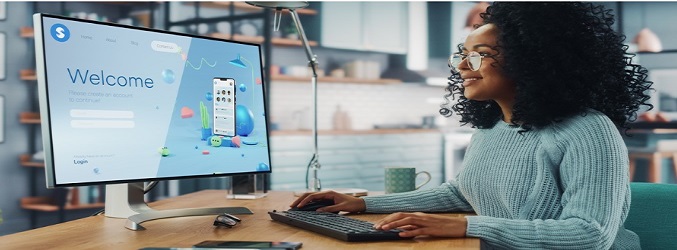
Monitors are essential for everyday computing, whether you're working from home, watching videos, or playing games. Acer is a well-known brand that offers affordable and reliable monitors. But like any electronic device, Acer monitors can sometimes stop working or show no signal, a black screen, or flickering problems. If your Acer monitor is not working, this detailed guide will help you identify the issue and fix it step by step.
This blog covers the most common problems and solutions to get your Acer monitor working again. Whether your monitor is completely black, shows no display, has power issues, or does not connect to your computer, we’ll help you troubleshoot and solve the problem quickly.
Common Signs That Your Acer Monitor Is Not Working
Before we begin with solutions, it’s important to understand the exact problem. Here are the most common symptoms:
Monitor is black or does not turn on
- Display says “No Signal”
- Flickering screen or distorted images
- Monitor powers on but no display is shown
- Monitor keeps turning off and on
- Acer logo appears, but screen goes black afterward
Each of these problems can have different causes. Let’s go through possible reasons and how to fix them.
Step 1: Check the Power Connection
A simple issue with the power source is one of the most common causes of a monitor not turning on.
What to do:
- Make sure the monitor is plugged into a working power outlet
- Check if the power cable is properly connected to the monitor
- If the power LED on the monitor is off, try a different power cable
- Try a different wall socket or use a surge protector
- Unplug the monitor, wait 30 seconds, and plug it back in
If the monitor's power light does not turn on, the issue may be with the monitor's internal power supply or the power cord.
Step 2: Check the Display Cables (HDMI, VGA, DisplayPort)
Loose or damaged cables can stop your Acer monitor from showing any display.
What to do:
- Make sure the cable connecting your computer to the monitor is firmly plugged in
- Check both ends – one at the monitor and the other at the computer
- Use a different HDMI, VGA, or DisplayPort cable to test
- If possible, try connecting your monitor to another device, like a laptop or gaming console
If the monitor works with a different device, the issue is likely with your original computer or cable.
Step 3: Test with Another Monitor or Computer
- To rule out problems with your computer or graphics card:
- Connect your Acer monitor to another computer
- Or connect a different monitor to your computer
This helps you know whether the problem is with the monitor or the PC.
Step 4: Check the Monitor Input Source
Sometimes the input source is set incorrectly, especially if your monitor has multiple ports.
What to do:
- Press the "Input" or "Source" button on your monitor
- Choose the correct source (for example, HDMI 1, HDMI 2, VGA, DisplayPort)
- Wait a few seconds for the screen to refresh
Incorrect input selection is a common reason why the monitor says “No Signal.”
Step 5: Update or Reset Display Settings on Your PC
If the Acer monitor turns on but shows no display or remains black, your computer’s display settings may be sending the signal to the wrong output.
On Windows:
- Press Windows + P
- Select “Duplicate” or “Extend” to enable your monitor
- You can also try “Second screen only” if your main screen is the Acer monitor
If you can see something on a second screen or laptop screen, go to:
- Settings > System > Display
- Detect display or rearrange displays to send output to the correct monitor
On Mac:
- Go to System Settings > Displays
- Press Detect Displays if your monitor is not showing up
- Make sure the resolution and refresh rate match your monitor’s specs
Step 6: Boot in Safe Mode or Reset BIOS
If your computer turns on but nothing shows on the Acer monitor, try booting in safe mode or resetting your BIOS.
For Windows users:
- Turn off your PC completely
- Turn it on and immediately press F8 or Shift + F8
- Choose Safe Mode
- If the monitor works, your problem may be a graphics driver issue
You can also try resetting your BIOS:
- Turn off your PC
- Unplug it
- Remove the CMOS battery from the motherboard for a few minutes
- Replace it and restart
Step 7: Check Brightness and Contrast Settings
It sounds basic, but sometimes the brightness is accidentally turned all the way down.
- Use the monitor’s buttons to open the menu
- Adjust brightness and contrast levels
- Check if the image returns
Also, try resetting the monitor settings to factory defaults using the menu.
Step 8: Update Graphics Drivers
Outdated or corrupted graphics drivers may prevent your monitor from displaying anything.
To update on Windows:
- Right-click on Start > Device Manager
- Expand Display Adapters
- Right-click your graphics card and click Update Driver
- Select Search automatically for updated driver software
After updating, restart your computer.
Step 9: Look for Hardware Problems
If none of the above solutions work, the problem may be internal:
- Faulty backlight
- Damaged screen panel
- Malfunctioning power supply unit
- Damaged internal motherboard in the monitor
At this point, it is best to contact Acer customer support or visit a repair center.
Extra Tips for Acer Monitor Problems
- If the monitor turns on and off repeatedly, disable power-saving mode
- If the display flickers, check the refresh rate (recommended is 60 Hz)
- Make sure the monitor is not in sleep mode
- If using a docking station or adapter, test without it
When to Replace the Monitor
Sometimes, replacing the monitor is better than spending time and money on repairs. You may need a new monitor if:
The screen is cracked or has dead pixels
- The backlight has failed
- The monitor is very old and no longer compatible with new systems
- Repairs are more expensive than a new model
Acer offers many budget-friendly monitors in different sizes. If you replace your monitor, make sure to check for one with good resolution, fast refresh rate, and HDMI or DisplayPort input.
FAQ: Acer Monitor Not Working
Ques 1. Why isn’t my Acer monitor turning on?
If your Acer monitor isn’t turning on, check the power connection first. Ensure that the power cable is securely connected to both the monitor and the electrical outlet. Verify that the power button is functioning properly and try connecting the monitor to a different power source. If the monitor still doesn’t turn on, inspect the power cable for damage or consider replacing it.
Ques 2. What should I do if my Acer monitor turns on but there is no display?
When your Acer monitor turns on but shows no display, check the cable connections between the monitor and your PC. Ensure that HDMI, VGA, or DisplayPort cables are securely plugged in. Try using different cables or connecting the monitor to another device to see if the issue persists. Additionally, verify that the monitor’s input source is set correctly and update your graphics drivers.
Ques 3. How can I fix an Acer monitor not detecting HDMI?
If your Acer monitor is not detecting HDMI, first check that the HDMI cable is securely connected to both the monitor and the PC. Test the cable with another device to rule out a faulty cable. Access the monitor’s on-screen menu to ensure HDMI is selected as the input source. If the problem continues, try updating your PC’s graphics drivers or connecting the monitor to a different HDMI port.
Ques 4. My Acer monitor has no light. What does this mean?
If your Acer monitor has no light, it often indicates a power issue. Check the power cable and connections to make sure they are secure. Try using a different power outlet or replacing the power cable. If the monitor still doesn’t show any signs of power, there might be an internal hardware problem, and you may need to contact Acer support for assistance.
Ques 5. Why isn’t my Acer monitor detected by my PC?
If your Acer monitor isn’t detected by your PC, ensure that all cables are properly connected and check the input source settings on your monitor. Update your graphics drivers to the latest version and restart both your monitor and PC. If possible, connect the monitor to another PC to determine if the issue is with the monitor or the original PC.
Ques 6. What can I do if my Acer Predator monitor won’t turn on?
For an Acer Predator monitor not turning on, check the power connection and try pressing the power button firmly. If the monitor still doesn’t power up, perform a hard reset by unplugging the monitor from the power source, holding the power button for 30 seconds, and then plugging it back in. If the problem persists, there might be an internal issue that requires professional repair.
Ques 7. How do I troubleshoot an Acer monitor showing no signal?
If your Acer monitor shows no signal, verify that all cables are properly connected and test with different cables if necessary. Check that your monitor is set to the correct input source and ensure that your graphics card is properly seated in its slot. Restart your PC and monitor, and check for any loose connections or hardware issues.
Ques 8. What should I do if my Acer monitor power button is not working?
If the Acer monitor power button is not working, check if the monitor is receiving power by inspecting the power indicator light. Try plugging the monitor into a different power outlet or using a different power cable. If the monitor still does not turn on, the power button may be faulty or there could be an internal issue. Contact Acer support for further assistance if needed.
Ques 9. How can I fix an Acer monitor that won’t turn on after a power surge?
After a power surge, an Acer monitor that won’t turn on might be damaged. First, ensure that the power cable is securely connected and check the power source. Try performing a hard reset by unplugging the monitor, holding the power button for 30 seconds, and then plugging it back in. If the monitor still doesn’t work, you may need to have it inspected by a professional for potential damage.
Ques 10. Why is my Acer monitor screen black even though it’s on?
If your Acer monitor screen is black but the monitor is on, it could be due to incorrect input source settings, a loose cable connection, or a problem with the graphics card. Check the input source settings on the monitor, ensure all cables are securely connected, and try restarting your PC. If the issue persists, it might be a sign of a hardware problem with the monitor or the graphics card.
Conclusion
Experiencing problems with your Acer monitor not working can be frustrating, but with the right troubleshooting steps, you can often resolve the issue on your own. From checking power connections to updating drivers, there are multiple strategies you can employ to get your monitor back in working order. Remember, if all else fails, professional help is available to ensure your monitor gets the attention it needs.
Sign up for our newsletter
...and receive regular coupon updates
Got questions? Call us 24/7!
(727) 330-20541329 Lotus Path, Clearwater, FL 33756
United States
United States
© 2025 Fazter Store. All Rights Reserved.






