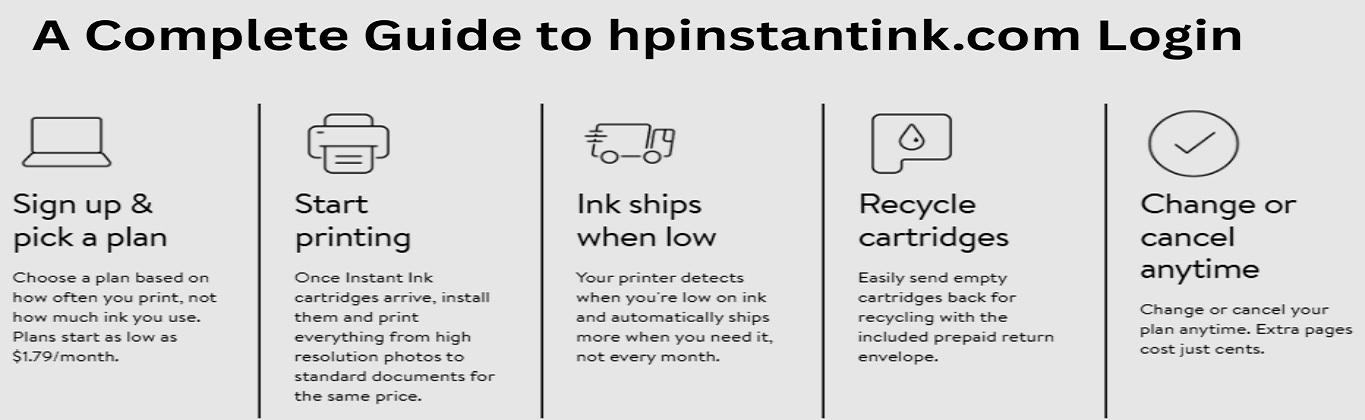But to make the most out of this convenient service, you need to know how to log in at hpinstantink.com, navigate your account, and troubleshoot any issues. Whether you’re a new subscriber or just need a refresher, this in-depth guide walks you through everything you need to know about logging into HP Instant Ink and managing your subscription.
What Is HP Instant Ink?
Let’s start with the basics. HP Instant Ink is a subscription-based ink and toner delivery service offered by HP. Instead of buying ink cartridges at a store, HP monitors your printer’s ink levels and ships new cartridges before you run out. Sounds convenient, right?
Here’s what makes the service stand out:
Page-Based Plans: You don’t pay for ink—you pay for the number of pages you print.
Automatic Delivery: Cartridges are shipped to your door automatically.
Recycling Made Easy: Return used cartridges with prepaid envelopes.
Roll-over Pages: Unused pages roll over to the next month depending on your plan.
No Contracts: Cancel or change your plan anytime.
To manage all of this, you need access to your HP Instant Ink account, which is where hpinstantink.com comes in.
Why You Need to Log in to hpinstantink.com
Your account dashboard on hpinstantink.com is your main control center for everything Instant Ink related. Here’s what you can do once you log in:
- View current ink or toner levels
- Track the number of pages printed this month
- Monitor shipments and delivery status
- Change or upgrade your plan
- Update your payment or shipping information
- Cancel your subscription, if needed
- Access troubleshooting and support tools
- Logging in keeps you in control, ensuring you’re always aware of what’s going on with your printer and subscription.
Works with HP OfficeJet 8702, HP OfficeJet Pro 7720, 7740, 8210, 8710, 8720, 8730, 8740 Series

How to Log in to HPInstantInk.com: Step-by-Step
1. Visit the Official Site
Go to https://www.hpinstantink.com using your browser. This is the official website for managing your HP Instant Ink subscription.
Make sure you’re visiting the real site—not a third-party lookalike. Always check for the secure “https” in the URL.
2. Click on “Sign In”
In the upper-right corner of the homepage, you’ll see a “Sign In” button. Click it to begin the login process.
3. Enter Your HP Account Details
You’ll be prompted to enter your email address and password. This is the same login you use for other HP services like HP Smart.
If this is your first time using HP Instant Ink, you’ll need to create an account by clicking the “Sign Up” or “Create account” link and entering some basic information.
4. Access Your Dashboard
Once you log in, you’ll be taken to your account dashboard. Here you’ll see your current plan, page usage, printer status, recent shipments, and settings for your subscription.
High-yield Ink| Works with HP Series| Affordable Prices & Wholesale Discounts in USA

How to Sign Up If You Don’t Have an Account Yet
If you’ve just bought an HP printer and want to enroll in Instant Ink, follow these steps:
- Go to https://www.hpinstantink.com/signUp
- Click “Sign Up” or “Join Now.”
- Enter your personal information (name, email, and password).
- Register your printer (you may need to connect it via Wi-Fi and link it to the HP Smart app).
- Choose a subscription plan that fits your monthly printing needs.
- Enter payment and shipping information.
- Confirm and start your subscription.
- After that, you can log in anytime at hpinstantink.com using the credentials you just created.
High-Yield Black Original Ink Cartridge in Retail Packaging | OEM Original Ink | Wholesale| Bulk

Common Login Problems and How to Fix Them
Sometimes login doesn’t go as smoothly as we’d like. Here are some common issues and what to do about them:
1. Forgot Password
Click on “Forgot password?” on the login page. Enter your email, and you’ll receive instructions to reset it.
2. Wrong Email or Password
Double-check your email address—especially if you have multiple accounts or use autofill. Passwords are case-sensitive, so be sure caps lock isn’t on.
3. Browser Issues
Try clearing your browser’s cache or switching to another browser (Chrome, Firefox, Edge). Sometimes extensions or cookies cause login errors.
4. Account Locked
Too many failed attempts can temporarily lock your account. Wait a few minutes before trying again or use the password reset option.
5. Can’t Access Dashboard After Login
If you’re stuck on a loading screen, try refreshing the page, clearing your cache, or logging in from another device.
High-yield Ink Cartridge| HP DeskJet 1255, 2700, 4100 Series, HP ENVY 6000, 6400 Series

Extra Tips for Managing Your Account
Now that you’re logged in, here are some pro tips to help you manage your HP Instant Ink account like a boss:
Monitor Usage Monthly: Keep an eye on how many pages you print to make sure you’re on the right plan.
Turn On Notifications: Get alerts for ink shipments, usage summaries, or changes to your account.
Update Shipping Info: Moved recently? Don’t forget to update your address so ink goes to the right place.
Upgrade/Downgrade Plans Anytime: You’re never locked in. If your printing needs change, your plan can too.
Check Ink Delivery Status: See tracking info right in your dashboard so you know when your ink will arrive.
High-yield Ink Cartridge| Magenta | Affordable Prices & Wholesale Deals in USA
Is the HP Smart App the Same as hpinstantink.com?
Not quite, but they work together. The HP Smart app (available on iOS, Android, Windows, and macOS) lets you manage your printer, print from mobile devices, scan documents, and more.
However, subscription and billing management for Instant Ink is best done at hpinstantink.com. Think of the website as the hub for your account, while the HP Smart app is more of a companion tool for everyday printing tasks.
Final Thoughts
If you rely on your HP printer regularly, using HP Instant Ink can save you time, money, and a lot of stress. And the key to making the most of it is staying on top of your account. That starts with something as simple as logging in at hpinstantink.com.
From checking your ink usage to changing your subscription plan, everything is just a few clicks away once you’re logged in. Whether you’re a casual home user or someone who prints daily for work or school, having quick access to your HP Instant Ink account ensures you’re always in control.
High-Yield Black | HP ENVY Inspire| Tango Series | OEM Original Ink Cartridge in Retail Packaging| Wholesale| Bulk
Frequently Asked Questions (FAQ)
1. What do I do if I forgot my HP Instant Ink login password?
No worries—it happens! Just go to hpinstantink.com and click on “Sign In”. Below the login form, click “Forgot password?” You’ll be asked to enter your email address associated with your HP account. HP will send you an email with steps to reset your password.
2. Can I use my HP Smart app login for hpinstantink.com?
Yes! Your HP Smart account and HP Instant Ink account use the same login credentials. If you’ve already registered for HP Smart, you can use that same email and password to log in at hpinstantink.com.
3. How do I change my HP Instant Ink subscription plan?
Once logged into your account, go to your dashboard, then click “My Plan” or “Change Plan” (the label may vary slightly). You can upgrade or downgrade your plan depending on your printing needs. Changes usually take effect on the next billing cycle.
4. What should I do if my ink shipment is delayed?
First, log in to your dashboard and check the shipping status of your last ink delivery. If there’s a tracking number, click on it to see real-time updates. If it looks like your shipment is stuck or lost, you can contact HP Instant Ink support directly from your account for a replacement.
5. Can I cancel my subscription anytime?
Yes. HP Instant Ink is a month-to-month service. To cancel, log in to your account, click on your printer, go to the “My Account” or “Manage Subscription” section, and select “Cancel Enrollment.” Just remember to do it before your next billing cycle to avoid being charged.
6. I got a new printer—how do I transfer my Instant Ink subscription?
You’ll need to remove your old printer and add the new one to your HP account. In many cases, you can transfer the subscription if the new printer is eligible for Instant Ink. To do this:
- Log in to your account.
- Remove your old printer.
- Add your new printer using its serial number.
- Follow the on-screen prompts to move the subscription or start a new one.
- If you’re not prompted automatically, you may need to reach out to HP customer support.
7. What browsers work best with hpinstantink.com?
HPInstantInk.com works well on all major browsers like Google Chrome, Mozilla Firefox, Microsoft Edge, and Safari. If you’re having trouble logging in, try updating your browser or clearing the cache and cookies.
8. Can I use multiple printers with one HP Instant Ink account?
Yes! You can add multiple eligible printers to one HP account and manage each of their Instant Ink plans separately from your dashboard. Each printer will have its own subscription, so you can tailor the plan based on your usage.
9. How do I update my payment method or billing information?
To update payment details:
Log in to your HP Instant Ink account.
Go to “Account Settings” or “Billing Information.”
Click “Edit” next to your current payment method.
Enter your new card or payment info and save changes.
Be sure to do this before your next billing date to avoid any interruptions.
10. Is HP Instant Ink available worldwide?
HP Instant Ink is available in many countries, including the U.S., Canada, U.K., most of Europe, and select parts of Asia and Latin America. Availability may vary by region and printer model, so it’s always a good idea to check the HP website or your printer’s setup wizard to confirm service availability in your area.