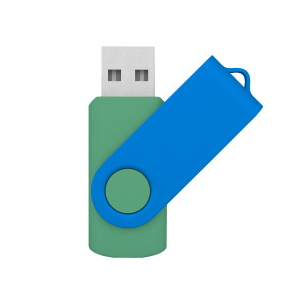What is a computer peripheral and why is it important?
Any peripheral device that is external of a computer that is used to give it additional capabilities or usefulness is a computer peripheral. These are not essential parts of the computer architecture, i.e., the central processing unit, or the RAM or the motherboard. Instead, the peripherals may include input devices, which may include the keyboard and the mouse, output devices like the monitor and the printer, and storage devices like the hard disk and the flash disk. Peripherals prove to be effective since they aid in interacting more with the user, enhance the degree of productivity and enable one to accomplish some of those tasks which can only be completed using the peripherals. As an example, you cannot print out digital documents when you do not have a printer. Likewise, without a keyboard or a mouse, there are few ways of communicating with most operating systems. Peripherals enable one to tailor a computer system to the individual requirements that can either be personal or professional, hence this makes them an essential accessory to any handling requirements whether a geek or a professional user.
How do computer peripherals connect to a computer?
Computer peripherals can connect to a computer in several ways, depending on the type of device and the connectivity options available. USB (Universal Serial Bus), Bluetooth, Wi-Fi, HDMI, VGA and audio jacks are the most usual. USB is dominant in use among peripherals such as keyboards, mice and external hard drives as it provides plug and play and supports high-speed data transfer. Bluetooth is great with wireless peripherals, e.g. headphones, speakers and wireless keyboards. The devices that are usually connected to a Wi-Fi network include printers and certain storage drives. Monitors and projectors can be connected through HDMI or VGA ports and the microphone and headsets are connected through audio-jacks. Specialized ports such as Thunderbolt may also be employed with some high-end peripherals. It is important to get knowledge of the ports and connectivity options that are available in your computer so as to make it compatible and simple to configure.
What are some common types of computer peripherals?
Computer peripherals come in various forms, each serving a unique purpose. Some of the common types are the input devices, output devices and the storage devices. Examples of input devices include the keyboard, and the mouse, the scanner, the webcam and the graphic tablet where the user inputs information or instructions into a computer. Devices like monitors, printers, speakers, and projectors are used to bring a computer result to heat visible results or sound. External hard drives, USB, Flash flash drives and memory card readers are storage devices that are used to increase the amount of data storage space to the computer. Moreover, computer-related devices such as routers and modems are also necessary to establish connection on the internet. All these devices have their roles and when the combination is perfect, the experience of the user will be so much better. The ability to expand or update peripherals will enable them to tailor their systems depending on their changing requirements.
Why might I need multiple peripherals?
There are several things that you may require in order to carry out multi-tasking, be more efficient or improve your experience of using the computer with the use of the multitude of peripherals. As a case in point, sometimes very different applications can be done on the computer through the use of various monitors with some people doing more than one at a time. As a graphic designer, one might need a drawing tablet, a high-res monitor and a color printer to ensure his or her production. Gamers have a set of so-called peripherals including game keyboards, mice, and headsets to enhance their game. The availability of printer, scanner, and external storage device in an office environment can facilitate documentation, backup processes. The peripherals accomplish different functions and this means that when a number of them have connected to one system, the users can achieve more functions. Concisely, there are various peripherals with which you can customize your computing experience to suit your personal requirements, be they as part of your work, school or play.
How can I tell if a peripheral is compatible with my computer?
Coming up with the compatibility of a given peripheral with your computer depends on the hardware connections, the operating system requirements and software support it has. First, have a look at the ports on your computer such as USB, HDMI, Thunderbolt, etc. and make sure the peripheral works with an identical connection type. Then, verify the compatibility with the operating system on the package of the product or on the site of the producer. Certain peripherals can have their own drivers or software updates that are required to work properly. It is also relevant to make sure that the systems meet the requirements, including the speed of a processor, the amount of RAM, and available memory. One more person can find out about the issues of compatibility by reading reviews of users and using manufacturer guidelines. Numerous contemporary peripherals are plug-and-play as they will work once they are inserted and having information to check in-store will ensure that these peripherals will not create headaches in future during performance or installation issues.
Where can I find drivers for my computer peripherals?
Drivers for computer peripherals are typically available from the manufacturer’s official website. The vast majority of trusted brands have a support or downloads section in which you can find your product model and then download the relevant software. One should be careful of downloading drivers, it should be an official one and not through some malware or any corrupted files. Others have a CD to install, however it is usually advisable to get the most recent version online, so that it can work with the up to date operating systems. Working with windows and macOS, you usually do not need to do much to connect a new peripheral, since the devices often automatically recognize and install basic drivers. But to use the whole set of functions, like advanced printing possibilities, or game function, one will have to install driver supplied by the manufacturer. Connected peripherals can be updated through the Device Manager in Windows or System Preferences in macOS as well, where their updates can be checked and installed.
What is the difference between a wired and wireless peripheral?
The major difference between wired and wireless peripherals is their connection to the computer. Wired peripheral devices require physical cable connection to create the direct connection either by using USB, HDMI or audio jacks. They usually have better speeds and stability, so they are the best choice when you need to work with real-time responsiveness such as during video editing or gaming. The wireless peripherals, however, connect through with Bluetooth, Wi-Fi or proprietary dongles. These are flexible and help keep the workspace clear of cables. They can, however, need batteries or charging and can be vulnerable to interference or loss of signal. It is up to you to decide on whether to be wired or wireless based on your requirements, wired to be fast and reliable, wireless to be convenient and mobile. They both have their advantages and disadvantages, and people choose a combination of them, which best suits their use style.
How do I set up a new peripheral on my computer?
It is generally easy to install a new peripheral in the computer, particularly in the modern plug-and-play systems. First, locate the right port or wireless connection (e.g. USB, bluetooth, or Wi-Fi). In the case of wired devices, the peripheral can just be plugged in the correct port and the operating system, on most occasions will notice it automatically. In case of wireless device then activate the relevant wireless detail (like Bluetooth) and place the device in pairing mode and follow the instructions on the screen. Certain peripherals would necessitate the installation of certain drivers or program code that they can copy off the internet site of the producer. Once installed, test the device to see that it is operational. Use the user manual to obtain model specific set-up instructions always.
Can a computer peripheral improve my productivity?
Yes, using the right computer peripherals can significantly boost your productivity. To give some examples, an ergonomic mouse and keyboard will help relieve the strain observed with many hours of work, and dual monitors allow one to multitask more efficiently. Through the external storage devices, data transfer and backup are fast. Niche-specific peripherals such as drawing tablets in the case of designers, or high resolution monitors in the case of video editors or barcode scanners in the case of retail businesses smooth out respective tasks. All-in-one printers, or document scanners can be time-saving and clutter-free in the office. Even such a trifle as a pair of good headphones can help to concentrate as one will have no longer to survive a distraction. When the peripherals are chosen on the basis of the tasks and need of the user, then the peripherals assist in smooth working continuity, reduction in fatigue and more faster job completion hence overall efficiency and productivity.
What are some tips for maintaining computer peripherals?
The preservation of computer peripherals would keep them to work at the right moment and extend their life. Clean equipment such as keyboard, mice monitors regularly with the right equipment, do not use harmful chemicals and use soft cloths that leave no lint behind. Keep the peripherals of the stores in a dry and dust-free area and save them against any moisture or extreme temperatures. With wired devices, do not bend or pull at cables and with the wireless gadgets, replace the batteries or recharges them whenever required. Patch the firmware and keep the drivers up to date to stay compatible and performant. Protect against damage due to electricity by use of surge protectors. Unplug devices correctly imminent-safe remove hardware option may be utilised on storage computers to avoid data corruption. Unplug or turn them off during times that you are not using them over a long duration.
What is a peripheral device driver?
A peripheral device driver is a program that makes the operating system of your computer to connect with a peripheral device. The peripheral may not work properly or even the driver without the right driver. The driver translates some referrals between the hardware and the software and vice versa, so that the transmission of data in a computer is interpreted properly by the device and data received by the device in the computer is interpreted properly as well. To illustrate, printer driver instructs the printer on how to format and print, the documents sent by your computer. There are drivers that are already installed with the have already operating system and there are others that you have to download in the web site of the manufacturer. The process of keeping your drivers up to date can boost performance, eliminate bugs, and deploy new capabilities.
What are some examples of specialized computer peripherals?
Specific computer peripherals are those whose use ability is restricted to a particular task in the professional or hobbyist field. Such devices could be used to illustrate drawing tablets by graphic designers, MIDI controllers by music producers, barcode scanners by retail or inventory management, or 3D printers by prototyping and manufacturing. Other special purpose peripherals are biometric scanners providing security, simulation games use steering wheels and joysticks, and medical peripherals such as an ultrasound interface or a digital stethoscope. Such devices may be specific and may necessitate special application software and will be fit to a specific industry or purpose. Adding the functionality of such peripherals to your routine, you can make your work even more precise, efficient, and functional than the variations of the standard peripherals can provide.
How do I troubleshoot a malfunctioning peripheral?
When doing troubleshooting on a faulty peripheral, it is first necessary to consider physical connections or wireless pairing. Make sure to have cables well plugged and turn on the device. Reboot your computer and plug the peripheral back in. The second step is to look at the presence of the driver-go to the Device Manager (in Windows) or the System Report (in Mac) to determine whether the device is being recognized and functioning adequately. Otherwise, go to the manufacturer site and install or update the driver. On other computer, test the peripheral to eliminate failure of hardware. In addition, check any software options related to the device and make sure it is set as the default where you need to (e.g. default printer or audio output). Occasionally, an update to the system may conflict with the use of the peripherals such that an update may have to be rolled back or device software reinstalled.
What is a universal serial bus (USB) port?
Universal Serial Bus port (USB) is a common interface to connect a broad number of peripherals to the computer. USB Ports USB ports can facilitate transfer of data and power and thus they are highly versatile. They are also available in various forms namely USB-A, USB-B, USB-C and Micro-USB among others which are specifically meant to be used with specific devices and applications. USB has undergone a number of versions, but USB 3.0, and USB 3.1 have a higher data transfer speed than the earlier versions such as USB 2.0. Most of today computers and laptops have a variety of USB ports in them that enable the user to connect things like keyboards and mice to flash disk and even webcam. The USB devices are reputed to be plug-and-play, where they are recognized and accepted into use as soon as they are connected. This common goal has ensured that it is simple to attach and use a number of peripherals with ease and effectiveness.
How can I improve the performance of my peripheral devices?
To enhance proper functionality of peripheral devices, the best way is to set it up and maintain it. Always have the newest drivers and firmware, many of the updates contain performance boosts and bug fixes. High quality cables and connectors should be used without signal degradation to high speed based devices such as external hard drive or monitor. Place wireless peripherals in an optimum range so that they are not lagging or cut out. Plugging too many devices into the USB port can also be avoided by connecting devices with powered USB hubs. Peripheral adjustment in the configuration of devices using software or control panels to suit your usage- e.g., DPI setting on a mouse or the resolution display setting on a monitor.
What is a peripheral device's refresh rate?
The refresh rate of a peripheral device is the frequency at which a device has updated the available picture or information it is portraying, in most cases expressed in hertz (Hz). This terminology is probably the most popular and is most often used in the context of monitors when a 60Hz refresh range indicates that the screen will refresh 60 times in a second. Better refresh rates, such as 120Hz or 144Hz, guarantee more fluidity in movement and in particular are useful in gaming and video editing. But refresh rates are equally applicable on other devices like mice or drawing tablets where the faster the polling rate the faster the response time and precision would be achieved. Assuming all other factors are equal, a more extensive refresh rate will tend to improve a user experience by decreasing input lag and visual stutter.
Ques: What ergonomic accessories may improve the comfort of reading on a computer screen?
Ans: Ergonomic accessories enhance the comfort of reading on a computer screen. Elevating your monitor to eye level with a monitor stand or using an adjustable monitor arm to position it at the optimal height and angle can significantly reduce strain on your neck. Blue light-blocking glasses are another essential accessory, effectively reducing eye strain caused by prolonged screen exposure and minimizing disruptions to your sleep cycle. Additionally, ergonomic keyboards and mice are designed to reduce strain on your wrists and hands during extended typing or mouse use sessions, enhancing overall comfort and productivity.
Ques: What are computer accessories?
Ans:Computer accessories are additional components or devices that complement a computer system, enhancing its functionality or usability. These accessories include keyboards, mice, monitors, printers, speakers, webcams, external storage devices, and more. They are essential for customizing and optimizing your computer setup to suit your needs and preferences, whether for work, gaming, or entertainment.
Ques: Where to buy computer accessories?
Ans:Computer accessories can be purchased from various sources, including online retailers, electronics stores, computer specialty shops, and manufacturers' websites. Online retailers like Fazter offer a wide selection of accessories with convenient shopping and fast shipping options. Additionally, you can buy accessories directly from manufacturers' websites, ensuring authenticity and access to exclusive deals and promotions.
Ques: Where can I buy computer gaming accessories?
Ans:Computer gaming accessories are available from various sources, including online retailers specializing in gaming gear, gaming stores, electronics retailers, and dedicated computer accessory stores. Online retailers like Fazter offer various gaming accessories, including keyboards, mice, headsets, and gaming chairs. Fazter, in particular, provides a wide range of gaming accessories to suit all gaming needs, with competitive pricing and fast shipping options.
Ques: What is the difference between Peripherals and peripherals?
Ans:"Peripherals" refers to external devices connected to a computer to enhance its capabilities, such as keyboards, mice, monitors, printers, and scanners. When capitalized, "Peripherals" usually indicates its use as a proper noun, such as when referring to the Peripheral Component Interconnect (PCI) bus. On the other hand, "peripherals" (with a lowercase "p") is a common noun referring to these external devices in general, without any specific association with the PCI bus. Both terms refer to the same external devices, but "Peripherals" is often used in a more technical or formal context.
Ques: Why buy Computer and Laptop Accessories online from Fazter?
Ans:Buying computer and laptop accessories online from Fazter offers several advantages. With a wide selection of high-quality accessories, including keyboards, mice, monitors, storage devices, and more, Fazter ensures that customers can access the best products at competitive prices. Shopping online at Fazter is convenient, with easy ordering and fast shipping options, allowing customers to shop from their homes. Additionally, Fazter provides quality assurance, offering only top-quality unique and cool accessories from trusted brands, ensuring reliability and performance. With excellent customer service and a dedicated support team, Fazter is committed to providing customers with the best shopping experience possible, making it the ideal destination for all computer and laptop accessory needs.
United States